Kotlin 中的安卓底稿示例
原文:https://www . geesforgeks . org/Android-bottom sheet-in-example-kot Lin/
在许多应用程序中都可以看到底部表单,例如谷歌驱动程序、谷歌地图和大多数使用底部表单显示应用程序内部数据的应用程序。在本文中,我们将了解如何在安卓工作室中使用 Kotlin 在安卓应用程序中实现一个底层。
什么是底稿?
底部表单是安卓设计支持库的一个组件,用于在可扩展的用户界面设计中显示不同的动作。这是一个可扩展的小部件,通过点击特定的按钮或视图从安卓设备的底部打开。
底稿的类型?
有两种不同类型的底板
- 持久底单和
- 模态底板
1。持久底稿
在我们的安卓应用程序中,一个持久的底部表单将显示在屏幕的底部。该表将显示在屏幕底部,使部分内容可见。此底部页面的高度与应用程序的高度相同。用户可以一次导航到这两个应用和底部表单。下面是持久性底部表单的示例。

2。模态底板
模态底部表单也将显示在屏幕底部,但不同的是,当底部表单打开时,用户将无法使用应用程序的背景内容。这种类型的底部表单的高度略高于应用程序的高度。当此底部表单打开时,用户将无法访问应用程序的内容。用户可以一次使用底部表单或应用程序的内容。下面是模态底板的例子。
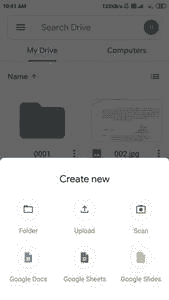
本文我们要构建什么?
我们将构建一个简单的应用程序,在该应用程序中,我们将在底部表单中显示课程详细信息,如课程名称、课程持续时间、课程轨迹等。下面给出了一个示例视频,以了解我们将在本文中做什么。
分步实施
第一步:创建新项目
要在安卓工作室创建新项目,请参考如何在安卓工作室创建/启动新项目。注意选择科特林作为编程语言。
步骤 2:使用 activity_main.xml 文件
导航到应用程序> res >布局> activity_main.xml 并将下面的代码添加到该文件中。下面是 activity_main.xml 文件的代码。
可扩展标记语言
<?xml version="1.0" encoding="utf-8"?>
<RelativeLayout
xmlns:android="http://schemas.android.com/apk/res/android"
xmlns:tools="http://schemas.android.com/tools"
android:layout_width="match_parent"
android:layout_height="match_parent"
tools:context=".MainActivity">
<!--below is the button for opening our bottom sheet-->
<Button
android:id="@+id/idBtnShowBottomSheet"
android:layout_width="wrap_content"
android:layout_height="wrap_content"
android:layout_centerInParent="true"
android:text="Show Bottom Sheet"
android:textAllCaps="false" />
</RelativeLayout>
第三步:为我们的底稿创建布局文件
导航到应用程序> res >布局>右键单击它>新建>布局资源文件并将其命名为 bottom_sheet_dialog 并向其添加以下代码。
可扩展标记语言
<?xml version="1.0" encoding="utf-8"?>
<androidx.cardview.widget.CardView
xmlns:android="http://schemas.android.com/apk/res/android"
android:layout_width="match_parent"
android:layout_height="wrap_content">
<RelativeLayout
android:layout_width="match_parent"
android:layout_height="wrap_content"
android:layout_margin="2dp">
<!--image view for displaying course image-->
<ImageView
android:id="@+id/idIVCourse"
android:layout_width="100dp"
android:layout_height="100dp"
android:layout_margin="10dp"
android:src="@drawable/dsa" />
<!--text view for displaying course name-->
<TextView
android:id="@+id/idTVCourseName"
android:layout_width="match_parent"
android:layout_height="wrap_content"
android:layout_marginTop="10dp"
android:layout_toEndOf="@id/idIVCourse"
android:layout_toRightOf="@id/idIVCourse"
android:text="DSA Self Paced Course"
android:textColor="@color/black"
android:textSize="18sp"
android:textStyle="bold" />
<!--text view for displaying course tracks-->
<TextView
android:id="@+id/idTVCourseTracks"
android:layout_width="match_parent"
android:layout_height="wrap_content"
android:layout_below="@id/idTVCourseName"
android:layout_marginTop="10dp"
android:layout_toEndOf="@id/idIVCourse"
android:layout_toRightOf="@id/idIVCourse"
android:text="Course Tracks : 30"
android:textColor="@color/black"
android:textSize="15sp" />
<!--text view for displaying course duration-->
<TextView
android:id="@+id/idTVCourseDuration"
android:layout_width="match_parent"
android:layout_height="wrap_content"
android:layout_below="@id/idTVCourseTracks"
android:layout_marginTop="10dp"
android:layout_toEndOf="@id/idIVCourse"
android:layout_toRightOf="@id/idIVCourse"
android:text="Course Duration : 4 Months"
android:textColor="@color/black"
android:textSize="15sp" />
<!--button for dismissing our dialog-->
<Button
android:id="@+id/idBtnDismiss"
android:layout_width="match_parent"
android:layout_height="wrap_content"
android:layout_below="@id/idIVCourse"
android:layout_margin="10dp"
android:text="Dismiss dialog"
android:textAllCaps="false" />
</RelativeLayout>
</androidx.cardview.widget.CardView>
第 4 步:使用T2【主活动. kt】文件
转到 MainActivity.kt 文件,参考以下代码。下面是 MainActivity.kt 文件的代码。代码中添加了注释,以更详细地理解代码。
我的锅
import android.os.Bundle
import android.widget.Button
import androidx.appcompat.app.AppCompatActivity
import com.google.android.material.bottomsheet.BottomSheetDialog
class MainActivity : AppCompatActivity() {
// creating a variable for our button
lateinit var btnShowBottomSheet: Button
override fun onCreate(savedInstanceState: Bundle?) {
super.onCreate(savedInstanceState)
setContentView(R.layout.activity_main)
// initializing our variable for button with its id.
btnShowBottomSheet = findViewById(R.id.idBtnShowBottomSheet);
// adding on click listener for our button.
btnShowBottomSheet.setOnClickListener {
// on below line we are creating a new bottom sheet dialog.
val dialog = BottomSheetDialog(this)
// on below line we are inflating a layout file which we have created.
val view = layoutInflater.inflate(R.layout.bottom_sheet_dialog, null)
// on below line we are creating a variable for our button
// which we are using to dismiss our dialog.
val btnClose = view.findViewById<Button>(R.id.idBtnDismiss)
// on below line we are adding on click listener
// for our dismissing the dialog button.
btnClose.setOnClickListener {
// on below line we are calling a dismiss
// method to close our dialog.
dialog.dismiss()
}
// below line is use to set cancelable to avoid
// closing of dialog box when clicking on the screen.
dialog.setCancelable(false)
// on below line we are setting
// content view to our view.
dialog.setContentView(view)
// on below line we are calling
// a show method to display a dialog.
dialog.show()
}
}
}
现在运行您的应用程序,并查看应用程序的输出。
输出:
