安卓系统 MVP(模型视图展示者)架构模式示例
在安卓开发的初始阶段,学习者确实以这样一种方式编写代码,最终创建一个 MainActivity 类,该类包含应用程序的所有实现逻辑(现实世界的业务逻辑)。这种应用程序开发方法导致安卓活动与用户界面和应用程序数据处理机制紧密耦合。此外,它在这种移动应用的维护和扩展中造成困难。为了避免在应用程序的可维护性、可读性、可伸缩性和重构方面出现这样的问题,开发人员更喜欢定义分离良好的代码层。通过应用软件架构模式,可以组织应用程序的代码来分离关注点。 MVP(模型-视图-演示者)架构是最流行的架构模式之一,在组织项目时是有效的。
MVP(模型-视图-演示者)作为传统 MVC(模型-视图-控制器)架构模式的替代方案出现在画面中。使用 MVC 作为软件架构,开发人员最终会遇到以下困难:
- 大多数核心业务逻辑位于控制器中。在应用程序的生命周期中,这个文件变得越来越大,维护代码变得越来越困难。
- 由于紧密耦合的用户界面和数据访问机制,控制器和视图层属于同一活动或片段。这导致在应用程序的特性中进行更改时出现问题。
- 由于大部分被测部分需要安卓软件开发工具包组件,因此很难进行不同层的单元测试。
MVP 模式克服了 MVC 的这些挑战,并提供了一种构建项目代码的简单方法。 MVP 之所以被广泛接受,是因为它提供了模块化、可测试性以及更干净和可维护的代码库。它由以下三个部分组成:
- 模型:存储数据的层。它负责处理领域逻辑(现实世界的业务规则)以及与数据库和网络层的通信。
- 视图: UI(用户界面)层。它提供数据的可视化,并跟踪用户的动作,以便通知演示者。
- 演示者:从模型中获取数据,并应用 UI 逻辑来决定显示什么。它管理视图的状态,并根据视图中用户的输入通知采取行动。
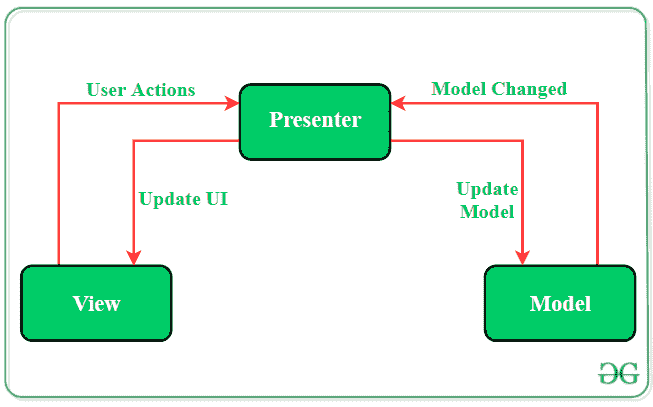
MVP 架构的关键点
- 视图-演示者和演示者-模型之间的通信通过界面(也称为合同)进行。
- 一个演示者类一次管理一个视图,即演示者和视图之间存在一对一的关系。
- 模型和视图类不知道彼此的存在。
MVP 架构示例
为了展示 MVP 架构模式在项目上的实现,这里有一个单活动安卓应用程序的例子。通过从模型中随机选择,应用程序将在视图(活动)上显示一些字符串。T4 演示者类的作用是使应用程序的业务逻辑远离活动。下面是这个 android 应用程序的完整分步实现。请注意,我们将使用 Java 和 Kotlin 语言来实现该项目。
注意:在 Android Studio 版本上执行以下步骤
第一步:创建新项目
- 单击文件,然后单击新建= >新建项目。
- 选择空活动
- 选择语言为 Java/Kotlin
- 根据您的需要选择最小的软件开发工具包。
第二步:修改 String.xml 文件
活动中使用的所有字符串都列在该文件中。
可扩展标记语言
<resources>
<string name="app_name">GfG | MVP Architecture</string>
<string name="buttonText">Display Next Course</string>
<string name="heading">MVP Architecture Pattern</string>
<string name="subHeading">GeeksforGeeks Computer Science Online Courses</string>
<string name="description">Course Description</string>
</resources>
步骤 3:使用 activity_main.xml 文件
打开 activity_main.xml 文件,添加一个按钮、一个显示字符串的文本视图和一个进度条,给应用程序一种动态的感觉。以下是设计适当活动布局的代码。
可扩展标记语言
<?xml version="1.0" encoding="utf-8"?>
<androidx.constraintlayout.widget.ConstraintLayout
xmlns:android="http://schemas.android.com/apk/res/android"
xmlns:app="http://schemas.android.com/apk/res-auto"
xmlns:tools="http://schemas.android.com/tools"
android:layout_width="match_parent"
android:layout_height="match_parent"
android:background="#168BC34A"
tools:context=".MainActivity">
<!-- TextView to display heading of the activity -->
<TextView
android:id="@+id/textView3"
android:layout_width="wrap_content"
android:layout_height="wrap_content"
android:fontFamily="@font/roboto"
android:text="@string/heading"
android:textAlignment="center"
android:textColor="@android:color/holo_green_dark"
android:textSize="30sp"
android:textStyle="bold"
app:layout_constraintBottom_toBottomOf="parent"
app:layout_constraintEnd_toEndOf="parent"
app:layout_constraintHorizontal_bias="0.498"
app:layout_constraintStart_toStartOf="parent"
app:layout_constraintTop_toTopOf="parent"
app:layout_constraintVertical_bias="0.060000002" />
<!-- TextView to display sub heading of the activity -->
<TextView
android:id="@+id/textView2"
android:layout_width="wrap_content"
android:layout_height="wrap_content"
android:fontFamily="@font/roboto"
android:text="@string/subHeading"
android:textAlignment="center"
android:textColor="@android:color/holo_green_dark"
android:textSize="24sp"
android:textStyle="bold"
app:layout_constraintBottom_toTopOf="@+id/button"
app:layout_constraintEnd_toEndOf="parent"
app:layout_constraintHorizontal_bias="1.0"
app:layout_constraintStart_toStartOf="parent"
app:layout_constraintTop_toTopOf="parent"
app:layout_constraintVertical_bias="0.356" />
<!-- TextView to display the random string -->
<TextView
android:id="@+id/textView"
android:layout_width="411dp"
android:layout_height="wrap_content"
android:fontFamily="@font/roboto"
android:gravity="center"
android:padding="8dp"
android:text="@string/description"
android:textAlignment="center"
android:textAppearance="?android:attr/textAppearanceSearchResultTitle"
app:layout_constraintBottom_toTopOf="@+id/button"
app:layout_constraintEnd_toEndOf="parent"
app:layout_constraintStart_toStartOf="parent"
app:layout_constraintTop_toBottomOf="@+id/textView2"
app:layout_constraintVertical_bias="0.508" />
<!-- Button to display next random string -->
<Button
android:id="@+id/button"
android:layout_width="0dp"
android:layout_height="wrap_content"
android:layout_margin="@android:dimen/notification_large_icon_height"
android:background="#4CAF50"
android:text="@string/buttonText"
android:textAllCaps="true"
android:textColor="@android:color/background_light"
android:textSize="20sp"
android:textStyle="bold"
app:layout_constraintBottom_toBottomOf="parent"
app:layout_constraintLeft_toLeftOf="parent"
app:layout_constraintRight_toRightOf="parent"
app:layout_constraintTop_toTopOf="parent"
app:layout_constraintVertical_bias="0.79" />
<!-- Progress Bar to be displayed before displaying next string -->
<ProgressBar
android:id="@+id/progressBar"
style="?android:attr/progressBarStyleLarge"
android:layout_width="wrap_content"
android:layout_height="wrap_content"
android:visibility="gone"
app:layout_constraintBottom_toBottomOf="parent"
app:layout_constraintLeft_toLeftOf="parent"
app:layout_constraintRight_toRightOf="parent"
app:layout_constraintTop_toTopOf="parent" />
<ImageView
android:id="@+id/imageView"
android:layout_width="wrap_content"
android:layout_height="wrap_content"
app:layout_constraintBottom_toBottomOf="parent"
app:layout_constraintEnd_toEndOf="parent"
app:layout_constraintStart_toStartOf="parent"
app:layout_constraintTop_toBottomOf="@+id/button"
app:layout_constraintVertical_bias="1.0"
app:srcCompat="@drawable/banner" />
</androidx.constraintlayout.widget.ConstraintLayout>
步骤 4:为模型、视图和演示者定义合同接口文件
要在视图-演示者和演示者-模型之间建立通信,需要一个接口。这个接口类将包含所有抽象方法,这些方法将在后面的视图、模型和演示者类中定义。
Java 语言(一种计算机语言,尤用于创建网站)
public interface Contract {
interface View {
// method to display progress bar
// when next random course details
// is being fetched
void showProgress();
// method to hide progress bar
// when next random course details
// is being fetched
void hideProgress();
// method to set random
// text on the TextView
void setString(String string);
}
interface Model {
// nested interface to be
interface OnFinishedListener {
// function to be called
// once the Handler of Model class
// completes its execution
void onFinished(String string);
}
void getNextCourse(Contract.Model.OnFinishedListener onFinishedListener);
}
interface Presenter {
// method to be called when
// the button is clicked
void onButtonClick();
// method to destroy
// lifecycle of MainActivity
void onDestroy();
}
}
我的锅
interface Contract {
interface View {
// method to display progress bar
// when next random course details
// is being fetched
fun showProgress()
// method to hide progress bar
// when next random course details
// is being fetched
fun hideProgress()
// method to set random
// text on the TextView
fun setString(string: String?)
}
interface Model {
// nested interface to be
interface OnFinishedListener {
// function to be called
// once the Handler of Model class
// completes its execution
fun onFinished(string: String?)
}
fun getNextCourse(onFinishedListener: OnFinishedListener?)
}
interface Presenter {
// method to be called when
// the button is clicked
fun onButtonClick()
// method to destroy
// lifecycle of MainActivity
fun onDestroy()
}
}
步骤 5:创建模型类
创建一个名为“模型”的新类来分隔所有字符串数据和获取这些数据的方法。这个类不会知道视图类的存在。
Java 语言(一种计算机语言,尤用于创建网站)
import android.os.Handler;
import java.util.Arrays;
import java.util.List;
import java.util.Random;
public class Model implements Contract.Model {
// array list of strings from which
// random strings will be selected
// to display in the activity
private List<String> arrayList = Arrays.asList(
"DSA Self Paced: Master the basics of Data Structures and Algorithms to solve complex problems efficiently. ",
"Placement 100: This course will guide you for placement with theory,lecture videos, weekly assignments " +
"contests and doubt assistance.",
"Amazon SDE Test Series: Test your skill & give the final touch to your preparation before applying for " +
"product based against like Amazon, Microsoft, etc.",
"Complete Interview Preparation: Cover all the important concepts and topics required for the interviews. " +
"Get placement ready before the interviews begin",
"Low Level Design for SDE 1 Interview: Learn Object-oriented Analysis and Design to prepare for " +
"SDE 1 Interviews in top companies"
);
@Override
// this method will invoke when
// user clicks on the button
// and it will take a delay of
// 1200 milliseconds to display next course detail
public void getNextCourse(final OnFinishedListener listener) {
new Handler().postDelayed(new Runnable() {
@Override
public void run() {
listener.onFinished(getRandomString());
}
}, 1200);
}
// method to select random
// string from the list of strings
private String getRandomString() {
Random random = new Random();
int index = random.nextInt(arrayList.size());
return arrayList.get(index);
}
}
我的锅
import android.os.Handler
import java.util.*
class Model : Contract.Model {
// array list of strings from which
// random strings will be selected
// to display in the activity
private val arrayList =
Arrays.asList(
"DSA Self Paced: Master the basics of Data Structures and Algorithms to solve complex problems efficiently. ",
"Placement 100: This course will guide you for placement with theory,lecture videos, weekly assignments " +
"contests and doubt assistance.",
"Amazon SDE Test Series: Test your skill & give the final touch to your preparation before applying for " +
"product based against like Amazon, Microsoft, etc.",
"Complete Interview Preparation: Cover all the important concepts and topics required for the interviews. " +
"Get placement ready before the interviews begin",
"Low Level Design for SDE 1 Interview: Learn Object-oriented Analysis and Design to prepare for " +
"SDE 1 Interviews in top companies"
)
// this method will invoke when
// user clicks on the button
// and it will take a delay of
// 1200 milliseconds to display next course detail
override fun getNextCourse(onFinishedListener: Contract.Model.OnFinishedListener?) {
Handler().postDelayed({ onFinishedListener!!.onFinished(getRandomString) }, 1200)
}
// method to select random
// string from the list of strings
private val getRandomString: String
private get() {
val random = Random()
val index = random.nextInt(arrayList.size)
return arrayList[index]
}
}
第 6 步:创建演示者类
这个类的方法包含核心业务逻辑,它将决定显示什么以及如何显示。它触发视图类对用户界面进行必要的更改。
Java 语言(一种计算机语言,尤用于创建网站)
public class Presenter implements Contract.Presenter, Contract.Model.OnFinishedListener {
// creating object of View Interface
private Contract.View mainView;
// creating object of Model Interface
private Contract.Model model;
// instantiating the objects of View and Model Interface
public Presenter(Contract.View mainView, Contract.Model model) {
this.mainView = mainView;
this.model = model;
}
@Override
// operations to be performed
// on button click
public void onButtonClick() {
if (mainView != null) {
mainView.showProgress();
}
model.getNextCourse(this);
}
@Override
public void onDestroy() {
mainView = null;
}
@Override
// method to return the string
// which will be displayed in the
// Course Detail TextView
public void onFinished(String string) {
if (mainView != null) {
mainView.setString(string);
mainView.hideProgress();
}
}
}
我的锅
// instantiating the objects of View and Model Interface
// creating object of View Interface
// creating object of Model Interface
class Presenter(
private var mainView: Contract.View?,
private val model: Contract.Model) : Contract.Presenter,
Contract.Model.OnFinishedListener {
// operations to be performed
// on button click
override fun onButtonClick() {
if (mainView != null) {
mainView!!.showProgress()
}
model.getNextCourse(this)
}
override fun onDestroy() {
mainView = null
}
// method to return the string
// which will be displayed in the
// Course Detail TextView
override fun onFinished(string: String?) {
if (mainView != null) {
mainView!!.setString(string)
mainView!!.hideProgress()
}
}
}
步骤 7:在主活动文件中定义视图的功能
视图类负责根据演示者层触发的更改更新用户界面。视图将使用模型提供的数据,并在活动中进行适当的更改。
Java 语言(一种计算机语言,尤用于创建网站)
import androidx.appcompat.app.AppCompatActivity;
import android.os.Bundle;
import android.view.View;
import android.widget.Button;
import android.widget.ProgressBar;
import android.widget.TextView;
import static android.view.View.GONE;
public class MainActivity extends AppCompatActivity implements Contract.View {
// creating object of TextView class
private TextView textView;
// creating object of Button class
private Button button;
// creating object of ProgressBar class
private ProgressBar progressBar;
// creating object of Presenter interface in Contract
Contract.Presenter presenter;
@Override
protected void onCreate(Bundle savedInstanceState) {
super.onCreate(savedInstanceState);
setContentView(R.layout.activity_main);
// assigning ID of the TextView
textView = findViewById(R.id.textView);
// assigning ID of the Button
button = findViewById(R.id.button);
// assigning ID of the ProgressBar
progressBar = findViewById(R.id.progressBar);
// instantiating object of Presenter Interface
presenter = new Presenter(this, new Model());
// operations to be performed when
// user clicks the button
button.setOnClickListener(new View.OnClickListener() {
@Override
public void onClick(View v) {
presenter.onButtonClick();
}
});
}
@Override
protected void onResume() {
super.onResume();
}
@Override
protected void onDestroy() {
super.onDestroy();
presenter.onDestroy();
}
@Override
// method to display the Course Detail TextView
public void showProgress() {
progressBar.setVisibility(View.VISIBLE);
textView.setVisibility(View.INVISIBLE);
}
@Override
// method to hide the Course Detail TextView
public void hideProgress() {
progressBar.setVisibility(GONE);
textView.setVisibility(View.VISIBLE);
}
@Override
// method to set random string
// in the Course Detail TextView
public void setString(String string) {
textView.setText(string);
}
}
我的锅
import android.os.Bundle
import android.view.View
import android.widget.Button
import android.widget.ProgressBar
import android.widget.TextView
import androidx.appcompat.app.AppCompatActivity
class MainActivity : AppCompatActivity(), Contract.View {
// creating object of TextView class
private var textView: TextView? = null
// creating object of Button class
private var button: Button? = null
// creating object of ProgressBar class
private var progressBar: ProgressBar? = null
// creating object of Presenter interface in Contract
var presenter: Presenter? = null
override fun onCreate(savedInstanceState: Bundle?) {
super.onCreate(savedInstanceState)
setContentView(R.layout.activity_main)
// assigning ID of the TextView
textView = findViewById(R.id.textView)
// assigning ID of the Button
button = findViewById(R.id.button)
// assigning ID of the ProgressBar
progressBar = findViewById(R.id.progressBar)
// instantiating object of Presenter Interface
presenter = Presenter(this, Model())
// operations to be performed when
// user clicks the button
this.button!!.setOnClickListener(View.OnClickListener { presenter!!.onButtonClick() })
}
override fun onResume() {
super.onResume()
}
override fun onDestroy() {
super.onDestroy()
presenter!!.onDestroy()
}
// method to display the Course Detail TextView
override fun showProgress() {
progressBar!!.visibility = View.VISIBLE
textView!!.visibility = View.INVISIBLE
}
// method to hide the Course Detail TextView
override fun hideProgress() {
progressBar!!.visibility = View.GONE
textView!!.visibility = View.VISIBLE
}
// method to set random string
// in the Course Detail TextView
override fun setString(string: String?) {
textView!!.text = string
}
}
输出
MVP 架构的优势
- 安卓组件中没有概念关系
- 易于代码维护和测试,因为应用程序的模型、视图和演示者层是分离的。
MVP 架构的缺点
- 如果开发人员不遵循单一责任原则来打破代码,那么演示者层往往会扩展到一个巨大的全知类。
