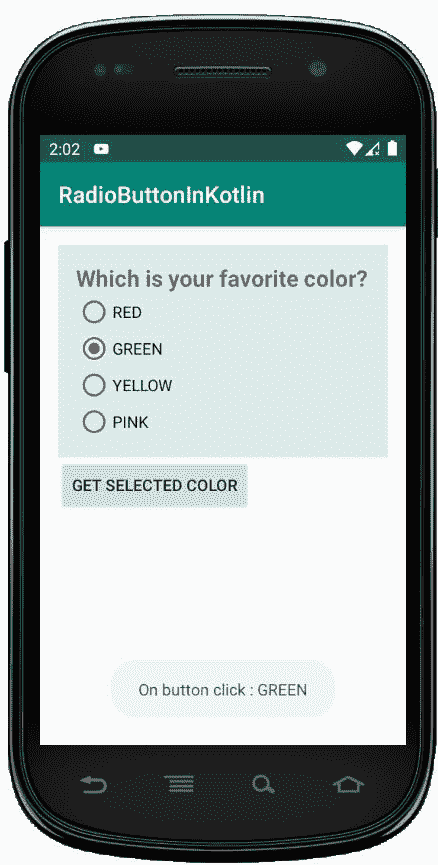科特林
中的单选按钮
安卓单选按钮是双态按钮,可以选中也可以不选中。此外,它的工作原理与 Checkbox 相同,只是单选按钮一旦被选中就不允许取消选中。
通常,我们使用单选按钮控件来允许用户从多个选项中选择一个选项。
默认情况下,单选按钮处于关闭(未选中)状态,但我们可以使用安卓:选中属性来更改单选按钮的默认状态。
创建新项目的以下步骤-
- 点击文件,然后新建 = > 新项目。
- 然后,勾选包含柯特林支持,点击下一步按钮。
- 选择最小的软件开发工具包,无论你需要什么。
- 选择清空活动,然后点击完成。
单选按钮小部件的不同属性
| XML 属性 | 描述 |
|---|---|
| android:id | 用于唯一标识控件 |
| 安卓:重力 | 用于指定如何对齐文本,如左、右、中、上等。 |
| 安卓:选中 | 用于指定单选按钮的当前状态 |
| android:onClick | 这是单击单选按钮时要调用的方法的名称。 |
| android:文本大小 | 用于设置文本的大小。 |
| android:文本颜色 | 用于设置文本的颜色。 |
| android:textStyle | 用于设置文本的样式。例如,粗体、斜体、粗斜体等。 |
| android:最大宽度 | 用于使视图最大宽度达到这么多像素。 |
| 安卓:minWidth | 用于使视图至少有这么多像素宽。 |
| 安卓:背景 | 用于设置单选按钮控件的背景。 |
| 安卓:可见性 | 用于控制可见性。 |
修改 strings.xml 文件
我们可以将应用程序的名称写成 RadioButtonInKotlin ,并编写其他可以使用的字符串。
<resources>
<string name="app_name">RadioButtonInKotlin</string>
<string name="checked">checked</string>
<string name="unchecked">unchecked</string>
</resources>
在 activity_main.xml 文件中添加单选按钮
在 android 中,我们使用 RadioGroup 中的单选按钮将单选按钮组合成一个组,这将确保用户只能从按钮组中选择按钮。
<?xml version="1.0" encoding="utf-8"?>
<LinearLayout
xmlns:android="http://schemas.android.com/apk/res/android"
xmlns:tools="http://schemas.android.com/tools"
android:id="@+id/root_layout"
android:layout_width="match_parent"
android:layout_height="match_parent"
android:orientation="vertical"
android:padding="16dp">
<RadioGroup
android:id="@+id/radio_group"
android:layout_width="match_parent"
android:layout_height="wrap_content"
android:background="#dbeceb"
android:padding="15dp">
<TextView
android:id="@+id/title"
android:layout_width="match_parent"
android:layout_height="wrap_content"
android:text="Which is your favorite color?"
android:textStyle="bold"
android:textSize="20sp"/>
<RadioButton
android:id="@+id/red"
android:layout_width="wrap_content"
android:layout_height="wrap_content"
android:text="RED"
android:onClick="radio_button_click"/>
<RadioButton
android:id="@+id/green"
android:layout_width="wrap_content"
android:layout_height="wrap_content"
android:text="GREEN"
android:onClick="radio_button_click"/>
<RadioButton
android:id="@+id/yellow"
android:layout_width="wrap_content"
android:layout_height="wrap_content"
android:text="YELLOW"
android:onClick="radio_button_click"/>
<RadioButton
android:id="@+id/pink"
android:layout_width="wrap_content"
android:layout_height="wrap_content"
android:text="PINK"
android:onClick="radio_button_click"/>
</RadioGroup>
<Button
android:id="@+id/button"
android:layout_width="wrap_content"
android:layout_height="wrap_content"
android:text="Get Selected Color"/>
</LinearLayout>
在这里,我们试图实现一个场景,您需要选择您最喜欢的颜色。因此,在 activity_main.xml 文件中,我们在一个单选按钮组中添加了 4 个单选按钮。每个按钮代表一种颜色。现在,一次只能选择一个单选按钮。 *
现在,我们将在 kotlin 文件中访问这个小部件,并在选择单选按钮时显示适当的消息。
现在,打开 MainActivity.kt 文件,并在其中添加下面的代码。
package com.geeksforgeeks.myfirstkotlinapp
import androidx.appcompat.app.AppCompatActivity
import android.os.Bundle
import android.view.View
import android.widget.*
import kotlinx.android.synthetic.main.activity_main.*
import android.widget.RadioGroup
class MainActivity : AppCompatActivity() {
override fun onCreate(savedInstanceState: Bundle?) {
super.onCreate(savedInstanceState)
setContentView(R.layout.activity_main)
// Get radio group selected item using on checked change listener
radio_group.setOnCheckedChangeListener(
RadioGroup.OnCheckedChangeListener { group, checkedId ->
val radio: RadioButton = findViewById(checkedId)
Toast.makeText(applicationContext," On checked change :"+
" ${radio.text}",
Toast.LENGTH_SHORT).show()
})
// Get radio group selected status and text using button click event
button.setOnClickListener{
// Get the checked radio button id from radio group
var id: Int = radio_group.checkedRadioButtonId
if (id!=-1){ // If any radio button checked from radio group
// Get the instance of radio button using id
val radio:RadioButton = findViewById(id)
Toast.makeText(applicationContext,"On button click :" +
" ${radio.text}",
Toast.LENGTH_SHORT).show()
}else{
// If no radio button checked in this radio group
Toast.makeText(applicationContext,"On button click :" +
" nothing selected",
Toast.LENGTH_SHORT).show()
}
}
}
// Get the selected radio button text using radio button on click listener
fun radio_button_click(view: View){
// Get the clicked radio button instance
val radio: RadioButton = findViewById(radio_group.checkedRadioButtonId)
Toast.makeText(applicationContext,"On click : ${radio.text}",
Toast.LENGTH_SHORT).show()
}
}
在 MainActivity.kt 文件中,我们已经访问了单选按钮组,其中我添加了四个单选按钮。然后,我们设置了一个监听器,每当单选按钮的选择发生变化时就显示 toast 消息。
由于 AndroidManifest.xml 文件在任何安卓应用程序中都非常重要,我们也将在这里提到它。
AndroidManifest.xml 文件
<?xml version="1.0" encoding="utf-8"?>
<manifest xmlns:android="http://schemas.android.com/apk/res/android"
package="com.geeksforgeeks.myfirstkotlinapp">
<application
android:allowBackup="true"
android:icon="@mipmap/ic_launcher"
android:label="@string/app_name"
android:roundIcon="@mipmap/ic_launcher_round"
android:supportsRtl="true"
android:theme="@style/AppTheme">
<activity android:name=".MainActivity">
<intent-filter>
<action android:name="android.intent.action.MAIN" />
<category android:name="android.intent.category.LAUNCHER" />
</intent-filter>
</activity>
</application>
</manifest>
当您运行应用程序时,您将获得如下所示的输出
作为模拟器运行: