安卓中的反向地理编码
原文:https://www.geeksforgeeks.org/reverse-geocoding-in-android/
反向地理编码是用于将坐标(纬度和经度)转换为人类可读地址的过程。这与地理编码并不完全相反。在地理编码中,地点与名称和固定坐标相关联。这些坐标本质上是双重的。这些坐标中可以忽略的变化可能仍然指的是同一个地方,但我们永远不会得到地名,因为它只与那些固定的坐标相关联。因此,我们肯定会在反向地理编码中获得完整的地址,但地名不能保证。通过本文,我们将向您展示一个如何在安卓中执行反向地理编码的示例。但在继续之前,请参考以下文章:
- 谷歌云平台-创建谷歌云控制台账户&项目
- 为使用任何谷歌应用编程接口生成应用编程接口密钥
- 安卓工作室如何隐藏 API 和秘钥?
- 如何在安卓系统中实现谷歌的地点自动完成栏?
- 如何在安卓系统的谷歌地图中实现当前位置按钮功能?
项目结构
对于反向地理编码,我们需要双数据类型的纬度和经度。因此,我们将实现一个谷歌地图,并将其中心视为我们的主要纬度和经度。我们可以很容易地利用相机位置得到中心坐标(参考主代码)。每当拖动地图时,中心都会改变,并导致纬度和经度的变化。一旦地图闲置,即停止拖动或移动,反向地理编码算法将考虑中心坐标并对其进行处理,以获得完整的地址。这将立即发布到一个文本视图。这将确认反向地理编码在代码中运行良好。按照以下步骤创建此项目。
本文我们要构建什么?
第一步:在安卓工作室新建项目
要在安卓工作室创建新项目,请参考如何在安卓工作室创建/启动新项目。我们在 Kotlin 中演示了该应用程序,因此在创建新项目时,请确保选择 Kotlin 作为主要语言。
第二步:获取并隐藏 API 密钥
- 我们的应用程序利用谷歌的地点应用编程接口,所以我们需要从谷歌获得地点应用编程接口密钥。要获取应用编程接口密钥,请参考为使用任何谷歌应用编程接口生成应用编程接口密钥。
- 隐藏应用编程接口密钥是必不可少的,要做到这一点,请参考如何在安卓工作室隐藏应用编程接口和密钥?。
第三步:添加这些依赖关系
反向地理编码需要这种依赖性。
我的锅
dependencies {
implementation 'com.google.android.libraries.places:places:2.4.0'
}
第四步:在布局(activity_main.xml)文件中添加 Map 片段、自定义位置标记和文本视图
可扩展标记语言
<?xml version="1.0" encoding="utf-8"?>
<RelativeLayout
xmlns:android="http://schemas.android.com/apk/res/android"
xmlns:app="http://schemas.android.com/apk/res-auto"
xmlns:tools="http://schemas.android.com/tools"
android:layout_width="match_parent"
android:layout_height="match_parent"
tools:context=".MainActivity">
<!--Map Fragment-->
<fragment xmlns:android="http://schemas.android.com/apk/res/android"
xmlns:tools="http://schemas.android.com/tools"
android:layout_width="match_parent"
android:layout_height="match_parent"
android:id="@+id/map"
tools:context=".MapsActivity"
android:name="com.google.android.gms.maps.SupportMapFragment" />
<!--This layout overlays the Map Fragment
which matches parent width and height-->
<!--We want to display our TextView over
the Map with good asthetics-->
<LinearLayout
android:layout_margin="20sp"
android:id="@+id/ll1"
android:layout_width="match_parent"
android:layout_height="100sp"
android:background="@drawable/shape"
android:layout_alignBottom="@id/map"
android:orientation="horizontal">
<!--TextView for displaying Lat and
Lng along with Address-->
<TextView
android:id="@+id/tv"
android:layout_width="match_parent"
android:layout_height="match_parent"
android:layout_margin="10sp"
/>
</LinearLayout>
<!--This is only for reference to the center
of the screen, can be any element-->
<!--We have set fixed this element at the parent
center, which is the actual centre of the screen-->
<Button
android:id="@+id/centerReferencePoint"
android:layout_width="0sp"
android:layout_height="0sp"
android:layout_centerInParent="true"/>
<!--This image is the Marker-->
<ImageView
android:id="@+id/marker"
android:layout_width="30sp"
android:layout_height="40sp"
android:src="@drawable/marker"
android:layout_centerInParent="true"
android:layout_above="@id/centerReferencePoint"
/>
</RelativeLayout>
标记:
我们从网上下载了这张 PNG 格式的图片。它没有背景颜色,可以称为透明图像。下载后,您可以直接从存储它的地方复制它,打开安卓工作室,并将其粘贴到 res 文件夹中的可绘制文件夹中。在此过程中,我们将其重命名为“标记”,您可以在 activity_main.xml 的 ImageView 属性中找到该标记。
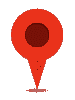
Shape.xml 文件(activity_main.xml 中线性布局的背景)
我们设置了一个白色背景和一些有价值的角半径。这是为了让布局看起来更好。
可扩展标记语言
<shape
xmlns:android="http://schemas.android.com/apk/res/android"
android:shape="rectangle" >
<solid
android:color="#ffffff" >
</solid>
<corners
android:radius="11dp" >
</corners>
</shape>
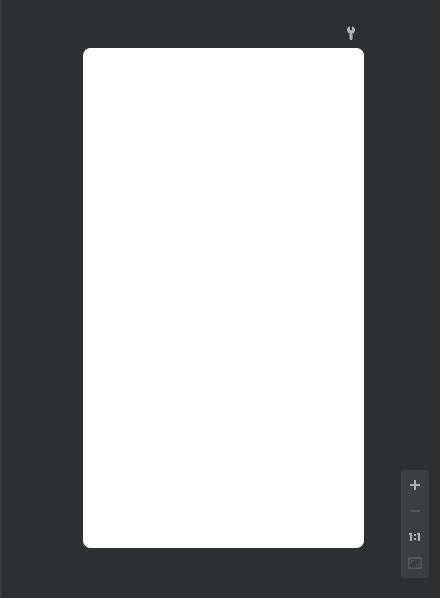
Shape.xml 预览
activity _ main . XML 预览:

activity_main.xml 预览
步骤 5:在后端工作(MainActivity.kt)
我们将屏幕中心的坐标转换成文本地址。一旦拖动屏幕,中心坐标和地址会分别改变。一旦屏幕空闲且不运动,就会发生变化,这就是为什么我们在 setncamera空闲监听器中实现了反向地理编码算法。下面的代码很容易理解。我们提供了一些评论,以帮助您更好地理解。
我的锅
package org.geeksforgeeks.reversegeocoding
import android.content.pm.ApplicationInfo
import android.content.pm.PackageManager
import android.location.Address
import android.location.Geocoder
import android.os.Bundle
import android.widget.TextView
import android.widget.Toast
import androidx.appcompat.app.AppCompatActivity
import com.google.android.gms.maps.CameraUpdateFactory
import com.google.android.gms.maps.GoogleMap
import com.google.android.gms.maps.GoogleMap.OnCameraIdleListener
import com.google.android.gms.maps.OnMapReadyCallback
import com.google.android.gms.maps.SupportMapFragment
import com.google.android.gms.maps.model.LatLng
import com.google.android.libraries.places.api.Places
import java.io.IOException
import java.util.*
class MainActivity : AppCompatActivity(), OnMapReadyCallback {
private lateinit var mMap: GoogleMap
override fun onCreate(savedInstanceState: Bundle?) {
super.onCreate(savedInstanceState)
setContentView(R.layout.activity_main)
// Fetching API_KEY which we wrapped
val ai: ApplicationInfo = applicationContext.packageManager.getApplicationInfo(applicationContext.packageName, PackageManager.GET_META_DATA)
val value = ai.metaData["com.google.android.geo.API_KEY"]
val apiKey = value.toString()
// Initializing the Places API
// with the help of our API_KEY
if (!Places.isInitialized()) {
Places.initialize(applicationContext, apiKey)
}
// Initializing map
val mapFragment = supportFragmentManager.findFragmentById(R.id.map) as SupportMapFragment
mapFragment.getMapAsync(this)
}
override fun onMapReady(p0: GoogleMap) {
mMap = p0
// These are GeeksforGeeks Noida Office Coordinates.
val india = LatLng(28.5021359, 77.4054901)
mMap.moveCamera(CameraUpdateFactory.newLatLngZoom(india,17F))
mMap.setOnCameraIdleListener {
val lat = mMap.cameraPosition.target.latitude
val lng = mMap.cameraPosition.target.longitude
val addressTV = findViewById<TextView>(R.id.tv)
// Initializing Geocoder
val mGeocoder = Geocoder(applicationContext, Locale.getDefault())
var addressString= ""
// Reverse-Geocoding starts
try {
val addressList: List<Address> = mGeocoder.getFromLocation(lat, lng, 1)
// use your lat, long value here
if (addressList != null && addressList.isNotEmpty()) {
val address = addressList[0]
val sb = StringBuilder()
for (i in 0 until address.maxAddressLineIndex) {
sb.append(address.getAddressLine(i)).append("\n")
}
// Various Parameters of an Address are appended
// to generate a complete Address
if (address.premises != null)
sb.append(address.premises).append(", ")
sb.append(address.subAdminArea).append("\n")
sb.append(address.locality).append(", ")
sb.append(address.adminArea).append(", ")
sb.append(address.countryName).append(", ")
sb.append(address.postalCode)
// StringBuilder sb is converted into a string
// and this value is assigned to the
// initially declared addressString string.
addressString = sb.toString()
}
} catch (e: IOException) {
Toast.makeText(applicationContext,"Unable connect to Geocoder",Toast.LENGTH_LONG).show()
}
// Finally, the address string is posted in the textView with LatLng.
addressTV.text = "Lat: $lat \nLng: $lng \nAddress: $addressString"
}
}
}
输出:
注意,地址会随着后期值的变化而变化。当用户拖动屏幕时,Lat-long 值会改变,因为中心会不断变化。
