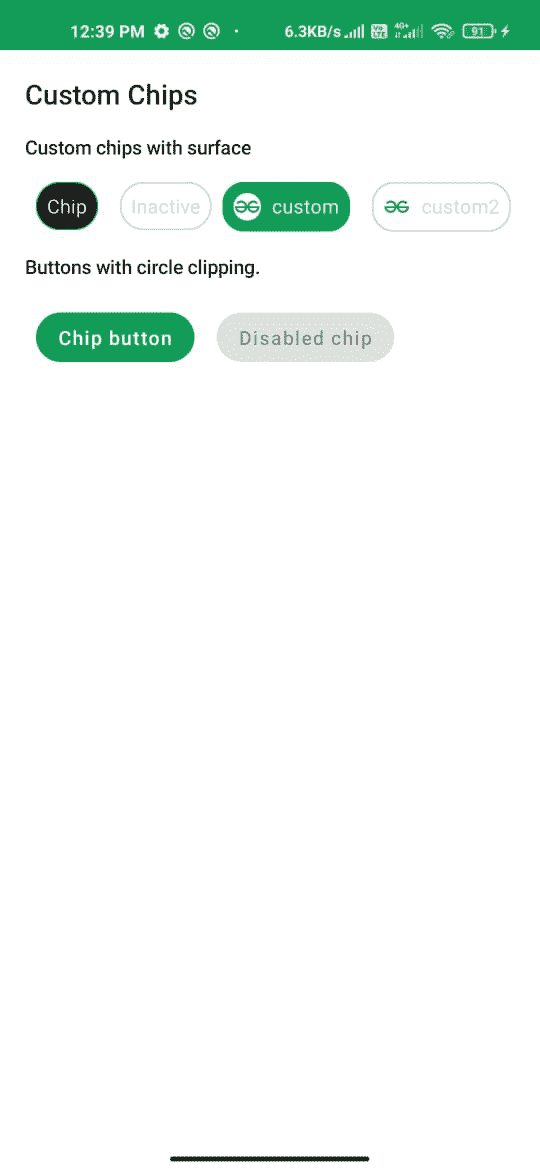在安卓系统中使用 Jetpack Compose 定制芯片
原文:https://www . geesforgeks . org/custom-chips-use-jet pack-compose-in-Android/
安卓系统中的芯片是用来制作选择过滤器、动作和在安卓窗口的紧凑区域显示可选选项的组件之一。在本文中,我们将使用安卓的 Jetpack Compose 来创建那些芯片。下面给出了一个示例图像,以说明我们将要构建的内容。请注意,我们将使用 Kotlin 语言实现这个项目。
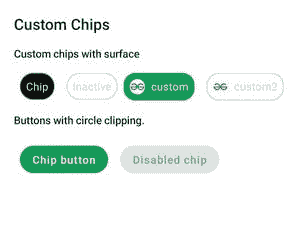
分步实施
第一步:创建新项目
要在安卓工作室金丝雀版本中创建新项目,请参考如何使用 Jetpack Compose 在安卓工作室金丝雀版本中创建新项目。
步骤 2:使用 MainActivity.kt 文件
导航到应用程序> java >你的应用程序的包名,打开 MainActivity.kt 文件。在该文件中添加下面的代码。代码中添加了注释,以更详细地理解代码。
我的锅
import android.os.Bundle
import androidx.activity.ComponentActivity
import androidx.activity.compose.setContent
import androidx.compose.foundation.BorderStroke
import androidx.compose.foundation.Image
import androidx.compose.foundation.layout.*
import androidx.compose.foundation.shape.CircleShape
import androidx.compose.foundation.shape.RoundedCornerShape
import androidx.compose.material.Button
import androidx.compose.material.MaterialTheme
import androidx.compose.material.MaterialTheme.typography
import androidx.compose.material.Surface
import androidx.compose.material.Text
import androidx.compose.runtime.Composable
import androidx.compose.ui.Modifier
import androidx.compose.ui.draw.clip
import androidx.compose.ui.graphics.Color
import androidx.compose.ui.res.painterResource
import androidx.compose.ui.text.style.TextAlign
import androidx.compose.ui.tooling.preview.Preview
import androidx.compose.ui.unit.dp
import com.example.jetpackcomposepractice.ui.theme.JetpackComposePracticeTheme
class MainActivity : ComponentActivity() {
override fun onCreate(savedInstanceState: Bundle?) {
super.onCreate(savedInstanceState)
setContent {
JetpackComposePracticeTheme {
// A surface container using
// the 'background' color from the theme
Surface(color = Color.White) {
Column(modifier = Modifier.padding(10.dp)) {
// call the function which
// contains all the chips
Chips()
}
}
}
}
}
}
// Function for Custom Chip
// Later we will reuse it to
// create chips wherever needed
// selected : Boolean - to Check
// whether it is checked or not
// text - To show the data
@Composable
fun CustomChip(
selected: Boolean,
text: String,
modifier: Modifier = Modifier
) {
// define properties to the chip
// such as color, shape, width
Surface(
color = when {
selected -> MaterialTheme.colors.onSurface
else -> Color.Transparent
},
contentColor = when {
selected -> MaterialTheme.colors.onPrimary
else -> Color.LightGray
},
shape = CircleShape,
border = BorderStroke(
width = 1.dp,
color = when {
selected -> MaterialTheme.colors.primary
else -> Color.LightGray
}
),
modifier = modifier
) {
// Add text to show the data that we passed
Text(
text = text,
textAlign = TextAlign.Center,
style = MaterialTheme.typography.body2,
modifier = Modifier.padding(8.dp)
)
}
}
// Function to create a Custom Image Chip with text
// text - For showing data on the chip
// imageId - For showing the image that we want to use
// selected : Boolean - to check if it is selected or not
@Composable
private fun CustomImageChip(
text: String,
imageId: Int,
selected: Boolean,
modifier: Modifier = Modifier
) {
// define properties to the chip
// such as color, shape, width
Surface(
color = when {
selected -> MaterialTheme.colors.primary
else -> Color.Transparent
},
contentColor = when {
selected -> MaterialTheme.colors.onPrimary
else -> Color.LightGray
},
shape = RoundedCornerShape(16.dp),
border = BorderStroke(
width = 1.dp,
color = when {
selected -> MaterialTheme.colors.primary
else -> Color.LightGray
}
),
modifier = modifier
) {
// Inside a Row pack the Image and text together to
// show inside the chip
Row(modifier = Modifier) {
Image(
painter = painterResource(imageId),
contentDescription = null,
modifier = Modifier
.padding(8.dp)
.size(20.dp)
.clip(CircleShape)
)
Text(
text = text,
style = typography.body2,
modifier = Modifier.padding(end = 8.dp, top = 8.dp, bottom = 8.dp)
)
}
}
}
@Preview
@Composable
fun Chips() {
Text(text = "Custom Chips", style = typography.h6, modifier = Modifier.padding(8.dp))
SubtitleText(subtitle = "Custom chips with surface")
// Call the functions that we defined
// above and pass the actual data
Column {
Row(modifier = Modifier.padding(8.dp)) {
// creates a custom chip for active state
CustomChip(
selected = true,
text = "Chip",
modifier = Modifier.padding(horizontal = 8.dp)
)
// Creates a custom chip for inactive state
CustomChip(
selected = false,
text = "Inactive",
modifier = Modifier.padding(horizontal = 8.dp)
)
// Create a custom image chip whose state is active
CustomImageChip(
text = "custom",
imageId = R.drawable.gfg_logo,
selected = true
)
Spacer(modifier = Modifier.padding(8.dp))
// Create a custom image chip whose state is inactive
CustomImageChip(
text = "custom2",
imageId = R.drawable.gfg_logo,
selected = false
)
}
SubtitleText(subtitle = "Buttons with circle clipping.")
// We can also use a circular shape button as a chip
Row(modifier = Modifier.padding(8.dp)) {
// Creates an active state chip using button
Button(
onClick = {},
modifier = Modifier
.padding(8.dp)
.clip(CircleShape)
) {
Text(text = "Chip button")
}
// Creates an inactive state chip using button
Button(
onClick = {},
enabled = false,
modifier = Modifier
.padding(8.dp)
.clip(CircleShape)
) {
Text(text = "Disabled chip")
}
}
}
}
// Function to show a text message
@Composable
fun SubtitleText(subtitle: String, modifier: Modifier = Modifier) {
Text(text = subtitle, style = typography.subtitle2, modifier = modifier.padding(8.dp))
}
输出: