使用安卓的缩放动画
模拟 3D 翻转
原文:https://www . geesforgeks . org/simulate-a-3d-使用机器人翻转-scaleanimation/
在本文中,我们将学习像在 Paytm 中看到虚拟卡一样,将一个图像翻转到另一个图像,如卡的正面和卡的背面。为此,我们将使用安卓的 缩放动画 。下面给出了一个示例 GIF,以了解我们将在本文中做什么。注意,我们将使用柯特林语言来实现这个项目。
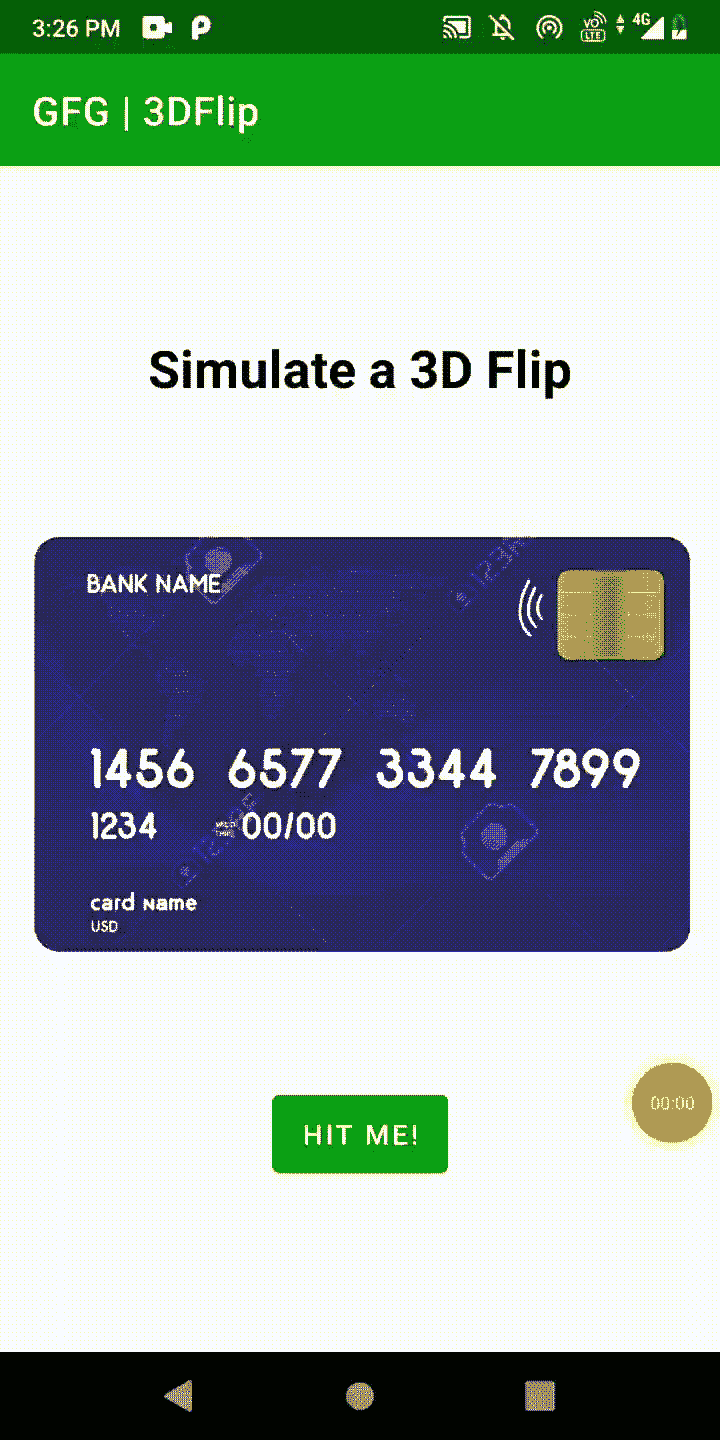
分步实施
第一步:创建新项目
要在安卓工作室创建新项目,请参考如何在安卓工作室创建/启动新项目。注意选择科特林作为编程语言。
第二步:将方向设置为纵向模式
因为这是一个图形密集型的应用程序,我们希望方向始终保持不变,导航到 AndroidManifest.xml 文件,并添加 android:screenOrientation=“人像”。
…
安卓:screenOrientation=“人像”
…
……
第三步:在 res 文件夹下新建一个文件夹 anim
这里我们将包含两个表示我们的两个过渡动画的 XML 文件。导航到应用程序>RES>anim>to _ middle . XML并将下面的代码添加到该文件中。下面是到 _middle.xml 文件的代码。
可扩展标记语言
<?xml version="1.0" encoding="utf-8"?>
<scale
xmlns:android="http://schemas.android.com/apk/res/android"
android:fromXScale="1.0" android:toXScale="0.0"
android:pivotX="50%"
android:fromYScale="1.0" android:toYScale="1.0"
android:pivotY="50%"
android:duration="250" />
现在,从 _middle.xml 导航到应用程序> res > anim >,并将下面的代码添加到该文件中。下面是来自 _middle.xml 文件的代码。
可扩展标记语言
<?xml version="1.0" encoding="utf-8"?>
<scale
xmlns:android="http://schemas.android.com/apk/res/android"
android:fromXScale="0.0" android:toXScale="1.0"
android:pivotX="50%"
android:fromYScale="1.0" android:toYScale="1.0"
android:pivotY="50%"
android:duration="250" />
第四步:在布局中设置任意图像(卡片正面)对象
导航到应用程序> res >布局> activity_main.xml 并将下面的代码添加到该文件中。下面是 activity_main.xml 文件的代码。
可扩展标记语言
<?xml version="1.0" encoding="utf-8"?>
<androidx.constraintlayout.widget.ConstraintLayout
xmlns:android="http://schemas.android.com/apk/res/android"
xmlns:app="http://schemas.android.com/apk/res-auto"
xmlns:tools="http://schemas.android.com/tools"
android:layout_width="match_parent"
android:layout_height="match_parent"
tools:context=".MainActivity">
<LinearLayout
android:layout_width="fill_parent"
android:layout_height="fill_parent"
android:gravity="center"
android:orientation="vertical"
app:layout_constraintBottom_toBottomOf="parent"
app:layout_constraintEnd_toEndOf="parent"
app:layout_constraintStart_toStartOf="parent">
<TextView
android:id="@+id/textView1"
android:layout_width="wrap_content"
android:layout_height="wrap_content"
android:layout_margin="10dip"
android:text="Simulate a 3D Flip"
android:textColor="#000"
android:textSize="26sp"
android:textStyle="bold" />
<ImageView
android:id="@+id/imageView1"
android:layout_width="wrap_content"
android:layout_height="300dp"
android:layout_margin="10dp"
android:gravity="center"
android:src="@drawable/card_front" />
<Button
android:id="@+id/button1"
android:layout_width="wrap_content"
android:layout_height="wrap_content"
android:layout_margin="10dip"
android:padding="10dip"
android:text="Hit Me!" />
</LinearLayout>
</androidx.constraintlayout.widget.ConstraintLayout>
步骤 5:使用 MainActivity.kt 文件
转到 MainActivity.kt 文件,参考以下代码。下面是 MainActivity.kt 文件的代码。代码中添加了注释,以更详细地理解代码。
我的锅
import android.os.Bundle
import android.view.animation.Animation
import android.view.animation.AnimationUtils
import android.widget.Button
import android.widget.ImageView
import androidx.appcompat.app.AppCompatActivity
class MainActivity : AppCompatActivity(), Animation.AnimationListener {
private lateinit var animation1: Animation
private lateinit var animation2: Animation
private var isFrontOfCardShowing = true
private lateinit var image: ImageView
private lateinit var clickBtn: Button
override fun onCreate(savedInstanceState: Bundle?) {
super.onCreate(savedInstanceState)
setContentView(R.layout.activity_main)
// apply animation from to_middle
animation1 = AnimationUtils.loadAnimation(this, R.anim.to_middle)
animation1.setAnimationListener(this)
// apply animation from to_middle
animation2 = AnimationUtils.loadAnimation(this, R.anim.from_middle)
animation2.setAnimationListener(this)
clickBtn = findViewById(R.id.button1)
image = findViewById(R.id.imageView1)
clickBtn.setOnClickListener {
it.isEnabled = false
// stop animation
image.clearAnimation()
image.animation = animation1
// start the animation
image.startAnimation(animation1)
}
}
override fun onAnimationEnd(animation: Animation) {
if (animation === animation1) {
// check whether the front of the card is showing
if (isFrontOfCardShowing) {
// set image from card_front to card_back
image.setImageResource(R.drawable.card_back)
} else {
// set image from card_back to card_front
image.setImageResource(R.drawable.card_front)
}
// stop the animation of the ImageView
image.clearAnimation()
image.animation = animation2
// allow fine-grained control
// over the start time and invalidation
image.startAnimation(animation2)
} else {
isFrontOfCardShowing = !isFrontOfCardShowing
clickBtn.isEnabled = true
}
}
override fun onAnimationRepeat(animation: Animation?) {
// TODO Auto-generated method stub
}
override fun onAnimationStart(animation: Animation?) {
// TODO Auto-generated method stub
}
}
现在,运行应用程序
输出:
源代码: 点击此处
