如何在安卓工作室搭建岩纸剪刀游戏?
原文:https://www . geesforgeks . org/how-to-build-a-rock-paper-剪刀-game-in-android-studio/
石头纸剪刀(又称石头纸剪刀)是一种手游,在两个人之间进行,每个玩家同时形成三种形状中的一种。比赛的获胜者根据以下规则决定:
- 石头 vs 纸->纸赢。
- 岩石 vs 剪刀->岩石获胜。
- 纸 vs 剪刀->剪刀获胜。
在这个游戏中,用户将被要求做出选择,并根据用户和计算机的选择,然后结果将与计算机和用户的选择一起显示。在这篇文章中,我们将使用科特林和 XML 在安卓工作室构建石头纸剪刀游戏。
分步实施
第一步:创建新项目
要在安卓工作室创建新项目,请参考如何在安卓工作室创建/启动新项目。注意选择科特林作为编程语言。
步骤 2:使用 activity_main.xml 文件
导航到应用程序> res >布局> activity_main.xml 并将下面的代码添加到该文件中。下面是 activity_main.xml 文件的代码。
可扩展标记语言
<?xml version="1.0" encoding="utf-8"?>
<android.support.v7.widget.LinearLayoutCompat
xmlns:android="http://schemas.android.com/apk/res/android"
xmlns:app="http://schemas.android.com/apk/res-auto"
xmlns:tools="http://schemas.android.com/tools"
android:layout_width="match_parent"
android:layout_height="match_parent"
android:orientation="vertical"
tools:context=".MainActivity">
<TextView
android:layout_width="match_parent"
android:layout_height="wrap_content"
android:gravity="center_horizontal"
android:text="Rock Paper Scissors"
android:textColor="@color/black"
android:textSize="34dp"
android:textStyle="bold" />
<TextView
android:layout_width="match_parent"
android:layout_height="wrap_content"
android:gravity="center_horizontal"
android:paddingTop="10dp"
android:text="Computer"
android:textColor="@color/teal_200"
android:textSize="30dp"
android:textStyle="bold" />
<ImageView
android:id="@+id/computer_move_img"
android:layout_width="match_parent"
android:layout_height="120dp"
android:src="@drawable/question_mark" />
<TextView
android:id="@+id/winner_tv"
android:layout_width="match_parent"
android:layout_height="wrap_content"
android:gravity="center_horizontal"
android:paddingTop="10dp"
android:paddingBottom="10dp"
android:text=" "
android:textColor="#F11010"
android:textSize="30dp" />
<ImageView
android:id="@+id/user_move_img"
android:layout_width="match_parent"
android:layout_height="120dp"
android:src="@drawable/question_mark" />
<TextView
android:layout_width="match_parent"
android:layout_height="wrap_content"
android:gravity="center_horizontal"
android:text="Player"
android:textColor="@color/teal_200"
android:textSize="30dp" />
<LinearLayout
android:layout_width="match_parent"
android:layout_height="wrap_content"
android:orientation="horizontal">
<ImageView
android:id="@+id/rock_btn"
android:layout_width="100dp"
android:layout_height="100dp"
android:src="@drawable/stone_icons" />
<ImageView
android:id="@+id/paper_btn"
android:layout_width="100dp"
android:layout_height="100dp"
android:src="@drawable/paper_icon" />
<ImageView
android:id="@+id/scissors_btn"
android:layout_width="100dp"
android:layout_height="100dp"
android:src="@drawable/scissors_icons" />
</LinearLayout>
<LinearLayout
android:layout_width="match_parent"
android:layout_height="wrap_content"
android:orientation="horizontal">
<TextView
android:layout_width="wrap_content"
android:layout_height="wrap_content"
android:paddingLeft="10dp"
android:text="Player Score"
android:textColor="@color/black"
android:textSize="20sp" />
<TextView
android:id="@+id/player_score"
android:layout_width="wrap_content"
android:layout_height="wrap_content"
android:paddingLeft="10dp"
android:text="0"
android:textColor="@color/black"
android:textSize="20sp" />
</LinearLayout>
<LinearLayout
android:layout_width="match_parent"
android:layout_height="wrap_content"
android:orientation="horizontal">
<TextView
android:layout_width="wrap_content"
android:layout_height="wrap_content"
android:paddingLeft="10dp"
android:text="Computer Score"
android:textColor="@color/black"
android:textSize="20dp" />
<TextView
android:id="@+id/computer_score"
android:layout_width="wrap_content"
android:layout_height="wrap_content"
android:paddingLeft="10dp"
android:text="0"
android:textColor="@color/black"
android:textSize="20sp" />
</LinearLayout>
<android.support.v7.widget.LinearLayoutCompat
android:layout_width="match_parent"
android:layout_height="wrap_content"
android:orientation="vertical">
<Button
android:id="@+id/restart_btn"
android:layout_width="wrap_content"
android:layout_height="wrap_content"
android:layout_gravity="center_horizontal"
android:backgroundTint="#ED7716"
android:text="Restart Game"
android:textColor="@color/white" />
</android.support.v7.widget.LinearLayoutCompat>
</android.support.v7.widget.LinearLayoutCompat>
写了这么多代码后,我们的用户界面如下所示:
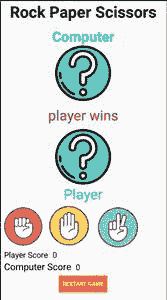
第三步:使用 MainActivity.kt 文件
转到 MainActivity.kt 文件,参考以下代码。下面是 MainActivity.kt 文件的代码。代码中添加了注释,以更详细地理解代码。
我的锅
import android.support.v7.app.AppCompatActivity
import android.os.Bundle
import kotlinx.android.synthetic.main.activity_main.*
import kotlinx.android.synthetic.main.activity_main.view.*
class MainActivity : AppCompatActivity() {
override fun onCreate(savedInstanceState: Bundle?) {
super.onCreate(savedInstanceState)
setContentView(R.layout.activity_main)
restart_btn.setOnClickListener {
clear_score()
}
// when player click on scissor icon.
scissors_btn.setOnClickListener {
// set the image of user move to scissors
user_move_img.setImageDrawable(getResources().getDrawable(R.drawable.scissors));
// choose a random number between 1 to 3.
val computer_move = (1..4).random() // 4 is not included.
// 1 denotes "Rock"
// if value of computer move is 1 it means computer has chosen Rock
// 2 denotes "Paper"
// if value of computer move is 2 it means computer has chosen paper
// 3 denotes "Scissors"
// if value of computer move is 1 it means computer has chosen Scissors
if (computer_move == 1) {
// set the image of computer move to rock
computer_move_img.setImageDrawable(getResources().getDrawable(R.drawable.rock));
// rock beats scissors.
winner_tv.text = "Computer has won"
// increase the computer score
val cscore: Int = computer_score.text.toString().toInt() + 1
computer_score.text = cscore.toString()
} else if (computer_move == 2) {
// set the image of computer move to paper
computer_move_img.setImageDrawable(getResources().getDrawable(R.drawable.paper));
// scissors beats paper
winner_tv.text = "Player has won"
// increase the player score
val pscore: Int = player_score.text.toString().toInt() + 1
player_score.text = pscore.toString()
} else {
// set the image of computer move to scissors
computer_move_img.setImageDrawable(getResources().getDrawable(R.drawable.scissors));
// both user move and computer move are "scissors"
winner_tv.text = "Draw"
}
}
// when player clicks on paper icon
paper_btn.setOnClickListener {
// set the image of player move to paper
user_move_img.setImageDrawable(getResources().getDrawable(R.drawable.paper));
val computer_move = (1..4).random()
// 1 denotes "Rock"
// if value of computer move is 1 it means computer has chosen Rock
// 2 denotes "Paper"
// if value of computer move is 2 it means computer has chosen paper
// 3 denotes "Scissors"
// if value of computer move is 1 it means computer has chosen Scissors
if (computer_move == 1) {
// set the image of computer move to rock
computer_move_img.setImageDrawable(getResources().getDrawable(R.drawable.rock));
// paper beats rock
winner_tv.text = "Player has won"
// increase count of player score
val pscore: Int = player_score.text.toString().toInt() + 1
player_score.text = pscore.toString()
}
else if (computer_move == 2) {
// set the image of computer move to paper
computer_move_img.setImageDrawable(getResources().getDrawable(R.drawable.paper));
// both user move and computer move are "paper"
winner_tv.text = "Draw"
} else {
// set the image of computer move to scissors
computer_move_img.setImageDrawable(getResources().getDrawable(R.drawable.scissors));
// scissors beats paper
winner_tv.text = "Computer has won"
// increase the computer score
val cscore: Int = computer_score.text.toString().toInt() + 1
computer_score.text = cscore.toString()
}
}
// when player click on rock icon.
rock_btn.setOnClickListener {
// set the image of user move to rock
user_move_img.setImageDrawable(getResources().getDrawable(R.drawable.rock));
val computer_move = (1..4).random()
// 1 denotes "Rock"
// if value of computer move is 1 it means computer has chosen Rock
// 2 denotes "Paper"
// if value of computer move is 2 it means computer has chosen paper
// 3 denotes "Scissors"
// if value of computer move is 1 it means computer has chosen Scissors
if (computer_move == 1) {
// set the image of computer move to rock
computer_move_img.setImageDrawable(getResources().getDrawable(R.drawable.rock));
// both user and computer moves are rock
winner_tv.text = "Draw"
} else if (computer_move == 2) {
// set the image of computer move to paper
computer_move_img.setImageDrawable(getResources().getDrawable(R.drawable.paper));
// paper beats rock
winner_tv.text = "Computer has won"
// increase the computer score
val cscore: Int = computer_score.text.toString().toInt() + 1
computer_score.text = cscore.toString()
} else {
// set the image of computer move to scissors
computer_move_img.setImageDrawable(getResources().getDrawable(R.drawable.scissors));
// rock beats scissors
winner_tv.text = "Player has won"
// increase the count of plyer
val pscore: Int = player_score.text.toString().toInt() + 1
player_score.text = pscore.toString()
}
}
}
private fun clear_score() {
// set the computer and player score to 0
computer_score.text = "0"
player_score.text = "0"
winner_tv.text = ""
// set the images of computer move and user move to "Question mark image".
user_move_img.setImageDrawable(getResources().getDrawable(R.drawable.question_mark));
computer_move_img.setImageDrawable(getResources().getDrawable(R.drawable.question_mark));
}
}
输出:现在运行你的应用,看看应用的输出。
从这里获取完整的项目。

