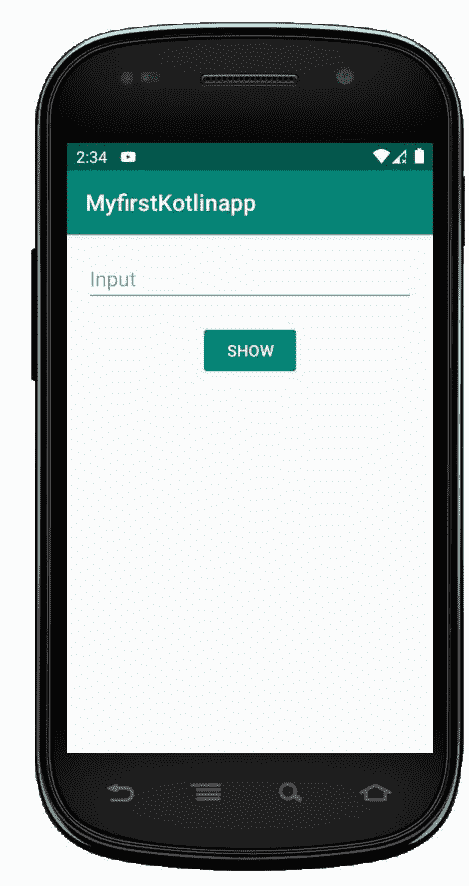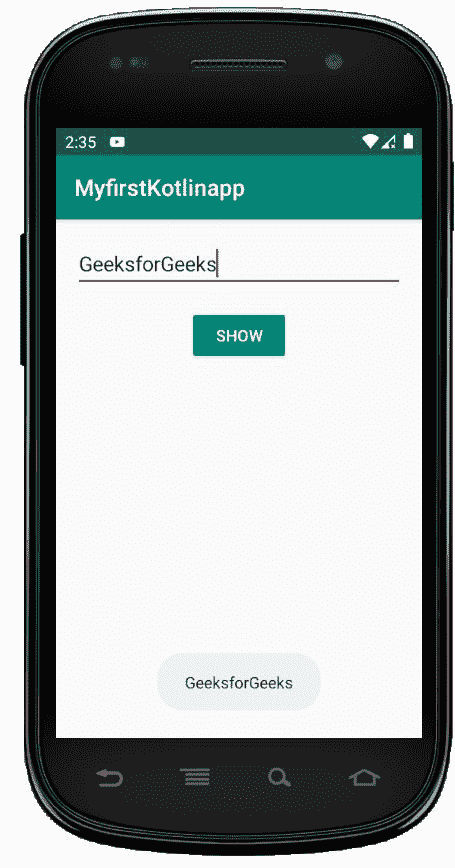安卓编辑文本在科特林
哎哎哎:1230【https://www . geeksforgeeks . org/Android-edittext-in-kot Lin/
编辑文本用于获取用户的输入。编辑文本通常用于表单和登录或注册屏幕。以下步骤用于在柯特林中创建编辑文本:
- 在 activity_main.xml 文件中添加一个 EditText 。
- 在 activity_main.xml 文件中添加一个按钮。
- 打开 MainActivity.kt 文件,设置 OnClickListner 为按钮,从 EditText 获取用户输入,并将输入显示为 Toast 消息。
编辑文本小部件的不同属性–
| XML 属性 | 描述 |
|---|---|
| android:id | 用于唯一标识控件 |
| 安卓:重力 | 用于指定如何对齐文本,如左、右、中、上等。 |
| 安卓:提示 | 用于在文本为空时显示提示文本 |
| android:文本 | 用于设置编辑文本的文本 |
| android:文本大小 | 用于设置文本的大小。 |
| android:文本颜色 | 用于设置文本的颜色。 |
| android:textStyle | 用于设置文本的样式。例如,粗体、斜体、粗斜体等。 |
| Android:text llcaps | 使用此属性以大写字母显示文本。 |
| 安卓:宽度 | 它使文本视图正好有这么多像素宽。 |
| 安卓:身高 | 它使文本视图正好有这么多像素高。 |
| android:最大宽度 | 用于使文本视图最多有这么多像素宽。 |
| 安卓:minWidth | 用于使文本视图至少有这么多像素宽。 |
| 安卓:背景 | 用于设置此视图的背景。 |
| android:backgroundTint | 用于设置此视图背景的色调。 |
| 安卓:可点击 | 用于当您想要使此视图可点击时设置为真。否则,设置为 false。 |
| android:drawableBottom | 用于在此视图中将可绘制设置为文本的底部。 |
| Android:draw end | 用于在此视图中将可绘制设置为文本的结尾。 |
| 安卓:可画左 | 用于在此视图中将可绘制设置在文本的左侧。 |
| Android:draw padding | 用于将填充设置为可在视图中绘制。 |
| 安卓:drawableRight | 用于在此视图中将可绘制设置为文本的右侧。 |
| android:drawableStart | 用于在此视图中将可绘制设置为文本的开头。 |
| android:drawableTop | 用于在此视图中设置可绘制到文本的顶部。 |
| 安卓:提升 | 用于设置此视图的高程。 |
activity_main.xml 文件
步骤 1: 打开 activity_main.xml 文件,使用 id editText 创建一个 EditText。
<?xml version="1.0" encoding="utf-8"?>
<LinearLayout
xmlns:android="http://schemas.android.com/apk/res/android"
xmlns:tools="http://schemas.android.com/tools"
android:orientation="vertical"
android:layout_width="match_parent"
android:layout_height="match_parent"
tools:context=".MainActivity">
<!--EditText with id editText-->
<EditText
android:id="@+id/editText"
android:layout_width="match_parent"
android:layout_height="wrap_content"
android:layout_margin="16dp"
android:hint="Input"
android:inputType="text"/>
</LinearLayout>
第二步:在 activity_main.xml 文件中添加代码显示一个按钮。Final activity_main.xml 文件为
<?xml version="1.0" encoding="utf-8"?>
<LinearLayout
xmlns:android="http://schemas.android.com/apk/res/android"
xmlns:tools="http://schemas.android.com/tools"
android:orientation="vertical"
android:layout_width="match_parent"
android:layout_height="match_parent"
tools:context=".MainActivity">
<!--EditText with id editText-->
<EditText
android:id="@+id/editText"
android:layout_width="match_parent"
android:layout_height="wrap_content"
android:layout_margin="16dp"
android:hint="Input"
android:inputType="text"/>
<!--Button with id showInput-->
<Button
android:id="@+id/showInput"
android:layout_width="wrap_content"
android:layout_height="wrap_content"
android:layout_gravity="center_horizontal"
android:text="show"
android:backgroundTint="@color/colorPrimary"
android:textColor="@android:color/white"
/>
</LinearLayout>
第三步:打开 MainActivity.kt 文件,获取布局文件中定义的 Button 和 EditText 的引用。
// finding the button
val showButton = findViewById<Button>(R.id.showInput)
// finding the edit text
val editText = findViewById<EditText>(R.id.editText)
将点击监听器设置为按钮
showButton.setOnClickListener {
}
获取用户输入的文本
val text = editText.text
MainActivity.kt 文件
最后,MainActivity.kt 文件是
package com.geeksforgeeks.myfirstkotlinapp
import androidx.appcompat.app.AppCompatActivity
import android.os.Bundle
import android.widget.Button
import android.widget.EditText
import android.widget.Toast
class MainActivity : AppCompatActivity() {
override fun onCreate(savedInstanceState: Bundle?) {
super.onCreate(savedInstanceState)
setContentView(R.layout.activity_main)
// finding the button
val showButton = findViewById<Button>(R.id.showInput)
// finding the edit text
val editText = findViewById<EditText>(R.id.editText)
// Setting On Click Listener
showButton.setOnClickListener {
// Getting the user input
val text = editText.text
// Showing the user input
Toast.makeText(this, text, Toast.LENGTH_SHORT).show()
}
}
}
AndroidManifest.xml 文件
<?xml version="1.0" encoding="utf-8"?>
<manifest xmlns:android="http://schemas.android.com/apk/res/android"
package="com.geeksforgeeks.myfirstkotlinapp">
<application
android:allowBackup="true"
android:icon="@mipmap/ic_launcher"
android:label="@string/app_name"
android:roundIcon="@mipmap/ic_launcher_round"
android:supportsRtl="true"
android:theme="@style/AppTheme">
<activity android:name=".MainActivity">
<intent-filter>
<action android:name="android.intent.action.MAIN" />
<category android:name="android.intent.category.LAUNCHER" />
</intent-filter>
</activity>
</application>
</manifest>
作为输出的模拟器运行