安卓中暴露的下拉菜单
暴露下拉菜单是安卓系统中 Spinner 的替代品,因为 Spinner 不像新的暴露下拉菜单那样可定制。下面是示例 GIF,让我们了解我们将构建什么。请注意,我们将使用 Kotlin 语言实现这个项目。
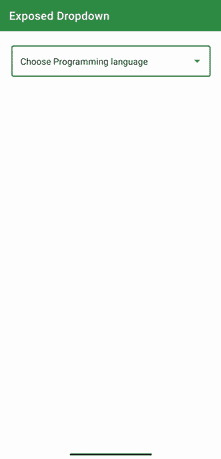
分步实施
第一步:创建新项目
要在安卓工作室创建新项目,请参考如何在安卓工作室创建/启动新项目。注意选择科特林作为编程语言。
步骤 2:使用 activity_main.xml 文件
转到 activity_main.xml 文件,参考以下代码。下面是 activity_main.xml 文件的代码。
可扩展标记语言
<?xml version="1.0" encoding="utf-8"?>
<androidx.constraintlayout.widget.ConstraintLayout
xmlns:android="http://schemas.android.com/apk/res/android"
xmlns:app="http://schemas.android.com/apk/res-auto"
xmlns:tools="http://schemas.android.com/tools"
android:layout_width="match_parent"
android:layout_height="match_parent"
tools:context=".MainActivity">
<!--Create a TextInputLayout and choose the style,
for now we are choosing the OutlinedBox ExposedDropdownMenu -->
<com.google.android.material.textfield.TextInputLayout
style="@style/Widget.MaterialComponents.TextInputLayout.OutlinedBox.ExposedDropdownMenu"
android:layout_width="match_parent"
android:layout_height="wrap_content"
android:layout_margin="20dp"
app:layout_constraintLeft_toLeftOf="parent"
app:layout_constraintRight_toRightOf="parent"
app:layout_constraintTop_toTopOf="parent">
<!-- Inside text input layout add
an auto complete text view
and make its input type to none-->
<AutoCompleteTextView
android:id="@+id/autoCompleteTextView"
android:layout_width="match_parent"
android:layout_height="match_parent"
android:layout_weight="1"
android:inputType="none"
android:text="Choose Programming language"
/>
</com.google.android.material.textfield.TextInputLayout>
</androidx.constraintlayout.widget.ConstraintLayout>
第三步:向 string.xml 文件中添加字符串数组项。我们将使用这些数据来膨胀下拉项目
可扩展标记语言
<string-array name="programming_languages">
<item>Java</item>
<item>Kotlin</item>
<item>Python</item>
<item>CPP</item>
</string-array>
第 4 步:创建一个新的布局文件,并将其命名为 dropdown_item.xml 文件
转到 dropdown_item.xml 文件,参考以下代码。下面是文件的代码。这是一个单文本视图,我们将把它作为下拉列表中的一个项目。
可扩展标记语言
<TextView
xmlns:android="http://schemas.android.com/apk/res/android"
android:id="@+id/textView"
android:layout_width="match_parent"
android:textColor="@color/black"
android:textStyle="bold"
android:padding="14dp"
android:layout_height="wrap_content"
android:text="TextView" />
第五步:使用 MainActivity.kt
转到 MainActivity.kt 文件,参考以下代码。下面是 MainActivity.kt 文件的代码。代码中添加了注释,以更详细地理解代码。
我的锅
import androidx.appcompat.app.AppCompatActivity
import android.os.Bundle
import android.widget.ArrayAdapter
import android.widget.AutoCompleteTextView
class MainActivity : AppCompatActivity() {
override fun onCreate(savedInstanceState: Bundle?) {
super.onCreate(savedInstanceState)
setContentView(R.layout.activity_main)
// get reference to the string array that we just created
val languages = resources.getStringArray(R.array.programming_languages)
// create an array adapter and pass the required parameter
// in our case pass the context, drop down layout , and array.
val arrayAdapter = ArrayAdapter(this, R.layout.dropdown_menu, languages)
// get reference to the autocomplete text view
val autocompleteTV = findViewById<AutoCompleteTextView>(R.id.autoCompleteTextView)
// set adapter to the autocomplete tv to the arrayAdapter
autocompleteTV.setAdapter(arrayAdapter)
}
}
输出:
