如何使用 Kotlin
在安卓中添加自定义风格的吐司
原文:https://www . geeksforgeeks . org/how-add-a-custom-style-toast-in-Android-use-kot Lin/
a是短时间间隔内显示在安卓屏幕上的短提醒信息。安卓吐司是一个简短的弹出通知,用于我们在 app 中执行任何操作时显示信息。在本文中,让我们学习如何使用 Kotlin 在安卓中创建自定义吐司。
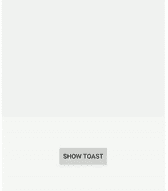
*注意*:要使用 Java 在安卓系统中创建自定义风格的吐司,请参考如何在安卓系统中添加自定义风格的吐司。
属性表
*接近*
*步骤 1:* 创建吐司布局****
转到 res - >布局(右键)- >新建- >布局资源文件- >创建(custom_toast_layout.xml)文件。添加一个卡片视图来包含自定义的敬酒信息,同时添加一个文本视图来显示自定义敬酒信息中的文本。框架布局用于指定多个视图放置在彼此顶部的位置,以表示单个视图屏幕。
可扩展标记语言
<?xml version="1.0" encoding="utf-8"?>
<RelativeLayout
xmlns:android="http://schemas.android.com/apk/res/android"
xmlns:app="http://schemas.android.com/apk/res-auto"
android:layout_width="match_parent"
android:layout_height="match_parent"
android:id="@+id/toast_container">
<RelativeLayout
android:id="@+id/button_parent"
android:layout_width="match_parent"
android:layout_height="60dp"
android:layout_centerHorizontal="true"
android:layout_centerVertical="true">
<androidx.cardview.widget.CardView
android:id="@+id/button_card_parent"
android:layout_width="match_parent"
android:layout_height="56dp"
android:layout_centerHorizontal="true"
android:layout_centerVertical="true"
android:layout_marginLeft="25dp"
app:cardElevation="20dp"
android:layout_marginRight="25dp"
app:cardCornerRadius="4dp">
<RelativeLayout
android:id="@+id/button_click_parent"
android:layout_width="match_parent"
android:layout_height="match_parent"
android:background="?attr/selectableItemBackground"
android:clickable="true"
android:focusable="true">
<FrameLayout
android:id="@+id/button_accent_border"
android:layout_width="4dp"
android:layout_height="match_parent"
android:background="#3EAA56" />
<TextView
android:id="@+id/toast_text"
android:layout_width="wrap_content"
android:layout_height="wrap_content"
android:layout_centerVertical="true"
android:layout_marginStart="17dp"
android:ellipsize="end"
android:lines="1"
android:text="This is a custom Toast"
android:textColor="#131313"
android:textSize="18sp"
android:textStyle="bold" />
</RelativeLayout>
</androidx.cardview.widget.CardView>
</RelativeLayout>
</RelativeLayout>
*第二步:* 新建 柯特林文件****
现在创建一个新的 Kotlin 文件,并将其命名为wrapptoast . kt,以使代码可重用。转到项目包(右键)- >新建- > Kotlin 文件/类- >创建(WrapToast.kt)文件。现在我们要用【showcustomToast()】扩展 Toast::class ,它将字符串和上下文作为参数。
*注:*
- 使用 layoutInflater 扩展之前创建的布局(custom_toast_layout.xml)。
- 之后,虚增布局,找到它的视图。在这种情况下,设置消息的文本视图的文本。
- 最后一步是创建一个关于 Toast::类的新实例。然后,使用其应用程序扩展功能设置重力、持续时间和布局。内敷,谓之 显() 法为好。
我的锅
import android.app.Activity
import android.view.Gravity
import android.widget.TextView
import android.widget.Toast
fun Toast.showCustomToast(message: String, activity: Activity)
{
val layout = activity.layoutInflater.inflate (
R.layout.custom_toast_layout,
activity.findViewById(R.id.toast_container)
)
// set the text of the TextView of the message
val textView = layout.findViewById<TextView>(R.id.toast_text)
textView.text = message
// use the application extension function
this.apply {
setGravity(Gravity.BOTTOM, 0, 40)
duration = Toast.LENGTH_LONG
view = layout
show()
}
}
*第 3 步:创建一个按钮来显示活动中的祝酒词*
在约束布局中添加一个按钮。因此,当用户点击按钮时,屏幕上会弹出定制的吐司。
可扩展标记语言
<?xml version="1.0" encoding="utf-8"?>
<androidx.constraintlayout.widget.ConstraintLayout
xmlns:android="http://schemas.android.com/apk/res/android"
xmlns:app="http://schemas.android.com/apk/res-auto"
xmlns:tools="http://schemas.android.com/tools"
android:layout_width="match_parent"
android:layout_height="match_parent"
tools:context=".MainActivity">
<Button
android:id="@+id/btn_show_toast"
android:layout_width="100dp"
android:layout_height="wrap_content"
android:text="Show Toast"
android:background="#3EAA56"
android:textColor="#fff"
app:layout_constraintBottom_toBottomOf="parent"
app:layout_constraintLeft_toLeftOf="parent"
app:layout_constraintRight_toRightOf="parent"
app:layout_constraintTop_toTopOf="parent" />
</androidx.constraintlayout.widget.ConstraintLayout>
*第四步:制作吐司*
之后,创建显示吐司的按钮,应用 onClickListener() ,并传递吐司消息和活动的上下文。
我的锅
import androidx.appcompat.app.AppCompatActivity
import android.os.Bundle
import android.widget.Toast
import kotlinx.android.synthetic.main.activity_main.*
class MainActivity : AppCompatActivity() {
override fun onCreate(savedInstanceState: Bundle?) {
super.onCreate(savedInstanceState)
setContentView(R.layout.activity_main)
// apply an onClickListener() method
btn_show_toast.setOnClickListener{
Toast(this).showCustomToast ("Hello! This is a custom Toast!", this)
}
}
}
输出:
*注:*
不再推荐自定义吐司视图。当在前台时,应用程序可以使用 makeText()函数来生成一个普通的文本吐司,或者它们可以创建一个 Snackbar。自定义吐司视图不会在拥有应用程序时显示,目标是应用编程接口级别的构建。版本代码#R 或以上在后台。目前,在以应用编程接口级构建为目标的应用程序中,使用 makeText()或其变体构建的祝酒词同样会返回空值。版本代码。除非他们用非空视图调用了 setView。
