安卓中的 MVC(模型视图控制器)架构模式,示例
通过应用软件架构模式开发 android 应用程序一直是开发者的首选。一个架构模式赋予项目文件模块化,并确保所有代码都包含在单元测试中。这使得开发人员在将来维护软件和扩展应用程序的功能变得容易。有一些架构在开发人员中非常流行,其中之一是模型-视图-控制器(MVC)模式。MVC 模式建议将代码分成 3 个组件。创建应用程序的类/文件时,开发人员必须将其分为以下三层:
- 模型:该组件存储应用数据。它不知道接口。该模型负责处理领域逻辑(现实世界的业务规则)以及与数据库和网络层的通信。
- 视图:它是UI(用户界面)层,保存屏幕上可见的组件。此外,它提供了存储在模型中的数据的可视化,并为用户提供了交互。
- 控制器:该组件建立视图和模型之间的关系。包含核心应用逻辑,获知用户行为,根据需要更新模型。
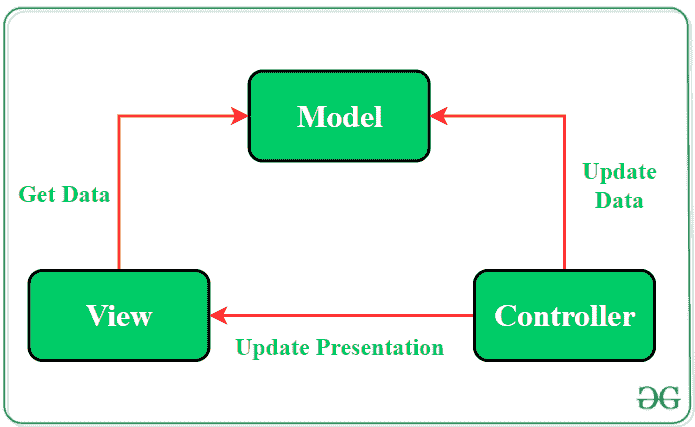
尽管应用 MVC 模式为应用程序提供了模块化设计,但代码层确实是相互依赖的。在这种模式下,视图和控制器都依赖于模型。在项目中应用 MVC 模式有多种方法:
- 方法 1: 活动和片段可以执行控制器的角色,负责更新视图。
- 方法 2: 使用活动或片段作为视图和控制器,而 Model 将是一个单独的类,不扩展任何 Android 类。
在 MVC 架构中,应用数据由控制器更新,View 获取数据。由于模型组件是分离的,因此可以独立于用户界面进行测试。此外,如果视图层尊重单一责任原则,那么他们的角色只是为每个用户事件更新控制器,并且只是显示来自模型的数据,而不实现任何业务逻辑。在这种情况下,用户界面测试应该足以涵盖视图的功能。
MVC 架构示例
为了更清楚地理解 MVC 架构模式的实现,这里有一个 android 应用程序的简单例子。这个应用程序将有 3 个按钮,每个按钮显示用户点击特定按钮的次数。为了开发这个应用程序,代码按照以下方式进行了分离:
- 控制器和视图将由活动处理。每当用户单击按钮时,活动都会指示模型处理进一步的操作。该活动将作为观察员。
- 模型将是一个单独的类,包含要显示的数据。对数据的操作将由该类的函数执行,在更新数据的值后,该可观测类将变化通知给观测者(活动)。
下面是这个 android 应用程序使用 MVC 架构模式的完整分步实现:
注意:在 Android Studio 版本上执行以下步骤
第一步:创建新项目
- 单击文件,然后单击新建= >新建项目。
- 选择空活动
- 选择语言为 Java/Kotlin
- 根据您的需要选择最小的软件开发工具包。
第二步:修改 String.xml 文件
活动中使用的所有字符串都列在该文件中。
可扩展标记语言
<resources>
<string name="app_name">GfG | MVC Architecture</string>
<string name="Heading">MVC Architecture Pattern</string>
<string name="Text1">Button_1</string>
<string name="count">Count:0</string>
</resources>
步骤 3:使用 activity_main.xml 文件
打开 activity_main.xml 文件,并向其中添加 3 个按钮,这些按钮将根据用户单击它的次数显示计数值。以下是设计适当活动布局的代码。
可扩展标记语言
<?xml version="1.0" encoding="utf-8"?>
<androidx.constraintlayout.widget.ConstraintLayout
xmlns:android="http://schemas.android.com/apk/res/android"
xmlns:app="http://schemas.android.com/apk/res-auto"
xmlns:tools="http://schemas.android.com/tools"
android:layout_width="match_parent"
android:layout_height="match_parent"
android:background="#168BC34A"
tools:context=".MainActivity" >
<!-- Provided Linear layout for the activity. -->
<LinearLayout
android:layout_width="match_parent"
android:layout_height="match_parent"
android:orientation="vertical"
app:layout_constraintBottom_toBottomOf="parent"
app:layout_constraintEnd_toEndOf="parent"
app:layout_constraintStart_toStartOf="parent"
app:layout_constraintTop_toTopOf="parent">
<!-- TextView to display heading of the activity. -->
<TextView
android:id="@+id/textView"
android:layout_width="match_parent"
android:layout_height="wrap_content"
android:layout_marginTop="40dp"
android:layout_marginBottom="60dp"
android:fontFamily="@font/roboto"
android:text="@string/Heading"
android:textAlignment="center"
android:textColor="@android:color/holo_green_dark"
android:textSize="30sp"
android:textStyle="bold" />
<!-- First Button of the activity. -->
<Button
android:id="@+id/button"
android:layout_width="match_parent"
android:layout_height="wrap_content"
android:layout_marginStart="20dp"
android:layout_marginTop="30dp"
android:layout_marginEnd="20dp"
android:layout_marginBottom="20dp"
android:background="#4CAF50"
android:fontFamily="@font/roboto"
android:text="@string/count"
android:textColor="@android:color/background_light"
android:textSize="24sp"
android:textStyle="bold" />
<!-- Second Button of the activity. -->
<Button
android:id="@+id/button2"
android:layout_width="match_parent"
android:layout_height="wrap_content"
android:layout_marginStart="20dp"
android:layout_marginTop="50dp"
android:layout_marginEnd="20dp"
android:layout_marginBottom="20dp"
android:background="#4CAF50"
android:fontFamily="@font/roboto"
android:text="@string/count"
android:textColor="@android:color/background_light"
android:textSize="24sp"
android:textStyle="bold" />
<!-- Third Button of the activity. -->
<Button
android:id="@+id/button3"
android:layout_width="match_parent"
android:layout_height="wrap_content"
android:layout_marginStart="20dp"
android:layout_marginTop="50dp"
android:layout_marginEnd="20dp"
android:layout_marginBottom="20dp"
android:background="#4CAF50"
android:fontFamily="@font/roboto"
android:text="@string/count"
android:textColor="@android:color/background_light"
android:textSize="24sp"
android:textStyle="bold" />
<ImageView
android:id="@+id/imageView"
android:layout_width="match_parent"
android:layout_height="wrap_content"
android:layout_marginTop="30dp"
app:srcCompat="@drawable/banner" />
</LinearLayout>
</androidx.constraintlayout.widget.ConstraintLayout>
步骤 4:创建模型类
创建一个名为“模型”的新类来分离所有数据及其操作。这个类不会知道视图类的存在。
Java 语言(一种计算机语言,尤用于创建网站)
import java.util.*;
public class Model extends Observable {
// declaring a list of integer
private List<Integer> List;
// constructor to initialize the list
public Model(){
// reserving the space for list elements
List = new ArrayList<Integer>(3);
// adding elements into the list
List.add(0);
List.add(0);
List.add(0);
}
// defining getter and setter functions
// function to return appropriate count
// value at correct index
public int getValueAtIndex(final int the_index) throws IndexOutOfBoundsException{
return List.get(the_index);
}
// function to make changes in the activity button's
// count value when user touch it
public void setValueAtIndex(final int the_index) throws IndexOutOfBoundsException{
List.set(the_index,List.get(the_index) + 1);
setChanged();
notifyObservers();
}
}
我的锅
import java.util.*
import kotlin.collections.ArrayList
class Model : Observable() {
// declaring a list of integer
val List: MutableList<Int>
// constructor to initialize the list
init {
// reserving the space for list elements
List = ArrayList(3)
// adding elements into the list
List.add(0)
List.add(0)
List.add(0)
}
// defining getter and setter functions
// function to return appropriate count
// value at correct index
@Throws(IndexOutOfBoundsException::class)
fun getValueAtIndex(the_index: Int): Int {
return List[the_index]
}
// function to make changes in the activity button's
// count value when user touch it
@Throws(IndexOutOfBoundsException::class)
fun setValueAtIndex(the_index: Int) {
List[the_index] = List[the_index] + 1
setChanged()
notifyObservers()
}
}
第五步:在主活动文件中定义视图和控制器的功能
本课程将建立视图和模型之间的关系。视图将使用模型提供的数据,并在活动中进行适当的更改。
Java 语言(一种计算机语言,尤用于创建网站)
import androidx.appcompat.app.AppCompatActivity;
import android.os.Bundle;
import android.view.View;
import android.widget.Button;
import java.util.Observable;
import java.util.Observer;
public class MainActivity extends AppCompatActivity implements Observer, View.OnClickListener {
// creating object of Model class
private Model myModel;
// creating object of Button class
private Button Button1;
private Button Button2;
private Button Button3;
@Override
protected void onCreate(Bundle savedInstanceState) {
super.onCreate(savedInstanceState);
setContentView(R.layout.activity_main);
// creating relationship between the
// observable Model and the
// observer Activity
myModel = new Model();
myModel.addObserver(this);
// assigning button IDs to the objects
Button1 = findViewById(R.id.button);
Button2 = findViewById(R.id.button2);
Button3 = findViewById(R.id.button3);
// transfer the control to Onclick() method
// when a button is clicked by passing
// argument "this"
Button1.setOnClickListener(this);
Button2.setOnClickListener(this);
Button3.setOnClickListener(this);
}
@Override
// calling setValueAtIndex() method
// by passing appropriate arguments
// for different buttons
public void onClick(View v) {
switch(v.getId()){
case R.id.button:
myModel.setValueAtIndex(0);
break;
case R.id.button2:
myModel.setValueAtIndex(1);
break;
case R.id.button3:
myModel.setValueAtIndex(2);
break;
}
}
@Override
// function to update the view after
// the values are modified by the model
public void update(Observable arg0, Object arg1) {
// changing text of the buttons
// according to updated values
Button1.setText("Count: "+myModel.getValueAtIndex(0));
Button2.setText("Count: "+myModel.getValueAtIndex(1));
Button3.setText("Count: "+myModel.getValueAtIndex(2));
}
}
我的锅
import android.os.Bundle
import android.view.View
import android.widget.Button
import androidx.appcompat.app.AppCompatActivity
import java.util.*
class MainActivity : AppCompatActivity(), Observer, View.OnClickListener {
// creating object of Model class
var myModel: Model? = null
// creating object of Button class
var Button1: Button? = null
var Button2: Button? = null
var Button3: Button? = null
override fun onCreate(savedInstanceState: Bundle?) {
super.onCreate(savedInstanceState)
setContentView(R.layout.activity_main)
// creating relationship between the
// observable Model and the
// observer Activity
myModel = Model()
myModel!!.addObserver(this)
// assigning button IDs to the objects
Button1 = findViewById(R.id.button)
Button2 = findViewById(R.id.button2)
Button3 = findViewById(R.id.button3)
// transfer the control to Onclick() method
// when a button is clicked by passing
// argument "this"
Button1?.setOnClickListener(this)
Button2?.setOnClickListener(this)
Button3?.setOnClickListener(this)
}
// calling setValueAtIndex() method
// by passing appropriate arguments
// for different buttons
override fun onClick(v: View) {
when (v.id) {
R.id.button -> myModel?.setValueAtIndex(0)
R.id.button2 -> myModel?.setValueAtIndex(1)
R.id.button3 -> myModel?.setValueAtIndex(2)
}
}
// function to update the view after
// the values are modified by the model
override fun update(arg0: Observable, arg1: Any?) {
// changing text of the buttons
// according to updated values
Button1!!.text = "Count: " + myModel!!.getValueAtIndex(0)
Button2!!.text = "Count: " + myModel!!.getValueAtIndex(1)
Button3!!.text = "Count: " + myModel!!.getValueAtIndex(2)
}
}
输出
MVC 架构模式的优势
- MVC 模式增加了代码的可测试性,并且更容易实现新的特性,因为它高度支持关注点的分离。
- 模型和控制器的单元测试是可能的,因为它们不扩展或使用任何安卓类。
- 如果视图遵守单一责任原则(更新控制器并显示模型中的数据,而不实现域逻辑),则可以通过用户界面测试来检查视图的功能
MVC 架构模式的缺点
- 即使正确应用了 MVC,代码层也是相互依赖的。
- 没有参数来处理用户界面逻辑,即如何显示数据。
