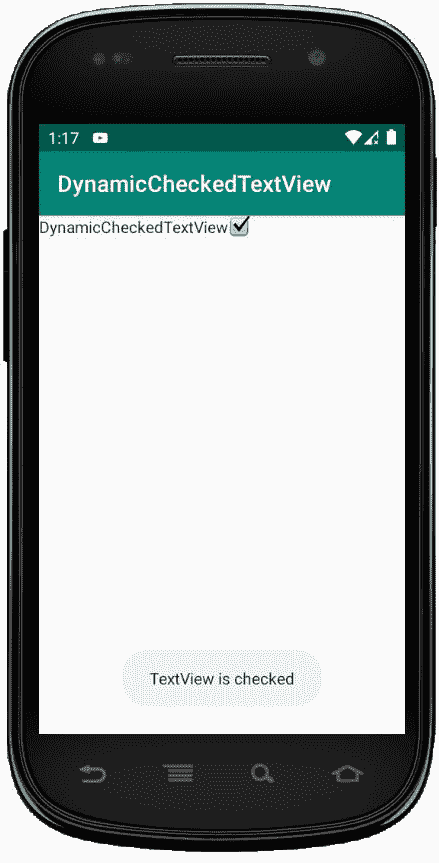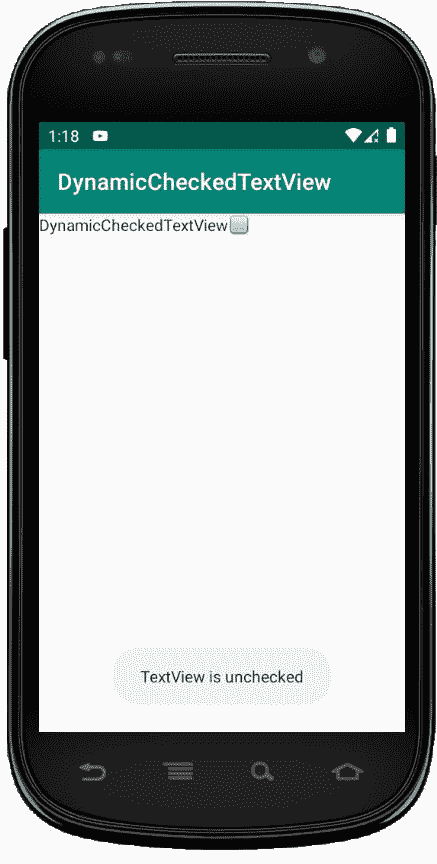在 Kotlin 中动态检查文本视图
原文:https://www . geeksforgeeks . org/dynamic-checked extview-in-kot Lin/
CheckedTextView 用于实现可检查的接口,用户可以勾选或检查需要或必需的项目,而忽略其余的项目。 在本文中,我们将讨论如何动态或以编程方式创建 CheckedTextView。
第一步是在安卓工作室制作或创建一个项目。在这里,我们将创建一个名为dynamicccheckedtextview的项目。 创建新项目:
- 点击文件,然后新建 = > 新项目
- 然后,勾选包含柯特林支持,点击下一步按钮。
- 选择最小的软件开发工具包,无论你需要什么。
- 选择清空活动,然后点击完成。
现在,我们需要修改我们的布局。为此:转到app>RES>布局并粘贴以下代码:
修改 activity_main.xml 文件
<?xml version="1.0" encoding="utf-8"?>
<RelativeLayout
xmlns:android="http://schemas.android.com/apk/res/android"
android:id="@+id/relativeLayout"
xmlns:tools="http://schemas.android.com/tools"
android:layout_width="match_parent"
android:layout_height="match_parent"
tools:context=".MainActivity">
</RelativeLayout>
下一步是添加当我们选中或取消选中 CheckedTextView 时将显示的字符串。 转到 res/values/strings.xml 并添加以下行。
<resources>
<string name="app_name">DynamicCheckedTextView</string>
<string name="checked">checked</string>
<string name="unchecked">unchecked</string>
<string name="pre_msg">TextView is</string>
</resources>
在 MainActivity.kt 文件中使用 CheckedTextView 代码
最后一步是对我们的 CheckedTextView 进行编码。打开 app/src/main/Java/your package name/main activity . kt
package com.geeksforgeeks.myfirstkotlinapp
import androidx.appcompat.app.AppCompatActivity
import android.os.Bundle
import android.view.ViewGroup
import android.widget.CheckedTextView
import android.widget.RelativeLayout
import android.widget.Toast
class MainActivity : AppCompatActivity() {
override fun onCreate(savedInstanceState: Bundle?) {
super.onCreate(savedInstanceState)
setContentView(R.layout.activity_main)
//getting our layout
val relativeLayout = findViewById<RelativeLayout>(R.id.relativeLayout)
//using checktextview
val checkedTextView = CheckedTextView(this)
checkedTextView.layoutParams = RelativeLayout.
LayoutParams(ViewGroup.LayoutParams.WRAP_CONTENT,
ViewGroup.LayoutParams.WRAP_CONTENT)
//using our strings.xml to set text
checkedTextView.setText(R.string.app_name)
//initially the checkbox in unchecked
checkedTextView.isChecked = false
checkedTextView.setCheckMarkDrawable(android.R.drawable.
checkbox_off_background)
//Onclick event for checkbox
checkedTextView.setOnClickListener {
checkedTextView.isChecked = !checkedTextView.isChecked
checkedTextView.setCheckMarkDrawable(if (checkedTextView.isChecked)
android.R.drawable.checkbox_on_background
else android.R.drawable.checkbox_off_background)
//using our strings.xml setting the starting message of the toast
val message = getString(R.string.pre_msg) + " " +
if (checkedTextView.isChecked)
getString(R.string.checked)
else getString(R.string.unchecked)
Toast.makeText(this@MainActivity, message, Toast.LENGTH_LONG).show()
}
// Add Checkbox to RelativeLayout
relativeLayout?.addView(checkedTextView)
}
}
AndroidManifest.xml 文件
<?xml version="1.0" encoding="utf-8"?>
<manifest xmlns:android="http://schemas.android.com/apk/res/android"
package="com.geeksforgeeks.myfirstkotlinapp">
<application
android:allowBackup="true"
android:icon="@mipmap/ic_launcher"
android:label="@string/app_name"
android:roundIcon="@mipmap/ic_launcher_round"
android:supportsRtl="true"
android:theme="@style/AppTheme">
<activity android:name=".MainActivity">
<intent-filter>
<action android:name="android.intent.action.MAIN" />
<category android:name="android.intent.category.LAUNCHER" />
</intent-filter>
</activity>
</application>
</manifest>
作为模拟器运行: