如何在安卓系统中编程启用/禁用蓝牙?
在安卓手机中,使用蓝牙图标启用/禁用蓝牙非常容易,但是你有没有想过如何在安卓中以编程方式完成这个任务。 下面给出一个 GIF 示例,来了解一下我们在本文 中要做什么。 注意,我们要用 Kotlin 语言实现这个项目。
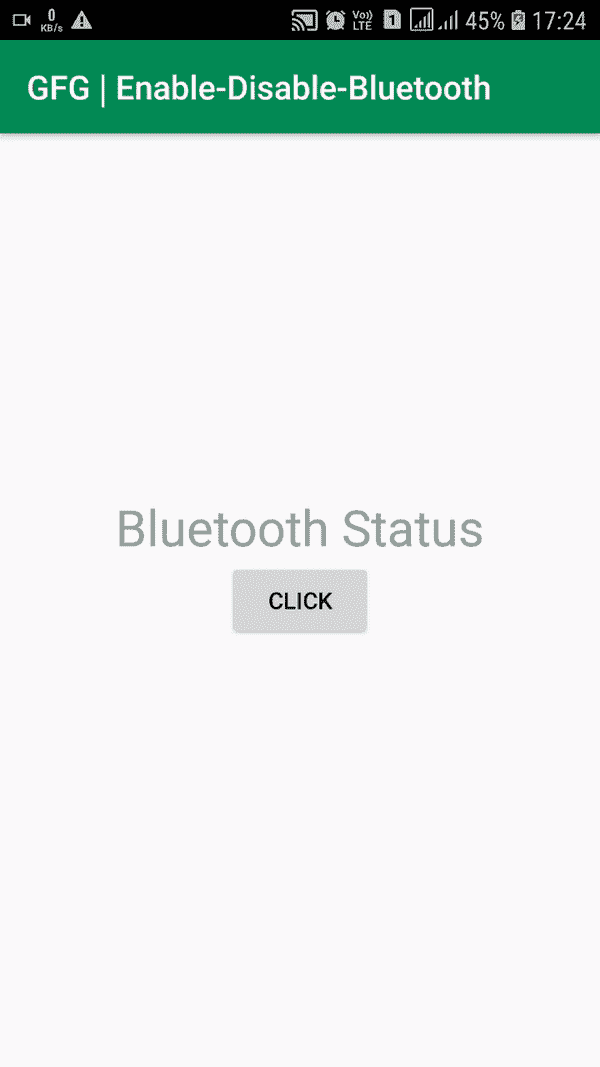
以编程方式启用/禁用蓝牙的步骤
第一步:创建新项目
要在安卓工作室创建新项目,请参考如何在安卓工作室创建/启动新项目。注意选择科特林作为编程语言。
步骤 2:使用 AndroidManifest.xml 文件
转到 AndroidManifest.xml 文件,添加两个用户权限:蓝牙和蓝牙 _ADMIN 。
下面是 AndroidManifest.xml 文件的代码。
可扩展标记语言
<?xml version="1.0" encoding="utf-8"?>
<manifest
xmlns:android="http://schemas.android.com/apk/res/android"
package="com.example.wifi">
<!--Put the permissions between the manifest and application opening tags-->
<uses-permission android:name="android.permission.BLUETOOTH"/>
<uses-permission android:name="android.permission.BLUETOOTH_ADMIN"/>
<application
android:allowBackup="true"
android:icon="@mipmap/ic_launcher"
android:label="@string/app_name"
android:roundIcon="@mipmap/ic_launcher_round"
android:supportsRtl="true"
android:theme="@style/AppTheme">
<activity android:name=".MainActivity">
<intent-filter>
<action android:name="android.intent.action.MAIN" />
<category android:name="android.intent.category.LAUNCHER" />
</intent-filter>
</activity>
</application>
</manifest>
步骤 3:使用 activity_main.xml 文件
设置完成后,转到 activity_main.xml 文件,该文件代表项目的 UI。创建一个点击时改变蓝牙状态的按钮和一个显示蓝牙状态的文本视图。下面是activity _ main . XML文件的代码。代码中添加了注释,以更详细地理解代码。
可扩展标记语言
<?xml version="1.0" encoding="utf-8"?>
<RelativeLayout
xmlns:android="http://schemas.android.com/apk/res/android"
xmlns:tools="http://schemas.android.com/tools"
android:layout_width="match_parent"
android:layout_height="match_parent"
tools:context=".MainActivity">
<!--Changes the state of Bluetooth on button click-->
<Button
android:id="@+id/BtBtn"
android:layout_width="wrap_content"
android:layout_height="wrap_content"
android:layout_centerInParent="true"
android:text="Click" />
<!--Displays the state of Bluetooth on button click-->
<TextView
android:id="@+id/BtTv"
android:layout_width="wrap_content"
android:layout_height="wrap_content"
android:layout_above="@id/BtBtn"
android:layout_centerHorizontal="true"
android:hint="Bluetooth Status"
android:textSize="30sp" />
</RelativeLayout>
第 4 步:使用 MainActivity.kt 文件
在 MainActivity.kt 文件中,声明按钮、文本视图和蓝牙适配器(参见代码)。将点击监听器设置为按钮时,使用蓝牙适配器启用或禁用蓝牙。下面是 MainActivity.kt 文件的代码。代码中添加了注释,以更详细地理解代码。
我的锅
import android.bluetooth.BluetoothAdapter
import android.os.Bundle
import android.widget.Button
import android.widget.TextView
import androidx.appcompat.app.AppCompatActivity
class MainActivity : AppCompatActivity() {
override fun onCreate(savedInstanceState: Bundle?) {
super.onCreate(savedInstanceState)
setContentView(R.layout.activity_main)
// Declaring Button and TextView
// 1\. Changes the state of Bluetooth on button click
// 2\. Shows the state of the Bluetooth
val btnBt = findViewById<Button>(R.id.BtBtn)
val tvBt = findViewById<TextView>(R.id.BtTv)
// Declaring Bluetooth adapter
val mBluetoothAdapter = BluetoothAdapter.getDefaultAdapter()
// On button Click
btnBt.setOnClickListener {
// Enable or disable the Bluetooth and display
// the state in Text View
if (mBluetoothAdapter.isEnabled) {
mBluetoothAdapter.disable()
tvBt.text = "Bluetooth is OFF"
} else {
mBluetoothAdapter.enable()
tvBt.text = "Bluetooth is ON"
}
}
}
}
