在安卓中实现放大或缩小
原文:https://www . geeksforgeeks . org/implement-放大或缩小-放大-缩小-android/
放大和缩小动画分别用于在安卓应用中放大和缩小视图大小。开发人员经常使用这些类型的动画为应用程序提供动态特性。用户也可以通过观看这些动画来感受应用程序中发生的变化。
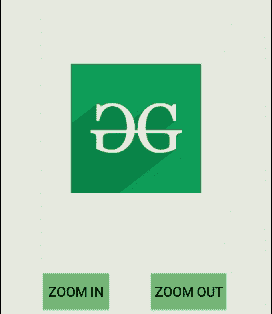
刻度标签的可扩展标记语言属性
放大和缩小动画的特征在 XML 文件中通过使用缩放标签来定义。
如何在安卓中添加放大/缩小动画
下面的示例演示了在图像文件中实现放大和缩小动画的步骤。将使用 ImageView 在活动中添加一个图像文件。
注意:安卓工作室 4.0 版 执行以下步骤
第一步:创建新项目
- 单击文件,然后单击新建= >新建项目。
- 选择语言作为 Kotlin。
- 根据您的需要选择最小的软件开发工具包。
第二步:修改 activity_main.xml 文件 下面是 activity_main.xml 文件的代码,在一个活动中添加一个 TextView 、 ImageView 和两个按钮。
文件名:activity_main.xml
可扩展标记语言
<?xml version="1.0" encoding="utf-8"?>
<androidx.constraintlayout.widget.ConstraintLayout
xmlns:android="http://schemas.android.com/apk/res/android"
xmlns:app="http://schemas.android.com/apk/res-auto"
xmlns:tools="http://schemas.android.com/tools"
android:layout_width="match_parent"
android:layout_height="match_parent"
android:background="#168BC34A"
tools:context=".MainActivity" >
<TextView
android:id="@+id/textView"
android:layout_width="0dp"
android:layout_height="wrap_content"
android:fontFamily="@font/roboto"
android:text="@string/heading"
android:textAlignment="center"
android:textColor="@android:color/holo_green_light"
android:textSize="36sp"
android:textStyle="bold"
app:layout_constraintBottom_toBottomOf="parent"
app:layout_constraintEnd_toEndOf="parent"
app:layout_constraintStart_toStartOf="parent"
app:layout_constraintTop_toTopOf="parent"
app:layout_constraintVertical_bias="0.060000002" />
<ImageView
android:id="@+id/imageView"
android:layout_width="179dp"
android:layout_height="172dp"
app:layout_constraintBottom_toBottomOf="parent"
app:layout_constraintEnd_toEndOf="parent"
app:layout_constraintStart_toStartOf="parent"
app:layout_constraintTop_toBottomOf="@+id/textView"
app:layout_constraintVertical_bias="0.31"
app:srcCompat="@drawable/logo" />
<Button
android:id="@+id/zoomInButton"
android:layout_width="wrap_content"
android:layout_height="wrap_content"
android:background="#AB4CAF50"
android:fontFamily="@font/roboto"
android:padding="5dp"
android:text="@string/zoomInButtonText"
android:textSize="18sp"
android:textStyle="bold"
app:layout_constraintBottom_toBottomOf="parent"
app:layout_constraintEnd_toStartOf="@+id/zoomOutButton"
app:layout_constraintStart_toStartOf="parent"
app:layout_constraintTop_toBottomOf="@+id/imageView"
app:layout_constraintVertical_bias="0.76" />
<Button
android:id="@+id/zoomOutButton"
android:layout_width="wrap_content"
android:layout_height="wrap_content"
android:background="#AB4CAF50"
android:fontFamily="@font/roboto"
android:padding="5dp"
android:text="@string/zoomOutButtonText"
android:textSize="18sp"
android:textStyle="bold"
app:layout_constraintBottom_toBottomOf="parent"
app:layout_constraintEnd_toEndOf="parent"
app:layout_constraintHorizontal_bias="0.77"
app:layout_constraintStart_toStartOf="parent"
app:layout_constraintTop_toBottomOf="@+id/imageView"
app:layout_constraintVertical_bias="0.76" />
</androidx.constraintlayout.widget.ConstraintLayout>
第三步:定义图像 放大缩小动画的 XML 文件通过右键 res = > New = >安卓资源目录在应用的 res 文件夹中创建新目录。选择资源类型为 anim ,目录名也应为 anim 。在该目录下创建 2 个动画资源文件,即放大和缩小。这两个文件是保存动画细节的 XML 文件。下面是这两个文件的代码。
文件名:zoom_in.xml
可扩展标记语言
<?xml version="1.0" encoding="utf-8"?>
<set xmlns:android="http://schemas.android.com/apk/res/android"
android:fillAfter = "true">
<scale
xmlns:android = "http://schemas.android.com/apk/res/android"
android:duration = "1000"
android:fromXScal = "1"
android:fromYScale = "1"
android:pivotX = "50%"
android:pivotY = "50%"
android:toXScale = "2"
android:toYScale = "2"/>
</set>
文件名:zoom_out.xm
可扩展标记语言
<?xml version="1.0" encoding="utf-8"?>
<set xmlns:android="http://schemas.android.com/apk/res/android"
android:fillAfter = "true">
<scale
xmlns:android="http://schemas.android.com/apk/res/android"
android:duration = "2500"
android:fromXScale = "1"
android:fromYScale = "1"
android:pivotX = "50%"
android:pivotY = "50%"
android:toXScale = ".2"
android:toYScale = ".2" />
</set>
set 标签下的 android:fillAfter 属性用于固定图像文件的最终大小,直到出现任何其他动画。
第四步:修改 MainActivity.kt 文件 下面是 MainActivity.kt 文件的代码,根据用户点击的按钮在 ImageView 小部件上加载并启动动画。
文件名:MainActivity.kt
Java 语言(一种计算机语言,尤用于创建网站)
package com.example.zomminout
import android.os.Bundle
import android.view.animation.AnimationUtils
import android.widget.Button
import android.widget.ImageView
import androidx.appcompat.app.AppCompatActivity
class MainActivity : AppCompatActivity() {
override fun onCreate(savedInstanceState: Bundle?) {
super.onCreate(savedInstanceState)
setContentView(R.layout.activity_main)
// assigning id of the button
// which zoom in the image
val buttonZoomIn: Button = findViewById(R.id.zoomInButton)
// assigning id of the button
// which zoom out the image
val buttonZoomOut: Button = findViewById(R.id.zoomOutButton)
// assigning id of imageview on
// which zoom in/out will be performed
val image: ImageView = findViewById(R.id.imageView)
// actions to be performed when
// "Zoom In" button is clicked
buttonZoomIn.setOnClickListener() {
// loading the animation of
// zoom_in.xml file into a variable
val animZoomIn = AnimationUtils.loadAnimation(this,
R.anim.zoom_in)
// assigning that animation to
// the image and start animation
image.startAnimation(animZoomIn)
}
// actions to be performed when
// "Zoom Out" button is clicked
buttonZoomOut.setOnClickListener() {
// loading the animation of
// zoom_out.xml file into a variable
val animZoomOut = AnimationUtils.loadAnimation(this,
R.anim.zoom_out)
// assigning that animation to
// the image and start animation
image.startAnimation(animZoomOut)
}
}
}
第五步:修改 strings.xml 文件 活动中使用的所有字符串都列在这个文件中。
文件名:strings.xml
可扩展标记语言
<resources>
<string name="app_name">ZoomInOut</string>
<string name="heading">Zoom In/Out in Android</string>
<string name="zoomOutButtonText">Zoom Out</string>
<string name="zoomInButtonText">Zoom In</string>
</resources>
