安卓中的文本样式
文本视图以标准方式显示声明的文本,除非开发人员指定特定属性以使文本看起来更好。这些属性可以直接声明到文本视图标签中。然而,为了维护一个可伸缩和干净的代码,工业实践建议将所有这样的属性集合在一起。也就是说,应用程序中不同的用户界面元素可以有相同或不同的样式,所有这些元素都需要组合到一个文件中,只要需要就可以调用。通过这篇文章,我们想向您展示如何创建样式并将其应用于文本视图。在我们的演示中,我们通过点击来动态改变文本视图的样式。
逐步实施
第一步:在安卓工作室新建项目
要在安卓工作室创建新项目,请参考如何在安卓工作室创建/启动新项目。我们在 Kotlin 中演示了该应用程序,因此在创建新项目时,请确保选择 Kotlin 作为主要语言。
步骤 2:在 res >值文件夹中创建 styles.xml
要创建样式文件,请右键单击 res 文件夹中的值文件夹,将光标移动到“新建”,然后单击“值资源文件”。
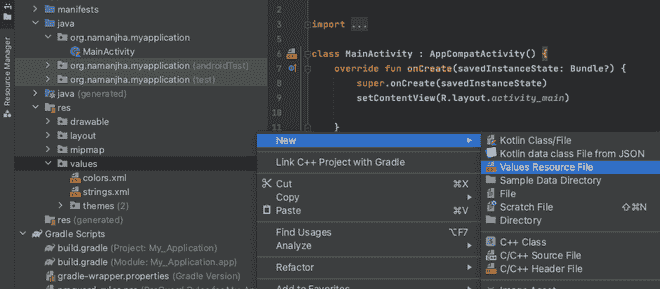
现在给它命名为“样式”,然后点击确定。你可以使用你选择的任何名字。记住检查目录名是否是值,因为我们的文件应该包含属性值。生成的文件将是一个 XML 文件。
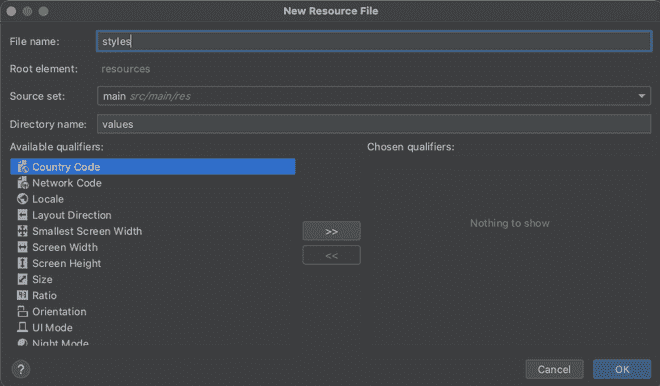
文件生成后,应该是这样的。现在,我们可以将样式添加到这个文件中。转到下一步,了解如何创建样式。

第三步:在 styles.xml 文件中添加样式
请参考下面的代码。我们已经为您申报了几种款式。有必要给每种风格命名。与文本相关的属性被声明为样式开始标记和结束标记之间的项目。
可扩展标记语言
<?xml version="1.0" encoding="utf-8"?>
<resources>
<style name="whiteText">
<item name="android:textStyle">italic</item>
<item name="android:textColor">#ffffff</item>
</style>
<style name="gfgGreenText">
<item name="android:textStyle">bold</item>
<item name="android:textColor">#0f9d58</item>
</style>
</resources>
第四步:在 colors.xml 文件中添加颜色来改变 TextView 的背景(可选)
这一步是可选的。我们声明了我们感兴趣的两种颜色,只是为了改变文本视图的背景。
可扩展标记语言
<?xml version="1.0" encoding="utf-8"?>
<resources>
<!--There could be a list of colors declared here-->
<!--Additionally, we are adding the below two colors-->
<color name="gfg_green">#0f9d58</color>
<color name="white">#FFFFFFFF</color>
</resources>
第五步:在布局文件(activity_main.xml)中添加一个 TextView
可扩展标记语言
<?xml version="1.0" encoding="utf-8"?>
<RelativeLayout
xmlns:android="http://schemas.android.com/apk/res/android"
xmlns:tools="http://schemas.android.com/tools"
android:layout_width="match_parent"
android:layout_height="match_parent"
tools:context=".MainActivity">
<!--TextView-->
<TextView
android:id="@+id/textView1"
android:layout_width="wrap_content"
android:layout_height="wrap_content"
android:layout_centerInParent="true"
android:text="GeeksforGeeks"
android:textSize="36sp"
android:textStyle="bold" />
</RelativeLayout>
第六步:编写一个程序,在主代码(MainActivity.kt) 中的 TextView 点击上切换样式
我的锅
import android.os.Build
import androidx.appcompat.app.AppCompatActivity
import android.os.Bundle
import android.widget.TextView
import androidx.annotation.RequiresApi
import org.w3c.dom.Text
class MainActivity : AppCompatActivity() {
@RequiresApi(Build.VERSION_CODES.M)
override fun onCreate(savedInstanceState: Bundle?) {
super.onCreate(savedInstanceState)
setContentView(R.layout.activity_main)
// Declaring TextView from the layout
val tv1 = findViewById<TextView>(R.id.textView1)
// A simple toggle variable that keeps
// changing on TextView click/tap
var toggle = true
// What happens when the
// TextView in clicked/tapped
tv1.setOnClickListener {
// If toggle is true, then text will become
// white and background will become green
// Else text is green and background is white
if(toggle){
tv1.setTextAppearance(R.style.whiteText)
tv1.setBackgroundResource(R.color.gfg_green)
} else {
tv1.setTextAppearance(R.style.gfgGreenText)
tv1.setBackgroundResource(R.color.white)
}
// Logically inversing the toggle, i.e. if toggle
// is true then it shall become false
// And vice-versa to keep the styles
// keep changing on every click/tap
toggle = !toggle
}
}
}
输入:
继续点击文本视图观察变化。
输出:
我们可以看到文本样式改变为粗体,然后是斜体以及背景颜色的改变。这个循环在每一次均匀的点击/敲击中不断重复。
