使用共享视图模型
在安卓系统中进行片段到片段的通信
如果一个活动中有两个或多个片段,它们需要在它们之间进行通信和共享数据。在两个片段之间共享数据的传统方式是使用一个接口实现回调,这个接口很麻烦,可能会抛出异常。但是现代的方法是使用共享视图模型。因此,在本文中,已经演示了如何使用共享视图模型在片段之间进行通信。请看下图,了解讨论概况。
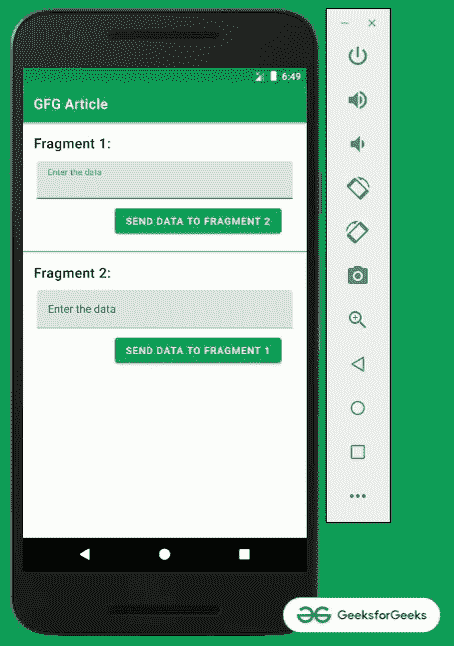
注:此讨论用 Kotlin 编程语言实现。
先决条件
实现片段间通信的步骤
第一步:创建一个空的活动项目
创建一个空的活动 Android Studio 项目,并选择 Kotlin 作为编程语言。参考安卓|如何在安卓工作室创建/启动新项目?。
步骤 2:添加所需的依赖关系
依赖项包括视图模型和实时数据。因此,在应用程序级的 Gradle 文件中添加以下依赖项并同步项目。
// lifecycle_version 和架构版本可能会有所不同 def lifecycle_version = "2.3.1 "
def arch_version = "2.1.0 "
// ViewModel
实现“androidx . life cycle:life cycle-view model-ktx:$ life cycle _ version”
实时数据
实现“androidx . life cycle:life cycle-live data-ktx:$ life cycle _ version”
//仅生命周期(无视图模型或实时数据)
实现“androidx . life cycle:life cycle-runtime-ktx:$ life cycle _ version”
//架构生命周期扩展
实现“androidx . life cycle:life cycle-extensions:$ arch _ version”
第三步:使用 activity_main.xml 文件
应用程序的主布局包含两个框架布局,它们包含两个片段。为了实现相同的功能,在 activity_main.xml 文件中调用以下代码。
可扩展标记语言
<?xml version="1.0" encoding="utf-8"?>
<androidx.constraintlayout.widget.ConstraintLayout
xmlns:android="http://schemas.android.com/apk/res/android"
xmlns:app="http://schemas.android.com/apk/res-auto"
xmlns:tools="http://schemas.android.com/tools"
android:layout_width="match_parent"
android:layout_height="match_parent"
tools:context=".MainActivity"
tools:ignore="HardcodedText">
<TextView
android:id="@+id/textView"
style="@style/TextAppearance.MaterialComponents.Headline6"
android:layout_width="wrap_content"
android:layout_height="wrap_content"
android:layout_marginStart="16dp"
android:layout_marginTop="16dp"
android:text="Fragment 1:"
app:layout_constraintStart_toStartOf="parent"
app:layout_constraintTop_toTopOf="parent" />
<FrameLayout
android:id="@+id/fragment_1_holder"
android:layout_width="match_parent"
android:layout_height="wrap_content"
android:layout_marginStart="16dp"
android:layout_marginTop="8dp"
android:layout_marginEnd="16dp"
app:layout_constraintEnd_toEndOf="parent"
app:layout_constraintHorizontal_bias="0.0"
app:layout_constraintStart_toStartOf="parent"
app:layout_constraintTop_toBottomOf="@+id/textView" />
<View
android:id="@+id/view"
android:layout_width="match_parent"
android:layout_height="1dp"
android:layout_marginTop="16dp"
android:background="@color/green_700"
app:layout_constraintEnd_toEndOf="parent"
app:layout_constraintStart_toStartOf="parent"
app:layout_constraintTop_toBottomOf="@+id/fragment_1_holder" />
<TextView
android:id="@+id/textView2"
style="@style/TextAppearance.MaterialComponents.Headline6"
android:layout_width="wrap_content"
android:layout_height="wrap_content"
android:layout_marginStart="16dp"
android:layout_marginTop="16dp"
android:text="Fragment 2: "
app:layout_constraintStart_toStartOf="parent"
app:layout_constraintTop_toBottomOf="@+id/view" />
<FrameLayout
android:id="@+id/fragment_2_holder"
android:layout_width="match_parent"
android:layout_height="wrap_content"
android:layout_marginStart="16dp"
android:layout_marginTop="8dp"
android:layout_marginEnd="16dp"
app:layout_constraintEnd_toEndOf="parent"
app:layout_constraintHorizontal_bias="0.0"
app:layout_constraintStart_toStartOf="parent"
app:layout_constraintTop_toBottomOf="@+id/textView2" />
</androidx.constraintlayout.widget.ConstraintLayout>
第四步:实现共享视图模型
在共享视图模型. kt 文件中有一个可变的字符序列数据,用于设置编辑文本的数据。两个函数 setData 和 getData 用于一旦编辑文本中的数据发生变化,就更新可变的实时数据。
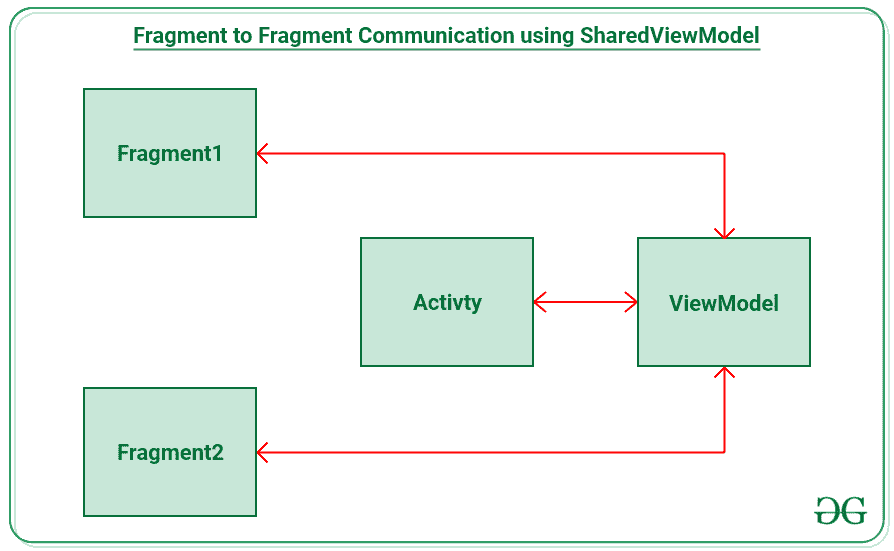
若要实现相同的,请调用以下代码。
我的锅
import androidx.lifecycle.MutableLiveData
import androidx.lifecycle.ViewModel
class SharedViewModel : ViewModel() {
// Mutable LiveData which observed by LiveData
// and updated to EditTexts when it is changed.
private val mutableLiveData: MutableLiveData<CharSequence> = MutableLiveData()
// function to set the changed
// data from the EditTexts
fun setData(input: CharSequence) {
mutableLiveData.value = input
}
// function to get the changed data from the EditTexts
fun getData(): MutableLiveData<CharSequence> = mutableLiveData
}
第五步:创建 2 个片段
- 创建两个片段,它们各自的布局分别命名为片段 1.kt 和片段 2.kt 。
- 对于每个片段的布局,它包含一个 EditText 来获取片段 2 要发送的数据,以及一个按钮,当单击该按钮时,它会将数据共享给另一个片段。
- 要实现片段 1 的布局,请在 fragment_1.xml 文件中调用以下代码
可扩展标记语言
<?xml version="1.0" encoding="utf-8"?>
<RelativeLayout
xmlns:android="http://schemas.android.com/apk/res/android"
xmlns:tools="http://schemas.android.com/tools"
android:layout_width="match_parent"
android:layout_height="match_parent"
android:clipToPadding="false"
android:padding="4dp"
tools:context=".Fragment1"
tools:ignore="HardcodedText">
<com.google.android.material.textfield.TextInputLayout
android:id="@+id/edit_text_layout_1"
android:layout_width="match_parent"
android:layout_height="wrap_content">
<com.google.android.material.textfield.TextInputEditText
android:id="@+id/edit_text_from_fragment_1"
android:layout_width="match_parent"
android:layout_height="wrap_content"
android:hint="Enter the data" />
</com.google.android.material.textfield.TextInputLayout>
<Button
android:id="@+id/send_button_fragment_1"
android:layout_width="wrap_content"
android:layout_height="wrap_content"
android:layout_below="@id/edit_text_layout_1"
android:layout_alignParentEnd="true"
android:layout_marginTop="8dp"
android:layout_marginEnd="16dp"
android:text="Send Data to Fragment 2" />
</RelativeLayout>
要实现片段 2 的布局,在片段 _2.xml 文件中调用以下代码。
可扩展标记语言
<?xml version="1.0" encoding="utf-8"?>
<RelativeLayout
xmlns:android="http://schemas.android.com/apk/res/android"
xmlns:tools="http://schemas.android.com/tools"
android:layout_width="match_parent"
android:layout_height="match_parent"
android:clipToPadding="false"
android:padding="4dp"
tools:context=".Fragment2"
tools:ignore="HardcodedText">
<com.google.android.material.textfield.TextInputLayout
android:id="@+id/edit_text_layout_2"
android:layout_width="match_parent"
android:layout_height="wrap_content">
<com.google.android.material.textfield.TextInputEditText
android:id="@+id/edit_text_from_fragment_2"
android:layout_width="match_parent"
android:layout_height="wrap_content"
android:hint="Enter the data" />
</com.google.android.material.textfield.TextInputLayout>
<Button
android:id="@+id/send_button_fragment_2"
android:layout_width="wrap_content"
android:layout_height="wrap_content"
android:layout_below="@id/edit_text_layout_2"
android:layout_alignParentEnd="true"
android:layout_marginTop="8dp"
android:layout_marginEnd="16dp"
android:text="Send Data to Fragment 1" />
</RelativeLayout>
步骤 6:在 Fragment.kt 文件内创建共享视图模型的实例
- 创建活动时,需要创建共享视图模型类型的视图模型实例。
- 因此,需要在每个片段中覆盖 onActivityCreated() 方法。
- 这是因为当我们看到片段的生命周期时,视图是在调用 onCreateView() 和执行 onCreateView()后调用onprivatycreated()回调后创建和更新的。因此,实时数据可以跟踪用户界面元素更新了哪些元素。请看下面这个片段活动生命周期的图表。
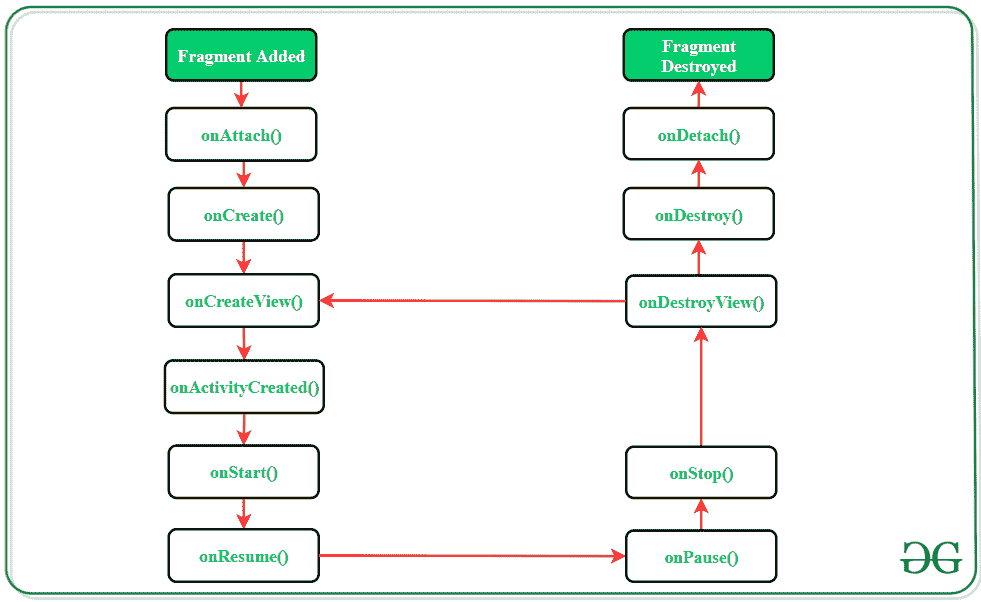
要在两个片段中实现相同的,请调用片段 1.kt 中的以下代码。
我的锅
import android.os.Bundle
import android.text.Editable
import androidx.fragment.app.Fragment
import android.view.LayoutInflater
import android.view.View
import android.view.ViewGroup
import android.widget.Button
import android.widget.EditText
import androidx.lifecycle.Observer
import androidx.lifecycle.ViewModelProviders
class Fragment1 : Fragment() {
private var sharedViewModelInstance: SharedViewModel? = null
private var editTextFromFragment1: EditText? = null
override fun onCreateView(
inflater: LayoutInflater, container: ViewGroup?,
savedInstanceState: Bundle?
): View? {
val view: View = inflater.inflate(R.layout.fragment_1, container, false)
val sendDataButton: Button = view.findViewById(R.id.send_button_fragment_1)
editTextFromFragment1 = view.findViewById(R.id.edit_text_from_fragment_1)
// as soon as the button is clicked
// send the data to ViewModel
// and the Live data will take care of
// updating the data inside another Fragment
sendDataButton.setOnClickListener {
sharedViewModelInstance?.setData(editTextFromFragment1!!.text)
}
return view
}
override fun onActivityCreated(savedInstanceState: Bundle?) {
super.onActivityCreated(savedInstanceState)
// create instances of the shared view model
// when the activity is created
sharedViewModelInstance = ViewModelProviders.of(activity!!).get(SharedViewModel::class.java)
// observe the data inside the view model that
// is mutable live of type CharSequence and
// set the data for edit text
sharedViewModelInstance!!.getData().observe(viewLifecycleOwner, Observer {
editTextFromFragment1!!.text = it as Editable?
})
}
}
对于 Fragment2.kt 文件也是如此,调用下面的代码。
我的锅
import android.os.Bundle
import android.text.Editable
import androidx.fragment.app.Fragment
import android.view.LayoutInflater
import android.view.View
import android.view.ViewGroup
import android.widget.Button
import android.widget.EditText
import androidx.lifecycle.Observer
import androidx.lifecycle.ViewModelProviders
class Fragment2 : Fragment() {
private var sharedViewModelInstance: SharedViewModel? = null
private var editTextFromFragment2: EditText? = null
override fun onCreateView(
inflater: LayoutInflater, container: ViewGroup?,
savedInstanceState: Bundle?
): View? {
val view: View = inflater.inflate(R.layout.fragment_2, container, false)
val sendDataButton: Button = view.findViewById(R.id.send_button_fragment_2)
editTextFromFragment2 = view.findViewById(R.id.edit_text_from_fragment_2)
// as soon as the button is clicked
// send the data to ViewModel
// and the Live data will take care of
// updating the data inside another Fragment
sendDataButton.setOnClickListener {
sharedViewModelInstance?.setData(editTextFromFragment2!!.text)
}
return view
}
override fun onActivityCreated(savedInstanceState: Bundle?) {
super.onActivityCreated(savedInstanceState)
// create instances of the shared view model
// when the activity is created
sharedViewModelInstance = ViewModelProviders.of(activity!!).get(SharedViewModel::class.java)
// observe the data inside the view model that is mutable
// live of type CharSequence and set the data for edit text
sharedViewModelInstance!!.getData().observe(viewLifecycleOwner, Observer {
editTextFromFragment2!!.text = it as Editable?
})
}
}
第 7 步:使用 MainActivity.kt 文件填充片段持有者
在 MainActivity.kt 文件中,需要用两个片段填充来自 activity_main.xml、的片段持有者。要实现相同的功能,请在 MainActivity.kt 文件中调用以下代码。
我的锅
import android.os.Bundle
import androidx.appcompat.app.AppCompatActivity
import androidx.fragment.app.FragmentTransaction
class MainActivity : AppCompatActivity() {
override fun onCreate(savedInstanceState: Bundle?) {
super.onCreate(savedInstanceState)
setContentView(R.layout.activity_main)
val fragmentTransaction: FragmentTransaction = supportFragmentManager.beginTransaction()
fragmentTransaction.apply {
add(R.id.fragment_1_holder, Fragment1())
add(R.id.fragment_2_holder, Fragment2())
commit()
}
}
}
输出:
