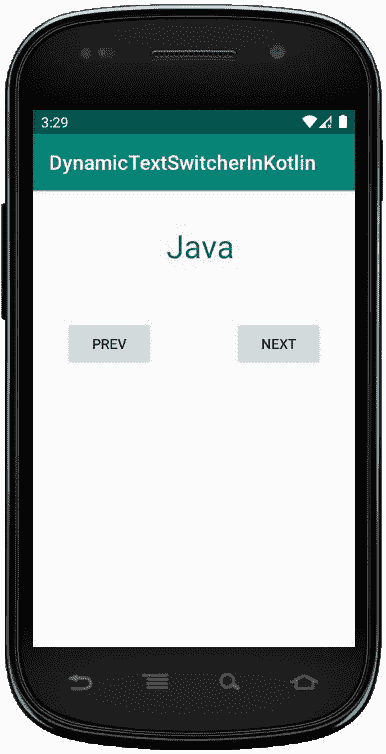科特林动态文本切换器
原文:https://www . geesforgeks . org/dynamic-textswitcher-in-kot Lin/
安卓文本切换器是一个用户界面小部件,包含多个文本视图,一次显示一个。Textswitcher 是 View Switcher 的子类,用于动画显示一个文本并显示下一个文本。
这里,我们在 Kotlin 文件中以编程方式创建 TextSwitcher。
首先,我们按照以下步骤创建一个新项目:
- 点击文件,然后新建 = > 新建项目。
- 之后加入 Kotlin 支持,点击下一步。
- 根据方便选择最小 SDK,点击下一步按钮。
- 然后选择清空活动= > 下一个 = > 完成。
修改 activity_main.xml 文件
在这个文件中,我们使用了文本切换器、按钮,并设置了它们的属性。
<?xml version="1.0" encoding="utf-8"?>
<androidx.constraintlayout.widget.ConstraintLayout
xmlns:android="http://schemas.android.com/apk/res/android"
xmlns:app="http://schemas.android.com/apk/res-auto"
xmlns:tools="http://schemas.android.com/tools"
android:layout_width="match_parent"
android:layout_height="match_parent"
android:orientation="vertical"
android:id="@+id/constraint_layout">
<Button
android:id="@+id/prev"
android:layout_width="wrap_content"
android:layout_height="wrap_content"
android:layout_marginStart="32dp"
android:layout_marginTop="128dp"
android:text="@string/prev"
app:layout_constraintRight_toLeftOf="@id/next"
app:layout_constraintStart_toStartOf="parent"
app:layout_constraintTop_toTopOf="parent" />
<Button
android:id="@+id/next"
android:layout_width="wrap_content"
android:layout_height="wrap_content"
android:layout_marginEnd="32dp"
android:text="@string/next"
app:layout_constraintEnd_toEndOf="parent"
app:layout_constraintHorizontal_bias="1.0"
app:layout_constraintStart_toEndOf="@+id/prev"
app:layout_constraintTop_toTopOf="@+id/prev" />
</androidx.constraintlayout.widget.ConstraintLayout>
更新 strings.xml 文件
这里,我们使用字符串标签更新应用程序的名称。
<resources>
<string name="app_name">DynamicTextSwitcherInKotlin</string>
<string name="next">Next</string>
<string name="prev">Prev</string>
</resources>
在 MainActivity.kt 文件中创建文本切换器
首先,我们声明一个数组语言,它包含用于文本视图的语言列表。
private val textList = arrayOf("Java","Python","Kotlin","Scala","C++")
然后,我们创建文本切换器并为文本视图设置属性,如文本颜色、文本大小。
val textSwitcher = findViewById<TextSwitcher>(R.id.textSwitcher)
使用此在布局中添加文本切换器****
val c_Layout = findViewById<constraintlayout>(R.id.constraint_layout)
//add textSwitcher in constraint layout
c_Layout?.addView(textSwitcher)</constraintlayout>
package com.geeksforgeeks.myfirstkotlinapp
import androidx.appcompat.app.AppCompatActivity
import android.os.Bundle
import android.view.Gravity
import android.view.animation.AnimationUtils
import android.widget.Button
import android.widget.TextSwitcher
import android.widget.TextView
import android.graphics.Color
import androidx.constraintlayout.widget.ConstraintLayout
class MainActivity : AppCompatActivity() {
private val languages = arrayOf("Java","Python","Kotlin","Scala","C++")
private var index = 0
override fun onCreate(savedInstanceState: Bundle?) {
super.onCreate(savedInstanceState)
setContentView(R.layout.activity_main)
val textSwitcher = TextSwitcher(this)
textSwitcher.setFactory {
val textView = TextView(this@MainActivity)
textView.gravity = Gravity.TOP or Gravity.CENTER_HORIZONTAL
textView.textSize = 32f
textView.setPadding(175, 50, 100, 200)
textView.setTextColor(Color.BLUE)
textView
}
textSwitcher.setText(languages[index])
val c_Layout = findViewById<ConstraintLayout>(R.id.constraint_layout)
//add textSwitcher in constraint layout
c_Layout?.addView(textSwitcher)
val textIn = AnimationUtils.loadAnimation(
this, android.R.anim.slide_in_left)
textSwitcher.inAnimation = textIn
val textOut = AnimationUtils.loadAnimation(
this, android.R.anim.slide_out_right)
textSwitcher.outAnimation = textOut
// previous button functionality
val prev = findViewById<Button>(R.id.prev)
prev.setOnClickListener {
index = if (index - 1 >= 0) index - 1 else 4
textSwitcher.setText(languages[index])
}
// next button functionality
val next = findViewById<Button>(R.id.next)
next.setOnClickListener {
index = if (index + 1 < languages.size) index + 1 else 0
textSwitcher.setText(languages[index])
}
}
}
AndroidManifest.xml 文件
<?xml version="1.0" encoding="utf-8"?>
<manifest xmlns:android="http://schemas.android.com/apk/res/android"
package="com.geeksforgeeks.myfirstkotlinapp">
<application
android:allowBackup="true"
android:icon="@mipmap/ic_launcher"
android:label="@string/app_name"
android:roundIcon="@mipmap/ic_launcher_round"
android:supportsRtl="true"
android:theme="@style/AppTheme">
<activity android:name=".MainActivity">
<intent-filter>
<action android:name="android.intent.action.MAIN" />
<category android:name="android.intent.category.LAUNCHER" />
</intent-filter>
</activity>
</application>
</manifest>
作为模拟器运行:
单击上一步按钮,然后我们在文本视图中获得其他文本。