如何在安卓中通过编程找到设备的屏幕分辨率?
屏幕分辨率是指显示的像素数量。更高的分辨率意味着更多的像素,更多的像素提供了显示更多视觉信息的能力。该实体广泛用于与实时视频广播相关的应用中,例如用于优化和帧转换的实时视频、游戏等。同样的信息也可以用于检测屏幕上的任何像素是否损坏。实际上,检索这些信息是可能的。下面给出了一个 GIF 示例,来了解一下在这篇文章中我们要做什么。注意我们要用 Kotlin 语言来实现这个项目。
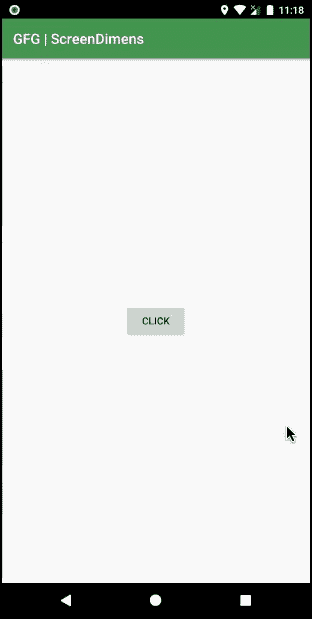
方法
第一步:创建新项目
要在安卓工作室创建新项目,请参考如何在安卓工作室创建/启动新项目。注意选择科特林作为编程语言。
步骤 2:使用 activity_main.xml 文件
转到代表应用程序用户界面的 activity_main.xml 文件,创建一个按钮,点击该按钮将生成一个吐司,显示宽度和长度上可用的像素数。下面是activity _ main . XML文件的代码。
可扩展标记语言
<?xml version="1.0" encoding="utf-8"?>
<RelativeLayout
xmlns:android="http://schemas.android.com/apk/res/android"
xmlns:tools="http://schemas.android.com/tools"
android:layout_width="match_parent"
android:layout_height="match_parent"
tools:context=".MainActivity">
<!--Button which onclick creates a Toast Message-->
<Button
android:id="@+id/btn"
android:layout_width="wrap_content"
android:layout_height="wrap_content"
android:layout_centerInParent="true"
android:text="click" />
</RelativeLayout>
第三步:使用 MainActivity.kt 文件
转到 MainActivity.kt 文件,参考以下代码。下面是 MainActivity.kt 文件的代码。代码中添加了注释,以更详细地理解代码。
我的锅
import android.graphics.Point
import android.os.Bundle
import android.widget.Button
import android.widget.Toast
import androidx.appcompat.app.AppCompatActivity
class MainActivity : AppCompatActivity() {
override fun onCreate(savedInstanceState: Bundle?) {
super.onCreate(savedInstanceState)
setContentView(R.layout.activity_main)
// Declare the button from the layout file
val btn = findViewById<Button>(R.id.btn)
// Action when the button is clicked
btn.setOnClickListener {
// get default display from the windows manager
val display = windowManager.defaultDisplay
// declare and initialize a point
val size = Point()
// store the points related details from the
// display variable in the size variable
display.getSize(size)
// store the point information in integer
// variables width and height
// where .x extracts width pixels and
// .y extracts height pixels
val width = size.x
val height = size.y
// Toast will display the width and height values
Toast.makeText(
applicationContext,
"Width: $width Pixels , Height: $height Pixels",
Toast.LENGTH_LONG
).show()
}
}
}
