如何在安卓中自定义 AlertDialog 维度?
原文:https://www . geesforgeks . org/how-customize-alertdialog-dimensions-in-Android/
安卓中的 AlertDialog是一种弹出消息,提醒用户活动用途。这是由开发人员专门开发的,用于执行任何操作或请求任何权限,而不是安卓操作系统调用。警报对话框通常没有固定的尺寸值,而是根据应用程序屏幕的大小因设备而异。
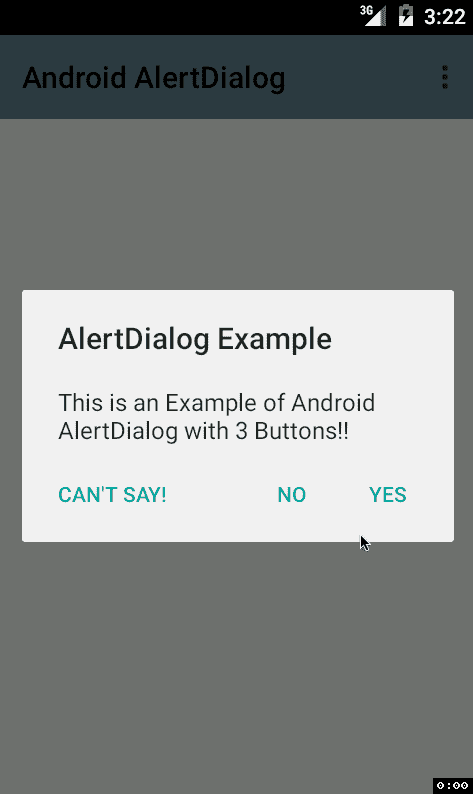
在本文中,我们将向您展示如何在您的安卓应用程序中定制警报对话框的尺寸。
逐步实施
第一步:在安卓工作室新建项目
要在安卓工作室创建新项目,请参考如何在安卓工作室创建/启动新项目。我们在 Kotlin 中演示了该应用程序,因此在创建新项目时,请确保选择 Kotlin 作为主要语言。
步骤 2:使用 activity_main.xml 文件
导航到应用程序> res >布局> activity_main.xml ,并将下面的代码添加到该文件中。下面是 activity_main.xml 文件的代码。在布局文件中添加按钮。创建一个按钮,点击该按钮将生成警报对话框。
可扩展标记语言
<?xml version="1.0" encoding="utf-8"?>
<RelativeLayout
xmlns:android="http://schemas.android.com/apk/res/android"
xmlns:app="http://schemas.android.com/apk/res-auto"
xmlns:tools="http://schemas.android.com/tools"
android:layout_width="match_parent"
android:layout_height="match_parent"
tools:context=".MainActivity">
<!-- Click this button to show alert dialog -->
<Button
android:id="@+id/button"
android:layout_width="wrap_content"
android:layout_height="wrap_content"
android:text="Show Alert Dialog"
android:layout_centerInParent="true"/>
</RelativeLayout>
第三步:使用T2【主活动. kt】文件
转到 MainActivity.kt 文件,参考以下代码。下面是 MainActivity.kt 文件的代码。代码中添加了注释,以更详细地理解代码。
我的锅
import android.os.Build
import androidx.appcompat.app.AppCompatActivity
import android.os.Bundle
import android.view.WindowManager
import android.widget.Button
import androidx.annotation.RequiresApi
import androidx.appcompat.app.AlertDialog
class MainActivity : AppCompatActivity() {
@RequiresApi(Build.VERSION_CODES.R)
override fun onCreate(savedInstanceState: Bundle?) {
super.onCreate(savedInstanceState)
setContentView(R.layout.activity_main)
// Declaring and initializing button from the layout
val mButton = findViewById<Button>(R.id.button)
// When button is clicked
mButton.setOnClickListener {
// Build an alert dialog, declare its attributes
val mDialogBuilder = AlertDialog.Builder(this)
mDialogBuilder.apply {
setTitle("This is Title")
setMessage("This is Message: \n\nWidth & Height set to 50% of app screen size")
setPositiveButton("Positive Button", null)
setNegativeButton("Negative Button", null)
}
// Create and show the dialog
val mDialog = mDialogBuilder.create()
mDialog.show()
// Get the current app screen width and height
val mDisplayMetrics = windowManager.currentWindowMetrics
val mDisplayWidth = mDisplayMetrics.bounds.width()
val mDisplayHeight = mDisplayMetrics.bounds.height()
// Generate custom width and height and
// add to the dialog attributes
// we multiplied the width and height by 0.5,
// meaning reducing the size to 50%
val mLayoutParams = WindowManager.LayoutParams()
mLayoutParams.width = (mDisplayWidth * 0.5f).toInt()
mLayoutParams.height = (mDisplayHeight * 0.5f).toInt()
mDialog.window?.attributes = mLayoutParams
}
}
}
输出:
您可以看到 AlertDialog 尺寸现已定制。
