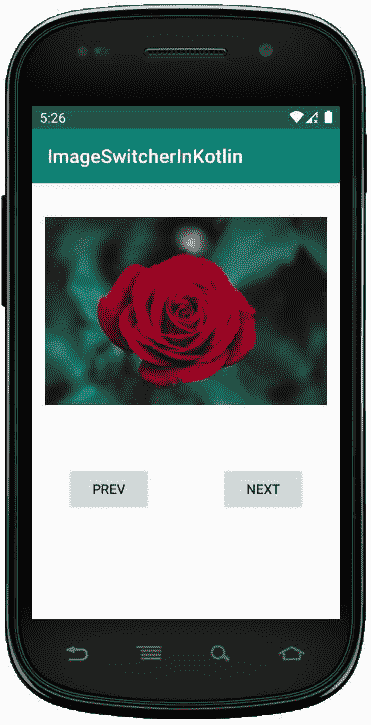科特林动态影像切换器
原文:https://www . geesforgeks . org/dynamic-imageswitcher-in-kot Lin/
安卓 ImageSwitcher 是一个用户界面小部件,它为图像提供平滑的过渡动画效果,同时在图像之间切换以在视图中显示。 ImageSwitcher 是 View Switcher 的子类,用于动画化一个图像并显示下一个图像。
这里,我们在 Kotlin 文件中以编程方式创建 ImageSwitcher。
首先,我们按照以下步骤创建一个新项目:
- 点击文件,然后新建 = > 新建项目。
- 之后加入 Kotlin 支持,点击下一步。
- 根据方便选择最小 SDK,点击下一步按钮。
- 然后选择清空活动= > 下一个 = > 完成。
修改 activity_main.xml 文件
在这个文件中,我们使用约束布局与图像切换器和按钮。
<?xml version="1.0" encoding="utf-8"?>
<androidx.constraintlayout.widget.ConstraintLayout
xmlns:android="http://schemas.android.com/apk/res/android"
xmlns:app="http://schemas.android.com/apk/res-auto"
xmlns:tools="http://schemas.android.com/tools"
android:layout_width="match_parent"
android:layout_height="match_parent"
android:orientation="vertical"
android:id="@+id/constraint_layout">
<Button
android:id="@+id/prev"
android:layout_width="wrap_content"
android:layout_height="wrap_content"
android:layout_marginStart="32dp"
android:layout_marginTop="250dp"
android:layout_marginEnd="32dp"
android:text="@string/prev"
app:layout_constraintEnd_toStartOf="@+id/next"
app:layout_constraintStart_toStartOf="parent"
app:layout_constraintTop_toTopOf="parent" />
<Button
android:id="@+id/next"
android:layout_width="wrap_content"
android:layout_height="wrap_content"
android:layout_marginStart="32dp"
android:layout_marginTop="250dp"
android:layout_marginEnd="32dp"
android:text="@string/next"
app:layout_constraintEnd_toEndOf="parent"
app:layout_constraintHorizontal_bias="1.0"
app:layout_constraintStart_toEndOf="@+id/prev"
app:layout_constraintTop_toTopOf="parent" />
</androidx.constraintlayout.widget.ConstraintLayout>
更新 strings.xml 文件
这里,我们使用字符串标签更新应用程序的名称。
<resources>
<string name="app_name">ImageSwitcherInKotlin</string>
<string name="next">Next</string>
<string name="prev">Prev</string>
</resources>
ImageSwitcher 小部件的不同方法
| 方法 | 描述 |
|---|---|
| setimagedrawinable | 它用于在切换器中的下一个图像视图上设置新的可绘制对象。 |
| setImageResource | 它用于在 ImageSwitcher 上设置具有给定资源 id 的新图像。 |
| setImageURI | 它用于在带有给定 URI 的图像切换器上设置新图像。 |
在 MainActivity.kt 文件中创建 ImageSwitcher
首先,我们声明一个数组花,它包含用于 ImageView 的图像资源。
private val flowers = intArrayOf(R.drawable.flower1,
R.drawable.flower2, R.drawable.flower4)
然后,我们在 MainActivity.kt 文件中创建 ImageSwitcher ,并设置 ImageView 来显示图像。
val imgSwitcher = ImageSwitcher(this)
imgSwitcher?.setFactory({
val imgView = ImageView(applicationContext)
imgView.scaleType = ImageView.ScaleType.FIT_CENTER
imgView.setPadding(8, 8, 8, 8)
imgView
})
此外,我们应该使用将 ImageSwitcher 添加到布局中。
val c_Layout = findViewById<constraintlayout>(R.id.constraint_layout)
//add ImageSwitcher in constraint layout
c_Layout?.addView(imgSwitcher)</constraintlayout>
package com.geeksforgeeks.myfirstkotlinapp
import androidx.appcompat.app.AppCompatActivity
import android.os.Bundle
import android.view.animation.AnimationUtils
import android.widget.Button
import android.widget.ImageSwitcher
import android.widget.ImageView
import androidx.constraintlayout.widget.ConstraintLayout
class MainActivity : AppCompatActivity() {
private val flowers = intArrayOf(R.drawable.flower1, R.drawable.flower2,
R.drawable.flower4)
private var index = 0
override fun onCreate(savedInstanceState: Bundle?) {
super.onCreate(savedInstanceState)
setContentView(R.layout.activity_main)
// create the ImageSwitcher
val imgSwitcher = ImageSwitcher(this)
imgSwitcher?.setFactory({
val imgView = ImageView(applicationContext)
imgView.scaleType = ImageView.ScaleType.FIT_CENTER
imgView.setPadding(20, 20, 20, 20)
imgView
})
val c_Layout = findViewById<ConstraintLayout>(R.id.constraint_layout)
//add ImageSwitcher in constraint layout
c_Layout?.addView(imgSwitcher)
// set the method and pass array as a parameter
imgSwitcher?.setImageResource(flowers[index])
val imgIn = AnimationUtils.loadAnimation(
this, android.R.anim.slide_in_left)
imgSwitcher?.inAnimation = imgIn
val imgOut = AnimationUtils.loadAnimation(
this, android.R.anim.slide_out_right)
imgSwitcher?.outAnimation = imgOut
// previous button functionality
val prev = findViewById<Button>(R.id.prev)
prev.setOnClickListener {
index = if (index - 1 >= 0) index - 1 else 1
imgSwitcher?.setImageResource(flowers[index])
}
// next button functionality
val next = findViewById<Button>(R.id.next)
next.setOnClickListener {
index = if (index + 1 < flowers.size) index +1 else 0
imgSwitcher?.setImageResource(flowers[index])
}
}
}
AndroidManifest.xml 文件
<?xml version="1.0" encoding="utf-8"?>
<manifest xmlns:android="http://schemas.android.com/apk/res/android"
package="com.geeksforgeeks.myfirstkotlinapp">
<application
android:allowBackup="true"
android:icon="@mipmap/ic_launcher"
android:label="@string/app_name"
android:roundIcon="@mipmap/ic_launcher_round"
android:supportsRtl="true"
android:theme="@style/AppTheme">
<activity android:name=".MainActivity">
<intent-filter>
<action android:name="android.intent.action.MAIN" />
<category android:name="android.intent.category.LAUNCHER" />
</intent-filter>
</activity>
</application>
</manifest>
作为模拟器运行:
点击下一步按钮,然后我们得到视图中的另一个动画图像。