Kotlin 中的安卓进度通知
原文:https://www . geesforgeks . org/Android-progress-notifications-in-kot Lin/
在本教程中,您将学习如何使用 Kotlin 为安卓系统创建基本的进度通知(不确定进度指示器和固定工期进度指示器)。
在开始之前,让我们先了解一下安卓系统中通知的组件。

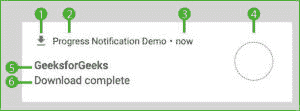

- 小图标–必选,可通过设置小图标()进行设置。
- 应用名称–由系统提供。
- 时间戳–由系统提供,但可以被覆盖。
- 大图标–可选,可通过设置大图标()进行设置。
- 标题–可选,可通过设置内容标题()。
- 文本–可选,可通过设置内容文本()进行设置。
注:通知渠道
自安卓 8 版(安卓 Oreo)推出以来,现在强制将所有通知归类到名为“渠道”的类别中,这是为了方便用户,也是为了方便开发者。
下图为我们展示了一个名为“进度通知”的通知通道。

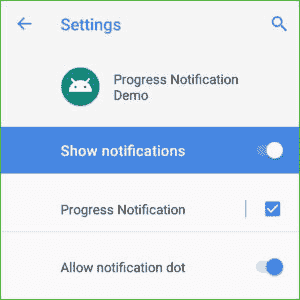
 由于我们只需要创建一次通道,我们将使用一个助手类‘app . kt’来完成这项工作。
由于我们只需要创建一次通道,我们将使用一个助手类‘app . kt’来完成这项工作。
App.kt
package com.gfg.progressnotificationdemo
import android.app.Application
import android.app.NotificationChannel
import android.app.NotificationManager
import android.os.Build
class App : Application(){
val channelId = "Progress Notification" as String
override fun onCreate(){
super.onCreate()
createNotificationChannels()
}
//Check if the Android version is greater than 8\. (Android Oreo)
private fun createNotificationChannels(){
if (Build.VERSION.SDK_INT >= Build.VERSION_CODES.O) {
val channel1 = NotificationChannel(
channelId,
"Progress Notification",
//IMPORTANCE_HIGH = shows a notification as peek notification.
//IMPORTANCE_LOW = shows the notification in the status bar.
NotificationManager.IMPORTANCE_HIGH
)
channel1.description = "Progress Notification Channel"
val manager = getSystemService(
NotificationManager::class.java
)
manager.createNotificationChannel(channel1)
}
}
}
 现在,在主活动中,我们将使用一个线程来调用通知。
T3】
现在,在主活动中,我们将使用一个线程来调用通知。
T3】
MainActivity.kt 公司
package com.gfg.progressnotificationdemo
import android.app.PendingIntent
import android.content.Intent
import android.os.Bundle
import android.os.SystemClock
import android.view.View
import androidx.appcompat.app.AppCompatActivity
import androidx.core.app.NotificationCompat
import androidx.core.app.NotificationManagerCompat
import com.gfg.progressnotificationdemo.R.drawable
class MainActivity : AppCompatActivity(){
private lateinit var notificationManager: NotificationManagerCompat
val channelId = "Progress Notification" as String
override fun onCreate(savedInstanceState: Bundle?){
super.onCreate(savedInstanceState)
setContentView(R.layout.activity_main)
//Create a Notification Manager
notificationManager = NotificationManagerCompat.from(this)
}
//Start() is called when the buttons is pressed.
public fun start(view: View){
val intent = Intent(this, MainActivity::class.java).apply{
flags = Intent.FLAG_ACTIVITY_NEW_TASK or
Intent.FLAG_ACTIVITY_CLEAR_TASK
}
val pendingIntent: PendingIntent = PendingIntent.getActivity(
this, 0, intent, 0)
//Sets the maximum progress as 100
val progressMax = 100
//Creating a notification and setting its various attributes
val notification =
NotificationCompat.Builder(this, channelId)
.setSmallIcon(drawable.ic_file_download)
.setContentTitle("GeeksforGeeks")
.setContentText("Downloading")
.setPriority(NotificationCompat.PRIORITY_LOW)
.setOngoing(true)
.setOnlyAlertOnce(true)
.setProgress(progressMax, 0, true)
.setContentIntent(pendingIntent)
.setAutoCancel(true)
//Initial Alert
notificationManager.notify(1, notification.build())
Thread(Runnable{
SystemClock.sleep(2000)
var progress = 0
while (progress <= progressMax) {
SystemClock.sleep(
1000
)
progress += 20
//Use this to make it a Fixed-duration progress indicator notification
//notification.setContentText(progress.toString()+"%")
//.setProgress(progressMax, progress, false)
//notificationManager.notify(1, notification.build())
}
notification.setContentText("Download complete")
.setProgress(0, 0, false)
.setOngoing(false)
notificationManager.notify(1, notification.build())
}).start()
}
}
Activity Main.xml
布局由一个按钮组成。
<?xml version="1.0" encoding="utf-8"?>
<androidx.constraintlayout.widget.ConstraintLayout
xmlns:android="http://schemas.android.com/apk/res/android"
xmlns:app="http://schemas.android.com/apk/res-auto"
xmlns:tools="http://schemas.android.com/tools"
android:layout_width="match_parent"
android:layout_height="match_parent"
tools:context=".MainActivity"
android:orientation="vertical">
<Button
android:layout_width="wrap_content"
android:layout_height="75dp"
android:onClick="start"
android:text="Show Notification"
android:textSize="22sp"
app:layout_constraintBottom_toBottomOf="parent"
app:layout_constraintEnd_toEndOf="parent"
app:layout_constraintStart_toStartOf="parent"
app:layout_constraintTop_toTopOf="parent" />
</androidx.constraintlayout.widget.ConstraintLayout>

输出:
- 固定工期进度指标:(在 MainActivity.kt 第 67 行注释中添加代码后)

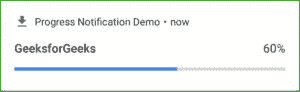
- 不确定进度指标:

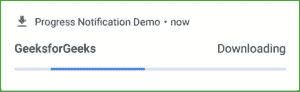
- 下载后:

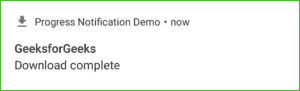
这就是使用 Kotlin 在安卓系统中给通知添加进度指示器是多么简单容易。

