如何在安卓系统中在文本视图中显示 HTML 和图像?
原文:https://www . geesforgeks . org/how-display-html-in-textview-with-images-in-Android/
有些情况下,人们需要在应用程序中显示丰富的格式化文本,比如博客应用程序或像 Quora 这样的应用程序,但是安卓的内置功能默认不允许显示内嵌图像,此外,它们在 blockquote 标签中的任何内容的左侧显示难看的蓝线。以下是在文本视图中显示 HTML 以及在安卓中显示图像的简单解决方案。请注意,我们将在安卓系统中使用 Kotlin 语言来实现这个项目。下面是该应用的演示截图。
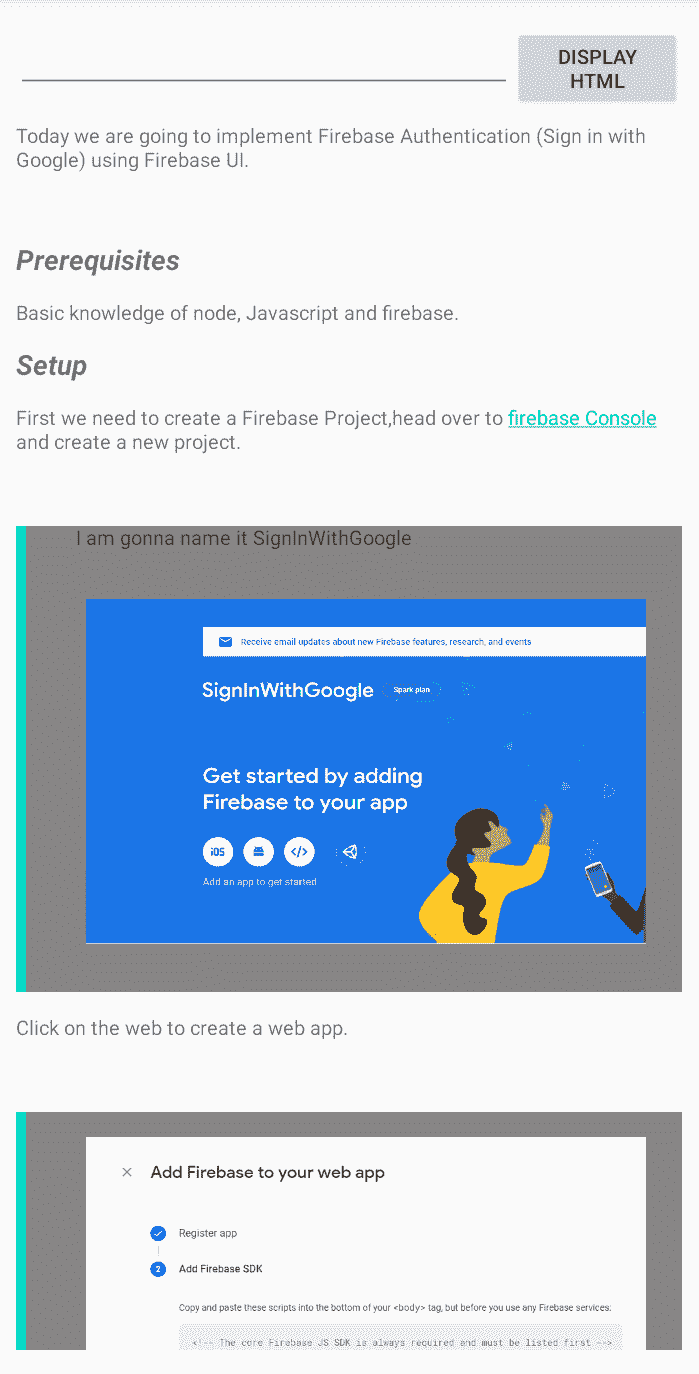
先决条件
- Coroutines 库的基础知识。
- 毕加索库基础知识。
方法
步骤 1:创建新项目
在安卓工作室创建新项目请参考 如何在安卓工作室创建/启动新项目 。注意选择 Kotlin 作为编程语言。
步骤 2:编码前的项目设置
- 在 colors.xml 文件中添加一些颜色。此处的颜色用于区块引用样式。你可以自由选择不同的颜色。
<?xml version="1.0" encoding="utf-8"?>
<resources>
<color name="colorPrimary">#0F9D58</color>
<color name="colorPrimaryDark">#0F9D58</color>
<color name="colorAccent">#03DAC5</color>
<color name="Grey">#878585</color>
</resources>
- 转到build . gradle(Module:app)文件,添加以下依赖项。
// Picasso library to downloading images
implementation 'com.squareup.picasso:picasso:2.71828'
// Coroutines dependency to put the downloading
process in background thread implementation
'org.jetbrains.kotlinx:kotlinx-coroutines-android:1.3.9'
第三步:使用活动文件
在下面的 activity_main.xml 文件中,我们添加了以下小部件:
activity_main.xml
<?xml version="1.0" encoding="utf-8"?>
<androidx.constraintlayout.widget.ConstraintLayout
xmlns:android="http://schemas.android.com/apk/res/android"
xmlns:app="http://schemas.android.com/apk/res-auto"
xmlns:tools="http://schemas.android.com/tools"
android:layout_width="match_parent"
android:layout_height="match_parent"
android:padding="16dp"
tools:context=".MainActivity">
<!-- Edittext to take input for this sample app,
for real app you will not need this -->
<EditText
android:id="@+id/editor"
android:layout_width="0dp"
android:layout_height="40dp"
app:layout_constraintEnd_toStartOf="@+id/display_html"
app:layout_constraintHorizontal_bias="0.0"
app:layout_constraintStart_toStartOf="parent"
app:layout_constraintTop_toTopOf="parent" />
<!-- Button to trigger an event to display html/Rich text-->
<Button
android:id="@+id/display_html"
android:layout_width="100dp"
android:layout_height="50dp"
android:text="Display Html"
app:layout_constraintEnd_toEndOf="parent"
app:layout_constraintTop_toTopOf="parent" />
<!-- Scroll View for smooth scrolling -->
<ScrollView
android:layout_width="0dp"
android:layout_height="0dp"
android:layout_marginTop="16dp"
app:layout_constraintBottom_toBottomOf="parent"
app:layout_constraintEnd_toEndOf="parent"
app:layout_constraintStart_toStartOf="parent"
app:layout_constraintTop_toBottomOf="@+id/editor">
<!-- Text View in which you will display the html after
processing the input-->
<TextView
android:id="@+id/html_viewer"
android:layout_width="match_parent"
android:layout_height="match_parent">
</TextView>
</ScrollView>
</androidx.constraintlayout.widget.ConstraintLayout>
输出 UI:
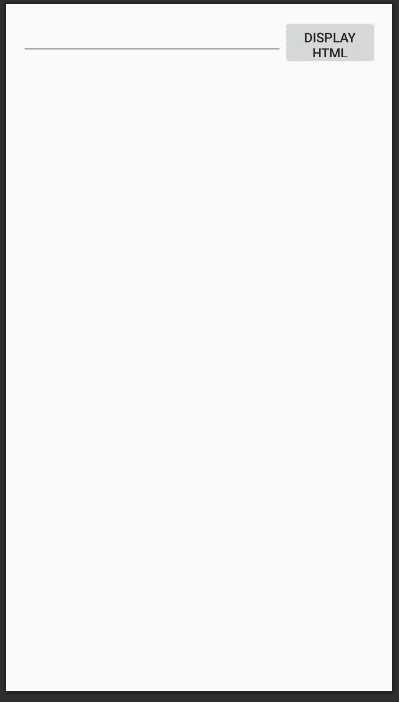
第四步:创建一个 Kotlin 类 ImageGetter.kt
创建一个类,该类将下载包含在【img】标签中的图像。下面是完整的 ImageGetter.kt 文件。通过参考代码中相应的注释来理解完整的代码。
*ImageGetter.kt*
import android.content.res.Resources
import android.graphics.Bitmap
import android.graphics.Canvas
import android.graphics.drawable.BitmapDrawable
import android.graphics.drawable.Drawable
import android.text.Html
import android.widget.TextView
import com.squareup.picasso.Picasso
import kotlinx.coroutines.Dispatchers
import kotlinx.coroutines.GlobalScope
import kotlinx.coroutines.launch
import kotlinx.coroutines.withContext
// Class to download Images which extends [Html.ImageGetter]
class ImageGetter(
private val res: Resources,
private val htmlTextView: TextView
) : Html.ImageGetter {
// Function needs to overridden when extending [Html.ImageGetter] ,
// which will download the image
override fun getDrawable(url: String): Drawable {
val holder = BitmapDrawablePlaceHolder(res, null)
// Coroutine Scope to download image in Background
GlobalScope.launch(Dispatchers.IO) {
runCatching {
// downloading image in bitmap format using [Picasso] Library
val bitmap = Picasso.get().load(url).get()
val drawable = BitmapDrawable(res, bitmap)
// To make sure Images don't go out of screen , Setting width less
// than screen width, You can change image size if you want
val width = getScreenWidth() - 150
// Images may stretch out if you will only resize width,
// hence resize height to according to aspect ratio
val aspectRatio: Float =
(drawable.intrinsicWidth.toFloat()) / (drawable.intrinsicHeight.toFloat())
val height = width / aspectRatio
drawable.setBounds(10, 20, width, height.toInt())
holder.setDrawable(drawable)
holder.setBounds(10, 20, width, height.toInt())
withContext(Dispatchers.Main) {
htmlTextView.text = htmlTextView.text
}
}
}
return holder
}
// Actually Putting images
internal class BitmapDrawablePlaceHolder(res: Resources, bitmap: Bitmap?) :
BitmapDrawable(res, bitmap) {
private var drawable: Drawable? = null
override fun draw(canvas: Canvas) {
drawable?.run { draw(canvas) }
}
fun setDrawable(drawable: Drawable) {
this.drawable = drawable
}
}
// Function to get screenWidth used above
fun getScreenWidth() =
Resources.getSystem().displayMetrics.widthPixels
}
