如何在安卓系统中编程分步增减屏幕亮度?
原文:https://www . geeksforgeeks . org/如何增加-减少-屏幕亮度-分步-以编程方式在 android 中/
屏幕亮度是直接影响用户和设备电池的因素之一。安卓设备是智能系统,内置自动亮度系统。但大多数情况下,用户不会检查或默认设置该功能。无论此功能是存在、开启或关闭,还是在任何设备中缺失,开发人员都必须考虑到这一点,并开发一个优化的应用程序。在应用程序内部声明的任何内容都可能对外部空间产生影响,也就是说,如果屏幕亮度是从应用程序以编程方式更改的,即使退出应用程序后,亮度值也可能保持不变。因此,在用户退出之前,必须尝试追溯原件并设置它们。
我们在哪里可以使用这个功能?
- 视频播放器:亮度可以直接从视频播放器逐步增加或减少。
- 游戏:亮度可以直接从游戏中逐步增加或减少。
- 图书阅读器应用程序:阅读图书有时可能是一个喜怒无常的选择,人们可以直接从应用程序中逐步增加或减少亮度。
下面给出一个 GIF 示例,来了解一下在本文 中我们要做什么。 注意,我们要用 Kotlin 语言来实现这个项目。
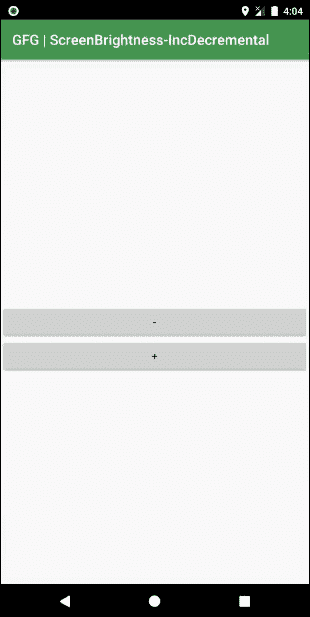
接近
第一步:创建新项目
要在安卓工作室创建新项目,请参考如何在安卓工作室创建/启动新项目。注意选择科特林作为编程语言。
步骤 2:使用 AndroidManifest.xml 文件
控制设备屏幕亮度需要更改根设置,为此在androidmanifest . XML文件中声明 WRITE_SETTINGS 的use-permission。
<使用-权限安卓:name=“安卓. permission . write _ SETTINGS”
工具:忽略=“受保护的权限”/>T1】
下面是 和 文件的代码。
可扩展标记语言
<?xml version="1.0" encoding="utf-8"?>
<manifest
xmlns:android="http://schemas.android.com/apk/res/android"
xmlns:tools="http://schemas.android.com/tools"
package="org.geeksforgeeks.screenbrightness_incdecremental">
<!--Add this permission-->
<uses-permission android:name="android.permission.WRITE_SETTINGS"
tools:ignore="ProtectedPermissions" />
<application
android:allowBackup="true"
android:icon="@mipmap/ic_launcher"
android:label="@string/app_name"
android:roundIcon="@mipmap/ic_launcher_round"
android:supportsRtl="true"
android:theme="@style/AppTheme">
<activity android:name=".MainActivity">
<intent-filter>
<action android:name="android.intent.action.MAIN" />
<category android:name="android.intent.category.LAUNCHER" />
</intent-filter>
</activity>
</application>
</manifest>
步骤 3:使用 activity_main.xml 文件
接下来,转到 activity_main.xml 文件,该文件代表项目的 UI。如图所示添加两个按钮,一个使亮度值最大,另一个使亮度值最小。下面是activity _ main . XML文件的代码。
可扩展标记语言
<?xml version="1.0" encoding="utf-8"?>
<RelativeLayout
xmlns:android="http://schemas.android.com/apk/res/android"
xmlns:tools="http://schemas.android.com/tools"
android:layout_width="match_parent"
android:layout_height="match_parent"
tools:context=".MainActivity">
<!--Button to decrease the screen brightness-->
<Button
android:id="@+id/decreaseBrightness"
android:layout_width="match_parent"
android:layout_height="wrap_content"
android:layout_centerInParent="true"
android:text="-"
tools:ignore="MissingConstraints" />
<!--Button to increase the screen brightness-->
<Button
android:id="@+id/increaseBrightness"
android:layout_width="match_parent"
android:layout_height="wrap_content"
android:layout_below="@id/decreaseBrightness"
android:layout_centerHorizontal="true"
android:text="+"
tools:ignore="MissingConstraints" />
</RelativeLayout>
第 4 步:使用 MainActivity.kt 文件
最后转到 MainActivity.kt 文件,参考下面的代码。下面是 MainActivity.kt 文件的代码。代码中添加了注释,以更详细地理解代码。
我的锅
import android.content.Context
import android.content.Intent
import android.os.Build
import android.os.Bundle
import android.provider.Settings
import android.widget.Button
import android.widget.Toast
import androidx.annotation.RequiresApi
import androidx.appcompat.app.AppCompatActivity
import java.lang.Math.round
class MainActivity : AppCompatActivity() {
@RequiresApi(Build.VERSION_CODES.M)
override fun onCreate(savedInstanceState: Bundle?) {
super.onCreate(savedInstanceState)
setContentView(R.layout.activity_main)
var brightnessValue = 255
// decrease brightness button
val decBrightness: Button = findViewById(R.id.decreaseBrightness)
decBrightness.setOnClickListener { // Get app context object.
val context = applicationContext
// Check whether has the write settings permission or not.
val settingsCanWrite = hasWriteSettingsPermission(context)
// If do not have then open the Can modify system settings panel.
if (!settingsCanWrite) {
changeWriteSettingsPermission(context)
} else {
// brightness cannot be less than 0 and every click decreases the brightness
// by a value of 10
if (brightnessValue >= 11) {
brightnessValue -= 10
changeScreenBrightness(context, brightnessValue)
// Brightness value (1-255) to percentage and output as a Toast
val k = brightnessValue.toDouble() / 255
Toast.makeText(
applicationContext, "Brightness : ${round(k * 100)}%",
Toast.LENGTH_SHORT
).show()
}
}
}
// increase brightness button
val incBrightness: Button = findViewById(R.id.increaseBrightness)
incBrightness.setOnClickListener {
val context = applicationContext
// Check whether has the write settings permission or not.
val settingsCanWrite = hasWriteSettingsPermission(context)
// If do not have then open the Can modify system settings panel.
if (!settingsCanWrite) {
changeWriteSettingsPermission(context)
} else {
// brightness cannot be more than 255 and every click increases the
// brightness by a value of 10
if (brightnessValue <= 245) {
brightnessValue += 10
changeScreenBrightness(context, brightnessValue)
// Brightness value (1-255) to percentage and output as a Toast
val k = brightnessValue.toDouble() / 255
Toast.makeText(
applicationContext, "Brightness : ${round(k * 100)}%",
Toast.LENGTH_SHORT
).show()
}
}
}
}
// Check whether this app has android write settings permission.
@RequiresApi(Build.VERSION_CODES.M)
private fun hasWriteSettingsPermission(context: Context): Boolean {
var ret = true
// Get the result from below code.
ret = Settings.System.canWrite(context)
return ret
}
// Start can modify system settings panel to let user change the write
// settings permission.
private fun changeWriteSettingsPermission(context: Context) {
val intent = Intent(Settings.ACTION_MANAGE_WRITE_SETTINGS)
context.startActivity(intent)
}
// This function only take effect in real physical android device,
// it can not take effect in android emulator.
private fun changeScreenBrightness(context: Context, screenBrightnessValue: Int) {
// Change the screen brightness change mode to manual.
Settings.System.putInt(
context.contentResolver,
Settings.System.SCREEN_BRIGHTNESS_MODE,
Settings.System.SCREEN_BRIGHTNESS_MODE_MANUAL
)
// Apply the screen brightness value to the system, this will change
// the value in Settings ---> Display ---> Brightness level.
// It will also change the screen brightness for the device.
Settings.System.putInt(
context.contentResolver,
Settings.System.SCREEN_BRIGHTNESS, screenBrightnessValue
)
}
}
输出:在仿真器上运行
请注意,在运行应用程序之前,请确保您已经被授予了所需的权限,否则应用程序将会崩溃。

