查看安卓 Jetpack 中与碎片的绑定
原文:https://www . geesforgeks . org/view-binding-with-fragments-in-Android-jet pack/
在之前的文章安卓 Jetpack 中的视图绑定中,已经讨论了为什么在安卓项目中获取视图绑定特性会带来很多好处。但是当涉及到片段的视图绑定时,情况就变了。因为片段的生命周期是不同的,活动的生命周期也是不同的,这里的事情也和上面文章中讨论的一样,片段布局的命名约定被更改为帕斯卡格,片段布局的属性被更改为骆驼格。例如,fragment 1 . XML->fragment 1 binding和 edit_text (id)在片段的布局下更改为 eEditText (camel case)所以在本文中视图绑定是使用 fragment 来讨论的。下面给出了一个示例视频,以了解我们将在本文中做什么。注意,我们将使用 Kotlin 语言来实现这个项目。
逐步实施
第一步:新建一个空的活动项目
- 使用安卓工作室创建一个空的活动安卓工作室项目。参考安卓|如何在安卓工作室创建/启动新项目?。
步骤 2:启用视图绑定功能
- 通过调用应用级 build.gradle 文件中的以下代码片段来启用视图绑定功能,并单击右上角的“立即同步”按钮。
构建功能{
视图绑定=真
}
- 如果找不到应用程序级构建,请参考下面的图片。
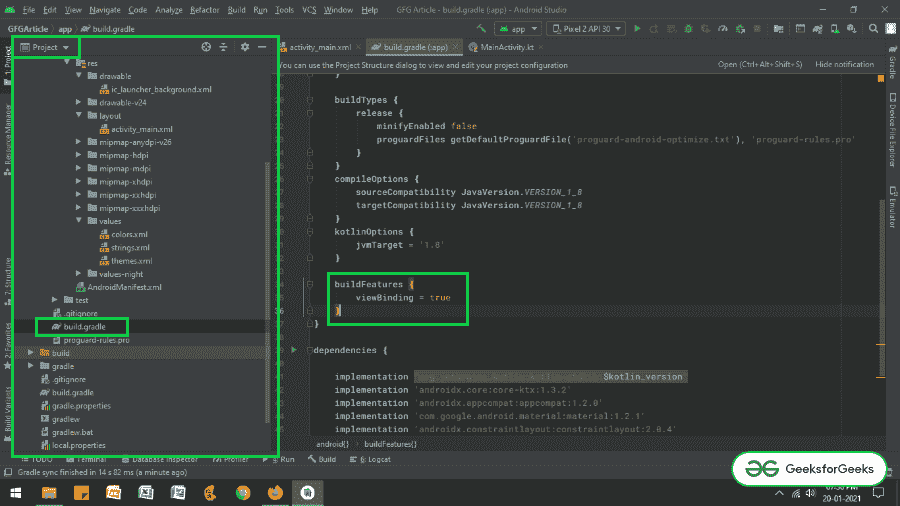
步骤 3:使用 activity_main.xml 文件
- 活动的主布局包含两个按钮,用于切换片段 1 和片段 2,以及一个框架布局,用于保存卡片视图中的片段。和一个提交按钮,用于检查按下时谁的片段数据被提交。
- 为了实现相同的功能,在 activity_main.xml 文件中调用以下代码。
可扩展标记语言
<?xml version="1.0" encoding="utf-8"?>
<androidx.constraintlayout.widget.ConstraintLayout
xmlns:android="http://schemas.android.com/apk/res/android"
xmlns:app="http://schemas.android.com/apk/res-auto"
xmlns:tools="http://schemas.android.com/tools"
android:layout_width="match_parent"
android:layout_height="match_parent"
tools:context=".MainActivity"
tools:ignore="HardcodedText"
tools:viewBindingIgnore="true">
<Button
android:id="@+id/fragment_1B"
android:layout_width="wrap_content"
android:layout_height="wrap_content"
android:layout_marginTop="16dp"
android:text="FRAGMENT 1"
app:layout_constraintEnd_toStartOf="@+id/fragment_2B"
app:layout_constraintHorizontal_bias="0.5"
app:layout_constraintStart_toStartOf="parent"
app:layout_constraintTop_toTopOf="parent" />
<Button
android:id="@+id/fragment_2B"
android:layout_width="wrap_content"
android:layout_height="wrap_content"
android:layout_marginTop="16dp"
android:text="FRAGMENT 2"
app:layout_constraintEnd_toEndOf="parent"
app:layout_constraintHorizontal_bias="0.5"
app:layout_constraintStart_toEndOf="@+id/fragment_1B"
app:layout_constraintTop_toTopOf="parent" />
<androidx.cardview.widget.CardView
android:id="@+id/card_view"
android:layout_width="match_parent"
android:layout_height="256dp"
android:layout_marginStart="16dp"
android:layout_marginTop="16dp"
android:layout_marginEnd="16dp"
app:layout_constraintEnd_toEndOf="parent"
app:layout_constraintStart_toStartOf="parent"
app:layout_constraintTop_toBottomOf="@+id/fragment_1B">
<FrameLayout
android:id="@+id/fragment_holder"
android:layout_width="match_parent"
android:layout_height="wrap_content"
android:layout_marginStart="8dp"
android:layout_marginEnd="8dp" />
</androidx.cardview.widget.CardView>
<Button
android:layout_width="match_parent"
android:layout_height="wrap_content"
android:layout_marginStart="16dp"
android:layout_marginTop="16dp"
android:layout_marginEnd="16dp"
android:text="SUBMIT"
app:layout_constraintEnd_toEndOf="parent"
app:layout_constraintStart_toStartOf="parent"
app:layout_constraintTop_toBottomOf="@+id/card_view" />
</androidx.constraintlayout.widget.ConstraintLayout>
输出 UI:
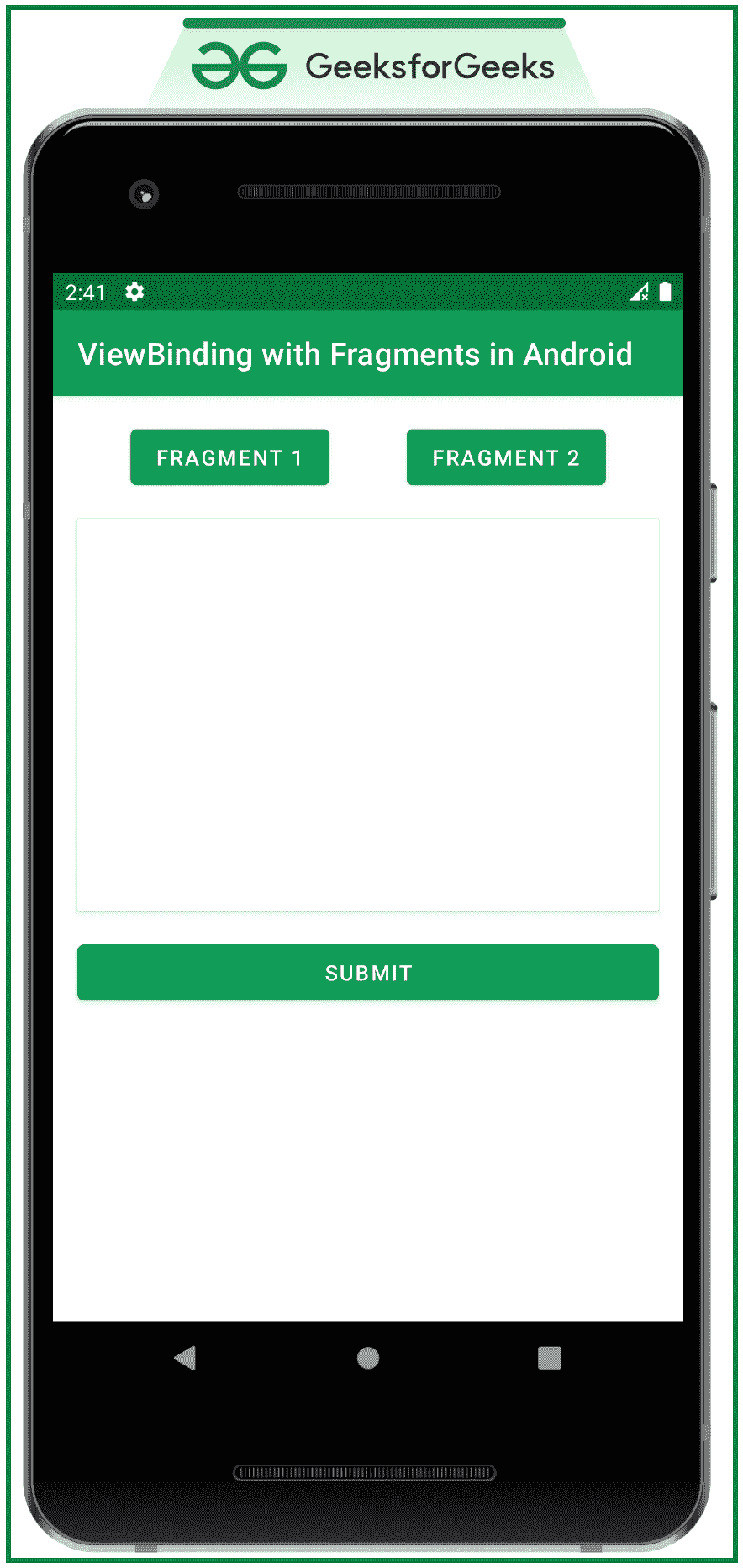
第四步:创建两个片段
- 创建两个片段,其中包括文本视图来表示片段号编辑文本和一个按钮。要实现每个片段的用户界面,您可以参考以下代码。
- 片段 1:
可扩展标记语言
<?xml version="1.0" encoding="utf-8"?>
<!--fragment 1-->
<LinearLayout
xmlns:android="http://schemas.android.com/apk/res/android"
xmlns:tools="http://schemas.android.com/tools"
android:layout_width="match_parent"
android:layout_height="match_parent"
android:orientation="vertical"
tools:context=".ExampleFragment1"
tools:ignore="HardcodedText">
<TextView
android:layout_width="wrap_content"
android:layout_height="wrap_content"
android:layout_marginStart="16dp"
android:layout_marginTop="16dp"
android:text="Fragment 1"
android:textSize="18sp" />
<EditText
android:id="@+id/edit_text1"
android:layout_width="match_parent"
android:layout_height="wrap_content"
android:layout_marginStart="16dp"
android:layout_marginTop="16dp"
android:layout_marginEnd="16dp"
android:hint="Enter Something" />
<Button
android:id="@+id/done_button1"
android:layout_width="wrap_content"
android:layout_height="wrap_content"
android:layout_gravity="end"
android:layout_marginTop="8dp"
android:layout_marginEnd="16dp"
android:text="DONE" />
</LinearLayout>
- 片段 2:
可扩展标记语言
<?xml version="1.0" encoding="utf-8"?>
<!--fragment 2-->
<LinearLayout
xmlns:android="http://schemas.android.com/apk/res/android"
xmlns:tools="http://schemas.android.com/tools"
android:layout_width="match_parent"
android:layout_height="match_parent"
android:orientation="vertical"
tools:context=".ExampleFragment2"
tools:ignore="HardcodedText">
<TextView
android:layout_width="wrap_content"
android:layout_height="wrap_content"
android:layout_marginStart="16dp"
android:layout_marginTop="16dp"
android:text="Fragment 2"
android:textSize="18sp" />
<EditText
android:id="@+id/edit_text2"
android:layout_width="match_parent"
android:layout_height="wrap_content"
android:layout_marginStart="16dp"
android:layout_marginTop="16dp"
android:layout_marginEnd="16dp"
android:hint="Enter Something" />
<Button
android:id="@+id/done_button2"
android:layout_width="wrap_content"
android:layout_height="wrap_content"
android:layout_gravity="end"
android:layout_marginTop="8dp"
android:layout_marginEnd="16dp"
android:text="DONE" />
</LinearLayout>
第 5 步:使用碎片文件
- 首先,可空的绑定变量最初被赋值为空,并且当片段的视图被破坏时,它必须再次被设置为空(在这种情况下为 _binding )。
- 为了避免可空绑定对象的空检查,通过使用 kotlin 的 backing 属性,我们制作了绑定变量的另一个副本(在本例中是绑定)。
- 但是,如果片段想要从宿主活动中访问视图,可以使用findwiewbyid()方法来完成。
- 在每个片段的内部调用以下代码。kt 文件。添加注释是为了更好地理解。
- 片段 1:
我的锅
import android.os.Bundle
import android.view.LayoutInflater
import android.view.View
import android.view.ViewGroup
import android.widget.Button
import android.widget.Toast
import androidx.fragment.app.Fragment
// Enter your package name here
import com.adityamshidlyali.gfgarticle.databinding.Fragment1Binding
class ExampleFragment1 : Fragment() {
// assign the _binding variable initially to null and
// also when the view is destroyed again it has to be set to null
private var _binding: Fragment1Binding? = null
// with the backing property of the kotlin we extract
// the non null value of the _binding
private val binding get() = _binding!!
override fun onCreateView(
inflater: LayoutInflater, container: ViewGroup?,
savedInstanceState: Bundle?
): View {
// inflate the layout and bind to the _binding
_binding = Fragment1Binding.inflate(inflater, container, false)
// retrieve the entered data by the user
binding.doneButton1.setOnClickListener {
val str: String = binding.editText1.text.toString()
if (str.isNotEmpty()) {
Toast.makeText(activity, str, Toast.LENGTH_SHORT).show()
} else {
Toast.makeText(activity, "Please Enter Data", Toast.LENGTH_SHORT).show()
}
}
// handle the button from the host activity using findViewById method
val submitButton: Button = activity!!.findViewById(R.id.submit_button)
submitButton.setOnClickListener {
Toast.makeText(activity, "Host Activity Element Clicked from Fragment 1", Toast.LENGTH_SHORT).show()
}
// Inflate the layout for this fragment
return binding.root
}
override fun onDestroyView() {
super.onDestroyView()
_binding = null
}
}
- 片段 2:
我的锅
import android.os.Bundle
import android.view.LayoutInflater
import android.view.View
import android.view.ViewGroup
import android.widget.Button
import android.widget.Toast
import androidx.fragment.app.Fragment
// Enter your package name here
import com.adityamshidlyali.gfgarticle.databinding.Fragment2Binding
class ExampleFragment2 : Fragment() {
// assign the _binding variable initially to null and
// also when the view is destroyed again it has to be
// set to null
private var _binding: Fragment2Binding? = null
// with the backing property of the kotlin
// we extract
// the non null value of the _binding
private val binding get() = _binding!!
override fun onCreateView(
inflater: LayoutInflater, container: ViewGroup?,
savedInstanceState: Bundle?
): View {
// inflate the layout and bind to the _binding
_binding = Fragment2Binding.inflate(inflater, container, false)
// retrieve the entered data by the user
binding.doneButton2.setOnClickListener {
val str: String = binding.editText2.text.toString()
if (str.isNotEmpty()) {
Toast.makeText(activity, str, Toast.LENGTH_SHORT).show()
} else {
Toast.makeText(activity, "Please Enter Data", Toast.LENGTH_SHORT).show()
}
}
// handle the button from the host activity using findViewById method
val submitButton: Button = activity!!.findViewById(R.id.submit_button)
submitButton.setOnClickListener {
Toast.makeText(activity, "Host Activity Element Clicked from Fragment 2", Toast.LENGTH_SHORT).show()
}
// Inflate the layout for this fragment
return binding.root
}
override fun onDestroyView() {
super.onDestroyView()
_binding = null
}
}
第 6 步:使用 MainActivity.kt 文件
- 在 MainActivity.kt 文件中,只实现了片段的事务功能。为了更好地理解,请参考下面的代码及其输出。
我的锅
import androidx.appcompat.app.AppCompatActivity
import android.os.Bundle
import androidx.fragment.app.Fragment
import com.adityamshidlyali.gfgarticle.databinding.ActivityMainBinding
class MainActivity : AppCompatActivity() {
// create binding instance for the activity_main.xml
private lateinit var binding: ActivityMainBinding
override fun onCreate(savedInstanceState: Bundle?) {
super.onCreate(savedInstanceState)
binding = ActivityMainBinding.inflate(layoutInflater)
setContentView(binding.root)
// when app is initially opened the Fragment 1 should be visible
supportFragmentManager.beginTransaction().apply {
replace(binding.fragmentHolder.id, ExampleFragment1())
addToBackStack(null)
commit()
}
// handle the fragment 2 button to toggle the fragment 2
binding.fragment1B.setOnClickListener {
changeFragment(ExampleFragment1())
}
// handle the fragment 2 button to toggle the fragment 2
binding.fragment2B.setOnClickListener {
changeFragment(ExampleFragment1())
}
}
// function to change the fragment which is used to reduce the lines of code
private fun changeFragment(fragmentToChange: Fragment): Unit {
supportFragmentManager.beginTransaction().apply {
replace(binding.fragmentHolder.id, fragmentToChange)
addToBackStack(null)
commit()
}
}
}
