如何在安卓中打造闪耀效果?
发光效果用于给图像视图、按钮或视图一个更好的动画外观。它非常容易实现。下面给出了一个 GIF 示例,来了解一下我们在本文中要做什么。注意,我们将使用 Kotlin 语言来实现这个项目。
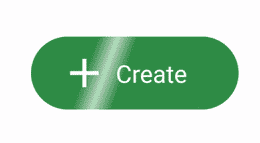
分步实施
第一步:创建新项目
在安卓工作室创建新项目请参考 【如何在安卓工作室创建/启动新项目】 。注意选择柯特林作为编程语言
步骤 2:使用 activity_main.xml 文件
转到 activity_main.xml 文件,参考以下代码。下面是 activity_main.xml 文件的代码。
可扩展标记语言
<?xml version="1.0" encoding="utf-8"?>
<androidx.constraintlayout.widget.ConstraintLayout
xmlns:android="http://schemas.android.com/apk/res/android"
xmlns:app="http://schemas.android.com/apk/res-auto"
xmlns:tools="http://schemas.android.com/tools"
android:layout_width="match_parent"
android:layout_height="match_parent"
tools:context=".MainActivity">
<RelativeLayout
android:layout_width="200dp"
android:layout_height="80dp"
android:layout_marginRight="20dp"
android:layout_marginBottom="20dp"
app:layout_constraintBottom_toBottomOf="parent"
app:layout_constraintRight_toRightOf="parent">
<LinearLayout
android:layout_width="match_parent"
android:layout_height="60dp"
android:layout_marginStart="30dp"
android:layout_marginTop="10dp"
android:layout_marginBottom="10dp"
android:background="@drawable/bg_circular"
android:gravity="center"
android:weightSum="6">
<ImageView
android:layout_width="40dp"
android:layout_height="40dp"
android:layout_weight="1"
android:src="@drawable/ic_baseline_add_24" />
<TextView
android:layout_width="wrap_content"
android:layout_height="wrap_content"
android:layout_weight="2"
android:text="Create"
android:textColor="@color/white"
android:textSize="20sp" />
</LinearLayout>
<!--This is the view which we will be animating
in order to show shine effect-->
<View
android:id="@+id/shine"
android:layout_width="30dp"
android:layout_height="85dp"
android:background="@drawable/bg_shine"
android:rotation="20" />
</RelativeLayout>
</androidx.constraintlayout.widget.ConstraintLayout>
第三步:在可绘制文件夹中创建 bg_circular.xml 我们将把它作为线性布局的背景
参考*如何在安卓工作室创建可绘制资源 XML 文件。*
*可扩展标记语言*
**<?xml version="1.0" encoding="utf-8"?>
<shape xmlns:android="http://schemas.android.com/apk/res/android"
android:shape="rectangle">
<corners
android:radius="40dp"/>
<solid
android:color="#308D46"/>
</shape>**
**第四步:在可绘制的文件夹中创建 bg_shine.xml 我们将使用它作为我们动画视图的背景****
*可扩展标记语言*
**<?xml version="1.0" encoding="utf-8"?>
<shape xmlns:android="http://schemas.android.com/apk/res/android">
<gradient
android:centerColor="#AAffffff"
android:endColor="#00ffffff"
android:startColor="#00ffffff"/>
</shape>**
**第五步:在 res 的 anim 文件夹中创建 left_right.xml。我们将使用这个动画在我们的视图中显示它****
*参考本文如何在安卓工作室创建动漫文件夹&动漫文件。*
**文件夹结构:****
*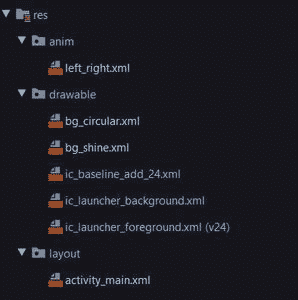 *
*
*可扩展标记语言*
**<?xml version="1.0" encoding="utf-8"?>
<set xmlns:android="http://schemas.android.com/apk/res/android">
<translate
android:fromXDelta="0"
android:toXDelta="100%p"
android:duration="1500"
/>
</set>**
**第 6 步:使用 MainActivity.kt 文件****
*转到 *MainActivity.kt 文件,参考以下代码。下面是 MainActivity.kt 文件的代码。代码中添加了注释,以更详细地理解代码。****
*我的锅*
**import android.os.Bundle
import android.view.View
import android.view.animation.Animation
import android.view.animation.AnimationUtils
import androidx.appcompat.app.AppCompatActivity
class MainActivity : AppCompatActivity() {
// Initialize the view
lateinit var shine: View
override fun onCreate(savedInstanceState: Bundle?) {
super.onCreate(savedInstanceState)
setContentView(R.layout.activity_main)
// attach it with the id of view
// that we will animate
shine = findViewById(R.id.shine)
shineAnimation()
}
private fun shineAnimation() {
// attach the animation layout Using AnimationUtils.loadAnimation
val anim = AnimationUtils.loadAnimation(this, R.anim.left_right)
shine.startAnimation(anim)
// override three function There will error
// line below the object
// click on it and override three functions
anim.setAnimationListener(object : Animation.AnimationListener {
// This function starts the
// animation again after it ends
override fun onAnimationEnd(p0: Animation?) {
shine.startAnimation(anim)
}
override fun onAnimationStart(p0: Animation?) {}
override fun onAnimationRepeat(p0: Animation?) {}
})
}
}**
*输出:*
**
*github rest 在这里。*
