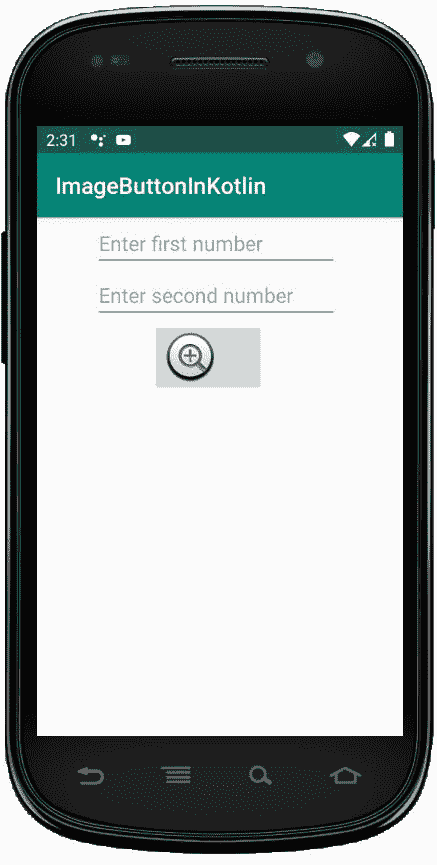科特林
中的图像按钮
安卓 ImageButton 是一个用户界面小部件,用来显示一个有图像的按钮,并且当我们点击它的时候执行完全一样的按钮,但是在这里,我们在 ImageButton 上添加了一个图像,而不是文本。安卓系统中有不同类型的按钮,如 ImageButton、ToggleButton 等。
我们可以简单的使用 activity_main.xml 文件中的
在安卓系统中,我们可以通过两种方式来创建 ImageButton 控件,可以是手动的,也可以是编程的。
首先我们按照以下步骤创建一个新项目:
- Click the file, and then create a new = > new project .
- After that, Kotlin support is included and click Next.
- Click Next button according to the convenience of selecting the minimum SDK.
- Then select to clear activity = > Next = > to finish .
Switch widget 的不同属性
| XML attribute | describe |
|---|---|
| Android: id | Used to uniquely identify the control. |
| Android: src | The source file used to specify the picture. |
| 安卓:onClick | Used to specify what to do when clicking this button. |
| Android: Visibility | Used to set the visibility of image buttons. |
| Android: Background | Used to set the background color of the Image button. |
| 安卓:maxHeight | Used to set the maximum height of the Image button view. |
| 刘健仪:最大宽度 | Used to set the maximum width of the Image button view. |
| Android: filling | Used to set padding from left, right, top and bottom. |
在 activity_main.xml 文件中使用 ImageBotton
在这个文件中,我们包含了 Edittext 和 ImageButton,并设置了它们的属性,如 id、layout_width、提示等。
<?xml version="1.0" encoding="utf-8"?>
<LinearLayout xmlns:android="http://schemas.android.com/apk/res/android"
android:orientation="vertical"
android:layout_width="match_parent"
android:layout_height="match_parent"
android:id="@+id/linear_layout">
<EditText
android:id="@+id/Num1"
android:layout_width="wrap_content"
android:layout_height="wrap_content"
android:layout_marginLeft="50dp"
android:ems="10"
android:hint= "Enter first number"/>
<EditText
android:id="@+id/Num2"
android:layout_width="wrap_content"
android:layout_height="wrap_content"
android:layout_marginLeft="50dp"
android:ems="10"
android:hint= "Enter second number"/>
<ImageButton
android:id="@+id/imageBtn"
android:layout_width="wrap_content"
android:layout_height="wrap_content"
android:layout_marginLeft="100dp"
android:src="@android:drawable/btn_plus" />
</LinearLayout>
修改 strings.xml 文件添加应用程序名称
<resources>
<string name="app_name">ImageButtonInKotlin</string>
</resources>
在 MainActivity.kt 文件
中访问 ImageButton 和 EditText 首先,我们为两个 edittext 声明两个变量 num1 和 num2,并使用 ids 访问它们。
val num1 = findViewById(R.id.Num1)
val num2 = findViewById<edittext>(R.id.Num2)</edittext>
然后,我们为 ImageButton 声明变量 imgbtn 并设置 OnCLickListener 来检查填充是否为空
val imgbtn = findViewById(R.id.imageBtn)
imgbtn.setOnClickListener {
if (num1.text.toString().isEmpty() || num2.text.toString().isEmpty()) {
Toast.makeText(applicationContext,
"Enter both numbers", Toast.LENGTH_SHORT).show()
}
package com.geeksforgeeks.myfirstkotlinapp
import android.os.Bundle
import androidx.appcompat.app.AppCompatActivity
import android.widget.EditText
import android.widget.ImageButton
import android.widget.Toast
class MainActivity : AppCompatActivity() {
override fun onCreate(savedInstanceState: Bundle?) {
super.onCreate(savedInstanceState)
setContentView(R.layout.activity_main)
val num1 = findViewById<EditText>(R.id.Num1)
val num2 = findViewById<EditText>(R.id.Num2)
val imgbtn = findViewById<ImageButton>(R.id.imageBtn)
imgbtn.setOnClickListener {
if (num1.text.toString().isEmpty() || num2.text.toString().isEmpty()) {
Toast.makeText(applicationContext,
"Enter both numbers", Toast.LENGTH_SHORT).show()
}
else {
val num1 = Integer.parseInt(num1.text.toString())
val num2 = Integer.parseInt(num2.text.toString())
Toast.makeText(applicationContext,
"Sum of the numbers = " + (num1 + num2),
Toast.LENGTH_SHORT).show()
}
}
}
}
androidmanifest . XML 文件
<?xml version="1.0" encoding="utf-8"?>
<manifest xmlns:android="http://schemas.android.com/apk/res/android"
package="com.geeksforgeeks.myfirstkotlinapp">
<application
android:allowBackup="true"
android:icon="@mipmap/ic_launcher"
android:label="@string/app_name"
android:roundIcon="@mipmap/ic_launcher_round"
android:supportsRtl="true"
android:theme="@style/AppTheme">
<activity android:name=".MainActivity">
<intent-filter>
<action android:name="android.intent.action.MAIN" />
<category android:name="android.intent.category.LAUNCHER" />
</intent-filter>
</activity>
</application>
</manifest>
作为模拟器运行: