安卓中自定义简单适配器示例
原文:https://www . geesforgeks . org/custom-simple adapter-in-Android-with-example/
适配器充当用户界面组件和数据源之间的桥梁。它将数据源中的数据转换成可以显示在用户界面组件中的视图项。在 Android 中,SimpleAdapter 是一个简单的适配器,可以将静态数据映射到 XML(布局)文件中定义的视图。您可以将支持列表的数据指定为地图的数组列表。数组列表中的每个条目对应于列表中的一行。地图包含每行的数据。
为什么要使用 CustomSimpleAdapter?
SimpleAdapter 允许我们向每个列表项添加事件,但是如果我们想向属于列表项的不同视图添加不同的事件,我们不能通过使用 SimpleAdapter 本身来实现。在一个典型的安卓应用程序中,一个列表项可以包含一个复杂的布局,其中可能包含不同的视图。在这种情况下,我们必须使用定制的简单适配器。SimpleAdapter 的基本语法。
语法:
公共简单适配器(上下文上下文,列表 extends Map
>数据,int 资源,String[] from,int[] to) 参数:
上下文:与此简单适配器关联的视图正在运行的上下文
数据:地图列表。列表中的每个条目对应于列表中的一行。“地图”包含每行的数据,并且应该包括“从”中指定的所有条目
资源:定义此列表项视图的视图布局的资源标识符。布局文件应该至少包括那些在“到”中定义的命名视图
从:将添加到与每个项目相关的地图中的列名列表。
到:应该在“从”参数中显示列的视图。这些都应该是文本视图。此列表中的前 N 个视图被赋予 from 参数中前 N 列的值。
简单适配器的两个最重要的方法:
- getCount(): 这个适配器表示的数据集中有多少项。
- getView(): 获取显示数据集中指定位置数据的视图。您可以手动创建视图,也可以从 XML 布局文件展开视图。当视图膨胀时,父视图(GridView,ListView…)将应用默认布局参数,除非您使用 LayoutInFlater . explain(int,android.view.ViewGroup,布尔值)来指定根视图并防止附加到根。
例子
下面是我们将为本文创建的最终应用程序的 gif。在这种情况下,您会注意到,通过单击 list_item,什么都没有发生,但是当我们单击 Image 时,只会显示 Toast。
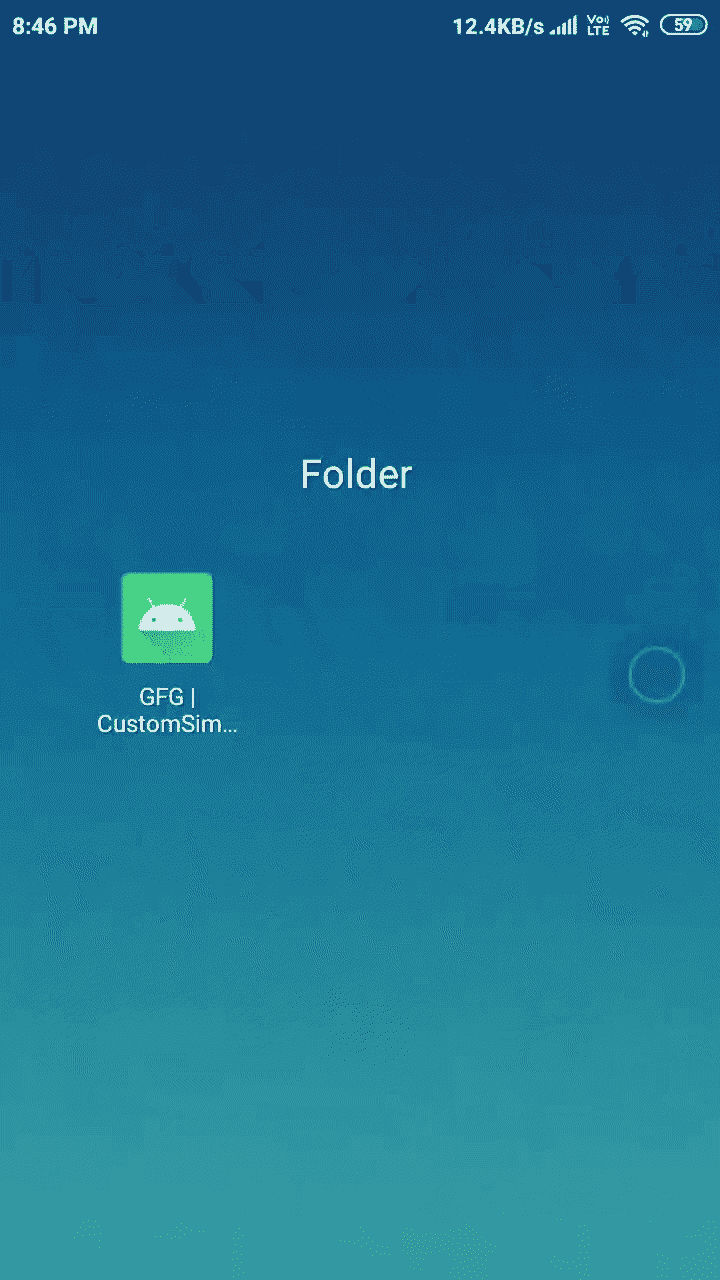
分步实施
第一步:创建新项目
要在安卓工作室创建新项目,请参考 H 如何使用 Kotlin 在安卓工作室创建/启动新项目。我们将使用科特林。
步骤 2:使用 activity_main.xml
现在打开 activity_main.xml,并在其中插入下面的代码。它将创建一个由列表视图组成的约束布局。下面是 activity_main.xml 文件的代码。
可扩展标记语言
<?xml version="1.0" encoding="utf-8"?>
<androidx.constraintlayout.widget.ConstraintLayout
xmlns:android="http://schemas.android.com/apk/res/android"
xmlns:app="http://schemas.android.com/apk/res-auto"
xmlns:tools="http://schemas.android.com/tools"
android:layout_width="match_parent"
android:layout_height="match_parent"
tools:context=".MainActivity">
<!-- This is the listView which will
display our list_items -->
<ListView
android:id="@+id/listView"
android:layout_width="match_parent"
android:layout_height="match_parent"
app:layout_constraintBottom_toBottomOf="parent"
app:layout_constraintEnd_toEndOf="parent"
app:layout_constraintStart_toStartOf="parent"
app:layout_constraintTop_toTopOf="parent" />
</androidx.constraintlayout.widget.ConstraintLayout>
步骤 3:为 ListItem 创建一个新的布局 XML 文件。
转到 app > res >布局>右键>新建>布局资源文件并创建一个 XML 文件。将文件命名为列表项。下面是*list _ item . XML*文件的代码。
可扩展标记语言
<?xml version="1.0" encoding="utf-8"?>
<LinearLayout
xmlns:android="http://schemas.android.com/apk/res/android"
xmlns:tools="http://schemas.android.com/tools"
android:id="@+id/mainLayout"
android:layout_width="match_parent"
android:layout_height="wrap_content"
android:padding="2dp">
<!-- ImageView which is display
to the left of list_item -->
<ImageView
android:id="@+id/avatarImageView"
android:layout_width="65dp"
android:layout_height="65dp"
android:clickable="true"
android:focusable="true"
tools:srcCompat="@tools:sample/avatars" />
<!-- LinearLayout to hold title and subtite -->
<LinearLayout
android:layout_width="wrap_content"
android:layout_height="match_parent"
android:layout_marginStart="4dp"
android:orientation="vertical">
<!-- TextView to display title -->
<TextView
android:id="@+id/titleTextView"
android:layout_width="wrap_content"
android:layout_height="wrap_content"
android:textColor="@color/black"
android:textSize="18sp"
android:textStyle="bold"
tools:text="Title" />
<!-- TextView to display subtitle -->
<TextView
android:id="@+id/subtitleTextView"
android:layout_width="wrap_content"
android:layout_height="match_parent"
android:ellipsize="end"
android:gravity="center_vertical"
android:maxLines="2"
tools:text="Subtitle" />
</LinearLayout>
</LinearLayout>
*步骤 4:实现 CustomSimpleAdapter*
现在创建一个新的 Kotlin 类文件,并将其命名为 CustomSimpleAdapter 。在这个文件中,我们将覆盖 getView() 方法来添加自定义代码。下面是customsimpleAdapter . kt文件的代码。代码中添加了注释,以更详细地理解代码。****
*我的锅*
**import android.content.Context
import android.view.View
import android.view.ViewGroup
import android.widget.ImageView
import android.widget.SimpleAdapter
import android.widget.TextView
import android.widget.Toast
import androidx.annotation.IdRes
import androidx.annotation.LayoutRes
class CustomSimpleAdapter(
private val mContext: Context,
data: MutableList<HashMap<String, String>>,
@LayoutRes
res: Int,
from: Array<String>,
@IdRes
to: IntArray
) :
// Passing these params to SimpleAdapter
SimpleAdapter(mContext, data, res, from, to) {
override fun getView(position: Int, convertView: View?, parent: ViewGroup?): View {
// Get the view in our case list_item.xml
val view = super.getView(position, convertView, parent)
// Getting reference of ImageView that we
// have used in our list_item.xml file
// so that we can add user defined code
val avatarImageView = view.findViewById<ImageView>(R.id.avatarImageView)
// Reference of TextView which is treated a title
val titleTextView = view.findViewById<TextView>(R.id.titleTextView)
// Adding an clickEvent to the ImageView, as soon as we click this
// ImageView we will see a Toast which will display a message
// Note: this event wil only fire when ImageView is pressed and
// not when whole list_item is pressed
avatarImageView.setOnClickListener {
Toast.makeText(
mContext,
"Image with title ${titleTextView.text} is pressed",
Toast.LENGTH_SHORT
).show()
}
// Finally returning our view
return view
}
}**
**步骤 5:使用 MainActivity.kt 文件****
*在 MainActivity.kt 文件中编写任何代码之前,请添加您想要显示的图像。下面是 *MainActivity.kt 文件的代码。代码中添加了注释,以更详细地理解代码。****
*Java 语言(一种计算机语言,尤用于创建网站)*
**import android.os.Bundle
import android.widget.ListView
import androidx.appcompat.app.AppCompatActivity
class MainActivity : AppCompatActivity() {
override fun onCreate(savedInstanceState: Bundle?) {
super.onCreate(savedInstanceState)
setContentView(R.layout.activity_main)
// Because SimpleAdapter works with static
// data so we need to initialize static data
// This is the array for TitleText
val titles = arrayOf("Test1", "Test2", "Test3")
// This array is for SubtitleText
val subtitles= arrayOf("This is test1 subtitle", "This is test2 subtitle", "This is test3 subtitle")
// These are the Id's of the images that will be displayed as avatar
val images = arrayOf(R.drawable.test1, R.drawable.test2, R.drawable.test3)
// Instantiating our data List, which is a list of HashMap
val data: MutableList<HashMap<String, String>> = mutableListOf()
// Populating our data List with the
// arrays that we have already defined
for (i in titles.indices) {
val cur: HashMap<String, String> = HashMap()
cur["titleText"] = titles[i]
cur["subtitleText"] = subtitles[i]
cur["avatarImage"] = "${images[i]}"
data.add(cur)
}
// From and To array which will be used to map, HashMap values
// to the Views that are defined in the XML file (in our case list_item.xml)
val from = arrayOf("avatarImage", "titleText", "subtitleText")
val to = intArrayOf(R.id.avatarImageView, R.id.titleTextView, R.id.subtitleTextView)
// Instantiating customSimpleAdapter with the above values
val customSimpleAdapter = CustomSimpleAdapter(this, data, R.layout.list_item, from, to)
// Getting reference of listView which is defined in activity_main.xml
val listView = findViewById<ListView>(R.id.listView)
// Finally, setting adapter to our customSimpleAdapter
listView.adapter = customSimpleAdapter
}
}**
*输出:*
**

