在安卓上使用 GitHub 进行认证
原文:https://www . geeksforgeeks . org/authenticate-use-github-on-Android/
GitHub 是超越6500 万开发者共同塑造软件未来的地方。贡献给开源社区,管理你的 Git 存储库,像专业人员一样检查代码,跟踪 bug 和特性,为你的 CI/CD 和 DevOps 工作流提供动力,并在提交代码之前保护代码。因此,在本文中,我们将讨论如何在 Firebase 用户身份验证的帮助下,在您的安卓应用程序中使用 GitHub 进行身份验证。
使用 GitHub 进行 Firebase 用户身份验证的步骤
第一步:
在 android studio 中创建一个新项目,或者打开任何现有的项目,通过 GitHub 验证用户,并将 firebase 添加到该 android 应用程序中。在应用程序中添加 firebase 的步骤。
第二步:
转到您的 firebase 控制台,转到您的应用程序,然后导航到项目设置,并在连接的应用程序中添加类似指纹的 SHA1。要找到 SHA1,请前往 Gradle(安卓工作室窗口右侧)>您的应用程序名称>任务>安卓>登录端口(双击)
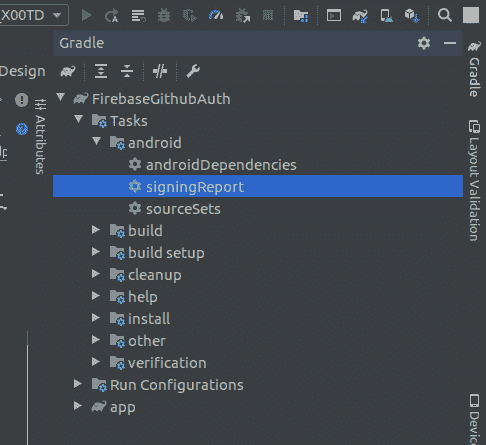
注意:一定要在应用中添加 google-services.json ,否则从 firebase 控制台的项目设置中下载,添加到应用中。
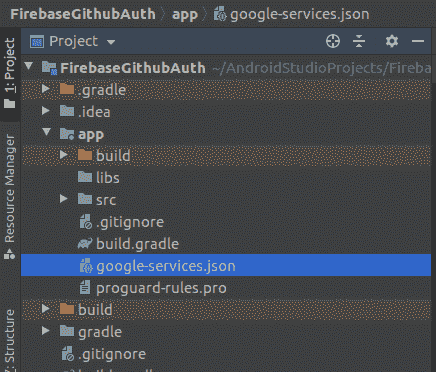
第三步:
回到 firebase 控制台中的应用程序,导航到认证(firebase 的左侧面板),然后转到登录方法启用 GitHub 提供程序。
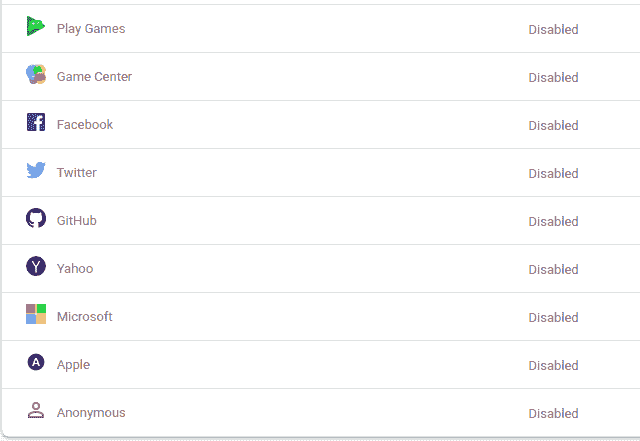
启用 GitHub
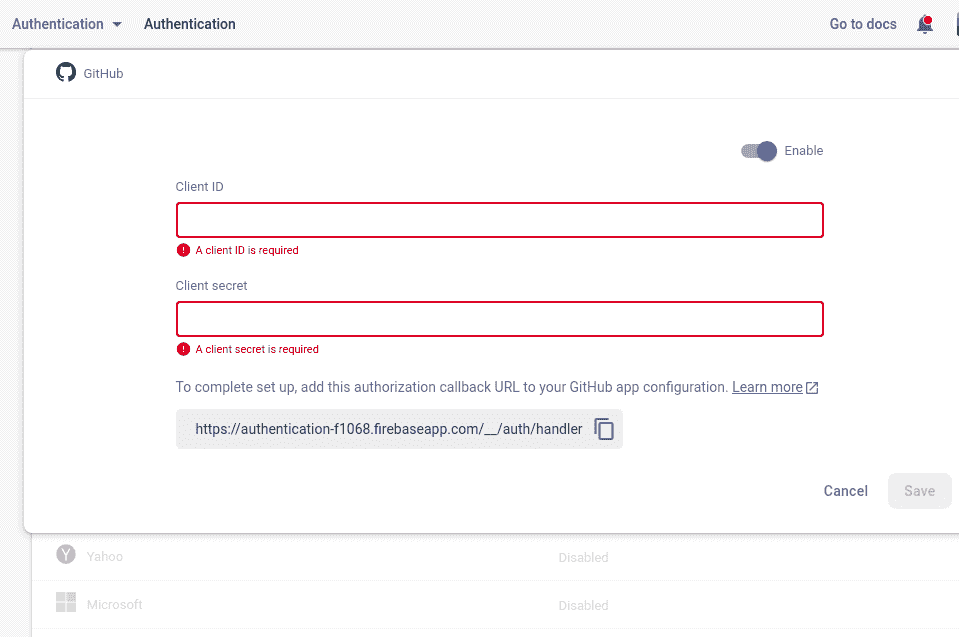
要求客户标识和客户机密
现在,我们需要 C 留置权 ID 和 C 留置权秘密。为此在 GitHub 上将你的应用注册为开发者应用,并获取你的应用的 OAuth 2.0 客户端 ID 和客户端密码。要注册您的应用程序,请写下应用程序名称,输入应用程序的网站主页网址(这里我给出的网址与授权回调网址相同),并简要提供应用程序描述。
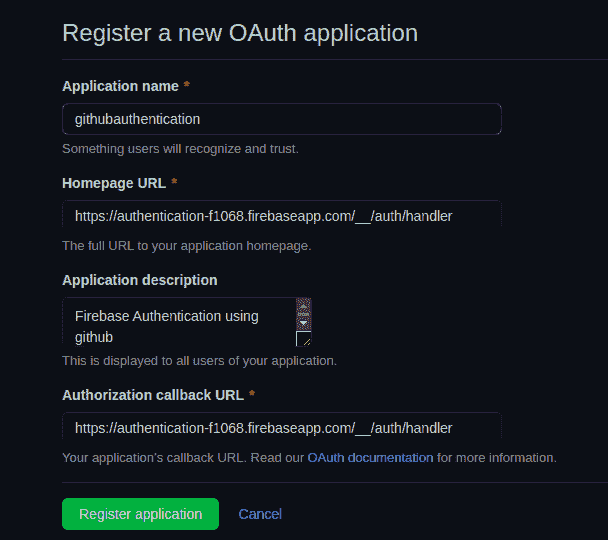
在 GitHub 上注册应用程序
注意:在 GitHub 应用程序的配置中,确保您的 Firebase OAuth 重定向 URI(例如 my-app-12345.firebaseapp.com/__/auth/handler)在应用程序的设置页面中设置为您的授权回调 URL。
获取您的可授权回拨网址,如下图所示。
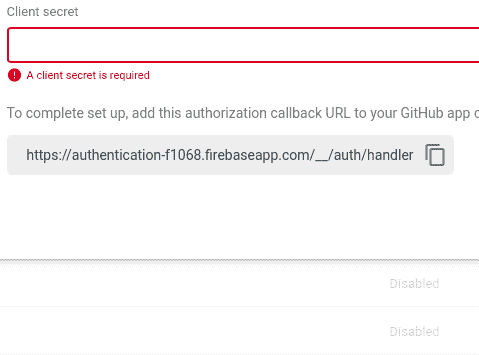
获取您的授权回拨网址
点击注册申请。您将获得您的客户端标识和客户端密码,将其复制并粘贴到 firebase 控制台中(在登录方法下),然后单击保存按钮启用 GitHub。
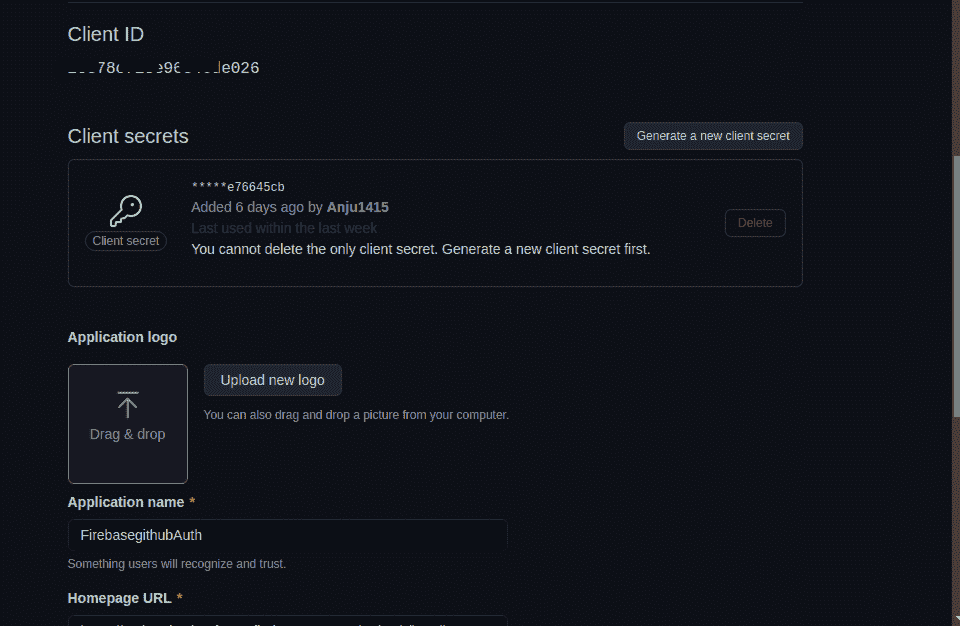
第四步:
回到安卓工作室。通过使用 Firebase Android BoM ,在您的 build.gradle (模块:您的应用程序名称. app)中添加 Firebase 身份验证 Android 库的依赖项。
依赖项{
//导入 Firebase 平台的 BoM
实现平台(' com . Google . firebase:firebase-BOM:28 . 0 . 1 ')
//声明 Firebase 身份验证库的依赖关系
//使用 BoM 时,不要在 Firebase 库依赖项中指定版本
实现' com . Google . firebase:firebase-auth-ktx '
}
通过使用 Firebase 安卓 BoM ,您的应用将始终使用 Firebase 安卓库的兼容版本。
步骤 5:使用主活动文件
导航到 app > res >布局> activity_main.xml 并将下面的代码添加到该文件中。下面是activity _ main . XML文件的代码。
可扩展标记语言
<?xml version="1.0" encoding="utf-8"?>
<androidx.constraintlayout.widget.ConstraintLayout
xmlns:android="http://schemas.android.com/apk/res/android"
xmlns:app="http://schemas.android.com/apk/res-auto"
xmlns:tools="http://schemas.android.com/tools"
android:layout_width="match_parent"
android:layout_height="match_parent"
tools:context=".MainActivity">
<LinearLayout
android:layout_width="match_parent"
android:layout_height="wrap_content"
android:layout_margin="10dp"
android:orientation="vertical"
app:layout_constraintBottom_toBottomOf="parent"
app:layout_constraintEnd_toEndOf="parent"
app:layout_constraintStart_toStartOf="parent"
app:layout_constraintTop_toTopOf="parent">
<EditText
android:id="@+id/githubId"
android:layout_width="match_parent"
android:layout_height="wrap_content"
android:layout_marginTop="100dp"
android:hint="Enter your email associated with github"
android:padding="8dp"
android:textAlignment="center"
android:textColor="#118016" />
<Button
android:id="@+id/github_login_btn"
android:layout_width="match_parent"
android:layout_height="wrap_content"
android:layout_marginStart="100dp"
android:layout_marginTop="10dp"
android:layout_marginEnd="100dp"
android:layout_marginBottom="100dp"
android:backgroundTint="#fff"
android:drawableLeft="@drawable/github"
android:drawablePadding="8dp"
android:padding="8dp"
android:text="@string/log_in_with_github"
android:textAllCaps="false"
android:textColor="#000" />
</LinearLayout>
</androidx.constraintlayout.widget.ConstraintLayout>
转到 MainActivity.kt 文件,参考以下代码。下面是 MainActivity.kt 文件的代码。代码中添加了注释,以更详细地理解代码。
我的锅
import android.content.Intent
import android.os.Bundle
import android.text.TextUtils
import android.widget.Button
import android.widget.EditText
import android.widget.Toast
import androidx.appcompat.app.AppCompatActivity
import com.google.android.gms.tasks.OnFailureListener
import com.google.android.gms.tasks.OnSuccessListener
import com.google.android.gms.tasks.Task
import com.google.firebase.auth.AuthResult
import com.google.firebase.auth.FirebaseAuth
import com.google.firebase.auth.FirebaseUser
import com.google.firebase.auth.OAuthProvider
class MainActivity : AppCompatActivity() {
private lateinit var firebaseUser: FirebaseUser
private lateinit var loginBtn: Button
private lateinit var githubEdit: EditText
// firebaseAuth variable to be initialized later
private lateinit var auth: FirebaseAuth
// an instance of an OAuthProvider using its Builder
// with the provider ID github.com
private val provider = OAuthProvider.newBuilder("github.com")
override fun onCreate(savedInstanceState: Bundle?) {
super.onCreate(savedInstanceState)
setContentView(R.layout.activity_main)
loginBtn = findViewById(R.id.github_login_btn)
githubEdit = findViewById(R.id.githubId)
// initializing auth
auth = FirebaseAuth.getInstance()
// Target specific email with login hint.
provider.addCustomParameter("login", githubEdit.text.toString())
// Request read access to a user's email addresses.
// This must be preconfigured in the app's API permissions.
val scopes: ArrayList<String?> = object : ArrayList<String?>() {
init {
add("user:email")
}
}
provider.scopes = scopes
// call signInWithGithubProvider() method
// after clicking login Button
loginBtn.setOnClickListener {
if (TextUtils.isEmpty(githubEdit.text.toString())) {
Toast.makeText(this, "Enter your github id", Toast.LENGTH_LONG).show()
} else {
signInWithGithubProvider()
}
}
}
// To check if there is a pending result, call pendingAuthResult
private fun signInWithGithubProvider() {
// There's something already here! Finish the sign-in for your user.
val pendingResultTask: Task<AuthResult>? = auth.pendingAuthResult
if (pendingResultTask != null) {
pendingResultTask
.addOnSuccessListener {
// User is signed in.
Toast.makeText(this, "User exist", Toast.LENGTH_LONG).show()
}
.addOnFailureListener {
// Handle failure.
Toast.makeText(this, "Error : $it", Toast.LENGTH_LONG).show()
}
} else {
auth.startActivityForSignInWithProvider( /* activity= */this, provider.build())
.addOnSuccessListener(
OnSuccessListener<AuthResult?> {
// User is signed in.
// retrieve the current user
firebaseUser = auth.currentUser!!
// navigate to HomePageActivity after successful login
val intent = Intent(this, HomePageActivity::class.java)
// send github user name from MainActivity to HomePageActivity
intent.putExtra("githubUserName", firebaseUser.displayName)
this.startActivity(intent)
Toast.makeText(this, "Login Successfully", Toast.LENGTH_LONG).show()
})
.addOnFailureListener(
OnFailureListener {
// Handle failure.
Toast.makeText(this, "Error : $it", Toast.LENGTH_LONG).show()
})
}
}
}
步骤 6:创建新的空活动
参考本文在安卓工作室新建活动,创建一个空活动。将活动命名为主页活动。 导航到 app > res >布局>activity _ home _ page . XML并将下面的代码添加到该文件中。下面是activity _ home _ page . XML文件的代码。
可扩展标记语言
<?xml version="1.0" encoding="utf-8"?>
<androidx.constraintlayout.widget.ConstraintLayout
xmlns:android="http://schemas.android.com/apk/res/android"
xmlns:app="http://schemas.android.com/apk/res-auto"
xmlns:tools="http://schemas.android.com/tools"
android:layout_width="match_parent"
android:layout_height="match_parent"
tools:context=".HomePageActivity">
<LinearLayout
android:id="@+id/linearLayout"
android:layout_width="match_parent"
android:layout_height="wrap_content"
android:layout_marginStart="10dp"
android:layout_marginTop="10dp"
android:layout_marginEnd="10dp"
android:orientation="horizontal"
app:layout_constraintEnd_toEndOf="parent"
app:layout_constraintStart_toStartOf="parent"
app:layout_constraintTop_toTopOf="parent">
<TextView
android:id="@+id/headerId"
android:layout_width="wrap_content"
android:layout_height="wrap_content"
android:layout_marginTop="10dp"
android:text="User Name :"
android:textColor="#06590A"
android:textSize="25sp"
app:layout_constraintEnd_toEndOf="parent"
app:layout_constraintStart_toStartOf="parent"
app:layout_constraintTop_toTopOf="parent" />
<TextView
android:id="@+id/id"
android:layout_width="match_parent"
android:layout_height="wrap_content"
android:layout_margin="10dp"
android:layout_marginTop="10dp"
android:hint="github Id"
android:textAlignment="center"
android:textSize="25sp"
app:layout_constraintEnd_toEndOf="parent"
app:layout_constraintStart_toStartOf="parent"
app:layout_constraintTop_toTopOf="parent" />
</LinearLayout>
<Button
android:id="@+id/logOut"
android:layout_width="wrap_content"
android:layout_height="wrap_content"
android:layout_marginTop="456dp"
android:layout_marginBottom="20dp"
android:gravity="center"
android:text="Logout"
android:textColor="#fff"
app:layout_constraintBottom_toBottomOf="parent"
app:layout_constraintEnd_toEndOf="parent"
app:layout_constraintStart_toStartOf="parent"
app:layout_constraintTop_toBottomOf="@+id/linearLayout" />
</androidx.constraintlayout.widget.ConstraintLayout>
转到HomePageActivity . kt文件,参考以下代码。下面是HomePageActivity . kt文件的代码。
我的锅
import android.content.Intent
import androidx.appcompat.app.AppCompatActivity
import android.os.Bundle
import android.widget.Button
import android.widget.TextView
class HomePageActivity : AppCompatActivity() {
var userName = ""
private lateinit var githubUserName: TextView
private lateinit var logoutBtn: Button
override fun onCreate(savedInstanceState: Bundle?) {
super.onCreate(savedInstanceState)
setContentView(R.layout.activity_home_page)
githubUserName = findViewById(R.id.id)
logoutBtn = findViewById(R.id.logOut)
userName = intent.getStringExtra("githubUserName")!!
githubUserName.text = userName
logoutBtn.setOnClickListener {
val intent = Intent(this, MainActivity::class.java)
this.startActivity(intent)
}
}
}
注意:别忘了撤销所有用户令牌。当您的应用程序准备就绪并运行一次时,将显示此选项。或者你可以早点看到这个选项?
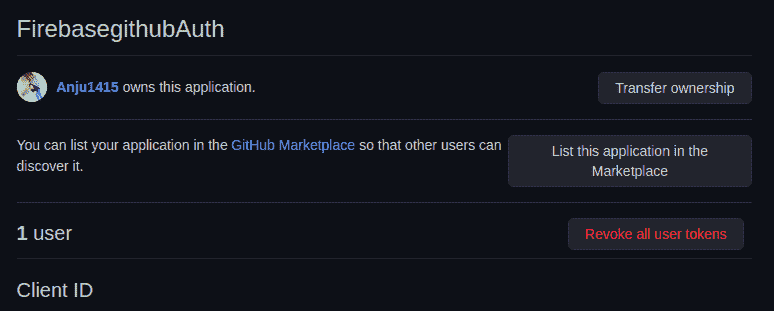
这是最后的输出。
输出:

