使用安卓属性动画的安卓星斗
原文:https://www . geeksforgeeks . org/star-在 android 中淋浴-使用-Android-property-animation/
在本文中,我们将使用安卓属性动画创建一个明星淋浴。我们将创建一个稍微复杂一点的动画,在多个对象上制作多个属性的动画。为了达到这种效果,单击一个按钮会创建一个随机大小的星形,它将被添加到背景容器中,刚好在该容器顶部的视野之外。这颗恒星将会随着它的移动加速而下降到屏幕的底部。恒星落下时也会旋转。下面给出了一个示例 GIF,以了解我们将在本文中做什么。注意,我们将使用 Kotlin 语言来实现这个项目。
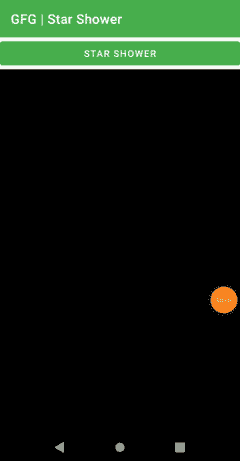
分步实施
第一步:创建新项目
要在安卓工作室创建新项目,请参考如何在安卓工作室创建/启动新项目。注意选择科特林作为编程语言。
第二步:我们需要一些局部变量来保持状态。
- 对星域视图组的引用,它只是当前星域视图的父视图。
- 用于计算落星最终平移值的容器的宽度和高度。
- 恒星的默认宽度和高度,稍后将使用比例因子进行更改,以获得不同大小的恒星。
val 容器= star.parent 作为视图组
val containerW =容器.宽度
val 容器高度=容器高度
var starw:float = star . width . tofloat()
创建一个新的视图来保存星形,因为它是一个可矢量绘制的资产,使用appcompatiimageview,它有能力托管这种资源。创建星形并将其添加到背景容器中。
val newstar = appcompatimview(this)
newstar . setimageresource(r . draw able . IC _ star)
newStar.layoutParams = FrameLayout.LayoutParams(FrameLayout.LayoutParams.WRAP_CONTENT,
FrameLayout.LayoutParams.WRAP_CONTENT)
第三步:星的尺寸和定位
我们还没有定义图像在容器中的位置,所以默认情况下它位于(0,0)。我们将在这一步修复它。
(i) 设置恒星的大小。将星形修改为随机大小,从默认大小的. 1x 到 1.6x。使用此比例因子更改缓存的宽度/高度值。
newStar.scaleX = Math.random()。toFloat() * 1.5f + .1f
newStar.scaleY = newStar.scaleX
starW *= newStar.scaleX
starH * = newStar.scaleY
您现在已经缓存了存储在“星”和“星”中的星像素高/低:
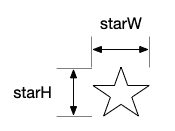
(ii) 现在定位新星。它应该水平地随机出现在左边缘到右边缘之间的某个地方。下面的代码使用星形的宽度将其从左侧屏幕的中间位置(-starW / 2)定位到右侧屏幕的中间位置(星形位于(containerW–starW/2)。
newstar . translation x = math . random()。toFloat() *容器 w–starw/2
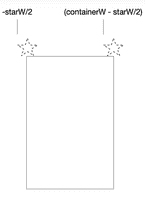
第四步:为恒星旋转和下落创建动画
是时候制作动画了。这颗恒星应该在下落时旋转。我们可以一起制作两个属性的动画。旋转将使用平滑的线性运动(在整个旋转动画中以恒定的速率移动),而下落动画将使用加速运动(模拟重力以恒定的更快速率将恒星向下拉动)。因此,您将创建两个动画师,并为每个动画师添加一个插值器。
(i) 首先,创建两个动画师,以及他们的插值器:
val mover = ObjectAnimator.ofFloat(新闻星,视图。TRANSLATION_Y,-starhh,container h+starhh)
mover .插值器=加速插值器(1f) //产生平缓的加速运动
值旋转器。旋转,
(Math.random() * 1080)。toFloat()) // star 在 0 到 1080 度之间随机旋转一个角度
rotator . interpreter = linear interpreter()//当恒星落下时,旋转将以恒定的速率进行
动子动画负责让恒星“坠落”它激活了 TRANSLATION_Y 属性,但导致垂直运动而不是水平运动。该代码将从-starhh 动画化为(container h+starhh),这有效地将它放置在顶部的容器之外,并将其移动到底部的容器之外,如下所示:
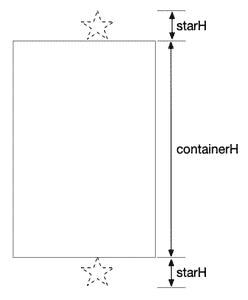
第五步:与动画师集并行运行动画
现在是时候把这两个动画师组合成一个单一的动画师集了。它基本上是一组动画,以及何时运行这些动画的说明。它可以并行播放动画。
(i) 创建动画制作者集,并将子动画制作者添加到其中。默认的 300 毫秒动画时间对于流星来说太快了,所以将持续时间设置为 500 到 2000 毫秒之间的随机数,这样星星就可以以不同的速度下落。
val set = AnimatorSet()
set.playTogether(移动器、旋转器)
set . duration =(math . random()* 1500+500)。托隆()
(ii) 一旦 newStar 从屏幕底部脱落,应将其从容器中取出。设置一个简单的监听器来等待动画的结束并移除它。然后开始动画。
set.addListener(object : AnimatorListenerAdapter() {
override fun sonomanid(动画:Animator?)& gt
容器。removeView(newStar)
}
})
set.start()
导航到 app > res >布局> activity_main.xml 并将下面的代码添加到该文件中。下面是activity _ main . XML文件的完整代码。
可扩展标记语言
<?xml version="1.0" encoding="utf-8"?>
<androidx.constraintlayout.widget.ConstraintLayout
xmlns:android="http://schemas.android.com/apk/res/android"
xmlns:app="http://schemas.android.com/apk/res-auto"
xmlns:tools="http://schemas.android.com/tools"
android:layout_width="match_parent"
android:layout_height="match_parent"
tools:context=".MainActivity">
<Button
android:id="@+id/showerButton"
android:layout_width="match_parent"
android:layout_height="wrap_content"
android:text="star shower"
app:layout_constraintBottom_toTopOf="@+id/frameLayout"
app:layout_constraintEnd_toEndOf="parent"
app:layout_constraintStart_toStartOf="parent"
app:layout_constraintTop_toTopOf="parent" />
<FrameLayout
android:id="@+id/frameLayout"
android:layout_width="match_parent"
android:layout_height="0dp"
android:background="@color/black"
app:layout_constraintBottom_toBottomOf="parent"
app:layout_constraintEnd_toEndOf="parent"
app:layout_constraintStart_toStartOf="parent"
app:layout_constraintTop_toBottomOf="@+id/showerButton"
app:layout_constraintVertical_bias="0.0">
<ImageView
android:id="@+id/star"
android:layout_width="wrap_content"
android:layout_height="wrap_content"
android:layout_gravity="center"
android:contentDescription="star image"
android:visibility="invisible"
app:srcCompat="@drawable/ic_star"
tools:ignore="VectorDrawableCompat" />
</FrameLayout>
</androidx.constraintlayout.widget.ConstraintLayout>
转到 MainActivity.kt 文件,参考以下代码。以下是 MainActivity.kt 文件的完整代码。代码中添加了注释,以更详细地理解代码。
我的锅
import android.animation.Animator
import android.animation.AnimatorListenerAdapter
import android.animation.AnimatorSet
import android.animation.ObjectAnimator
import android.os.Bundle
import android.view.View
import android.view.ViewGroup
import android.view.animation.AccelerateInterpolator
import android.view.animation.LinearInterpolator
import android.widget.Button
import android.widget.FrameLayout
import android.widget.ImageView
import androidx.appcompat.app.AppCompatActivity
import androidx.appcompat.widget.AppCompatImageView
class MainActivity : AppCompatActivity() {
lateinit var showerButton: Button
lateinit var star: ImageView
override fun onCreate(savedInstanceState: Bundle?) {
super.onCreate(savedInstanceState)
setContentView(R.layout.activity_main)
showerButton = findViewById<Button>(R.id.showerButton)
star = findViewById(R.id.star)
showerButton.setOnClickListener {
shower()
}
}
private fun shower() {
// Create a new star view in a random X position above the container.
// Make it rotateButton about its center as it falls to the bottom.
// Local variables
val container = star.parent as ViewGroup
val containerW = container.width
val containerH = container.height
var starW: Float = star.width.toFloat()
var starH: Float = star.height.toFloat()
// Create the new star (an ImageView in layout holding drawable star image)
// and add it to the container
val newStar = AppCompatImageView(this)
newStar.setImageResource(R.drawable.ic_star)
newStar.layoutParams = FrameLayout.LayoutParams(
FrameLayout.LayoutParams.WRAP_CONTENT,
FrameLayout.LayoutParams.WRAP_CONTENT
)
container.addView(newStar)
// Scale the view randomly between 10-160% of its default size
newStar.scaleX = Math.random().toFloat() * 1.5f + .1f
newStar.scaleY = newStar.scaleX
starW *= newStar.scaleX
starH *= newStar.scaleY
// Position the view at a random place between
// the left and right edges of the container
newStar.translationX = Math.random().toFloat() * containerW - starW / 2
// Create an animator that moves the view from a starting position right about the container
// to an ending position right below the container. Set an accelerate interpolator to give
// it a gravity/falling feel
val mover = ObjectAnimator.ofFloat(newStar, View.TRANSLATION_Y, -starH, containerH + starH)
mover.interpolator = AccelerateInterpolator(1f)
// Create an animator to rotateButton the
// view around its center up to three times
val rotator = ObjectAnimator.ofFloat(
newStar, View.ROTATION,
(Math.random() * 1080).toFloat()
)
rotator.interpolator = LinearInterpolator()
// Use an AnimatorSet to play the falling and
// rotating animators in parallel for a duration
// of a half-second to two seconds
val set = AnimatorSet()
set.playTogether(mover, rotator)
set.duration = (Math.random() * 1500 + 500).toLong()
// When the animation is done, remove the
// created view from the container
set.addListener(object : AnimatorListenerAdapter() {
override fun onAnimationEnd(animation: Animator?) {
container.removeView(newStar)
}
})
// Start the animation
set.start()
}
private fun ObjectAnimator.disableViewDuringAnimation(view: View) {
// This extension method listens for start/end
// events on an animation and disables
// the given view for the entirety of that animation.
addListener(object : AnimatorListenerAdapter() {
override fun onAnimationStart(animation: Animator?) {
view.isEnabled = false
}
override fun onAnimationEnd(animation: Animator?) {
view.isEnabled = true
}
})
}
}
现在,运行您的应用程序。您可以多次点击“ STAR 淋浴”按钮,每次创建一个新的明星和新的动画。
输出:
源代码: 点击此处
