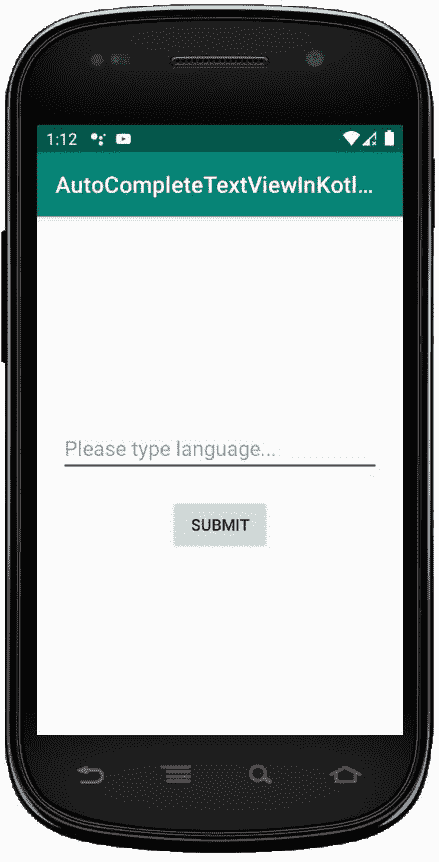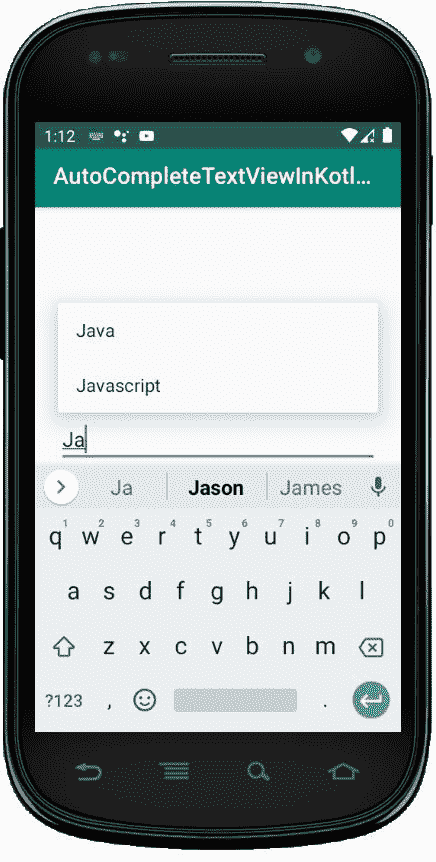科特林的自复 text view
哎哎哎:# t0]https://www . geeksforgeeks . org/autocomputextview-in-kot Lin/
安卓自动完成文本视图是一个可编辑的文本视图,当用户开始输入文本时,它会显示一个建议列表。当用户开始键入时,会出现一个基于输入字符的下拉菜单,在阈值限制中定义,用户可以从列表中选择一个项目来替换文本。
自动完成文本视图是编辑文本类的一个子类,因此我们可以根据自己的需求轻松继承编辑文本的所有属性。
下拉列表将使用数据适配器获得,这些建议只有在输入阈值限制中定义的最小字符数后才会出现。阈值限制用于定义用户必须键入的最小字符数,以查看建议的下拉列表。
在 android 中,我们可以通过两种方式创建一个 AutoCompleteTextView 控件,要么在 XML 文件中手动创建,要么在 Activity 文件中以编程方式创建。
首先,我们按照以下步骤创建一个新项目:
- 点击文件,然后新建 = > 新项目。
- 之后加入 Kotlin 支持,点击下一步。
- 根据方便选择最小 SDK,点击下一步按钮。
- 然后选择清空活动= > 下一个 = > 完成。
自动完成文本小部件的不同属性–
| XML 属性 | 描述 |
|---|---|
| android:id | 用于唯一标识控件。 |
| 安卓:重力 | 用于指定如何对齐文本,如左、右、中、上等。 |
| android:文本 | 用于设置文本。 |
| android:文本大小 | 用于设置文本的大小。 |
| android:textStyle | 用于将文本的样式设置为粗体、斜体。 |
| 安卓:背景 | 用于设置文本视图的背景颜色。 |
| 安卓:提示 | 用于在文本视图中设置显示提示文本。 |
| android:maxHeight | 用于设置文本视图的最大高度。 |
| android:最大宽度 | 用于设置文本视图的最大宽度。 |
| 安卓:填充 | 用于从左、右、上、下设置填充。 |
在 activity_main.xml 中添加自动完成文本视图
在这个文件中,我们将添加自动完成文本视图和按钮小部件,并设置它们的属性,以便可以在 kotlin 文件中访问它们。
<?xml version="1.0" encoding="utf-8"?>
<LinearLayout xmlns:android="http:// schemas.android.com/apk/res/android"
android:orientation="vertical"
android:layout_width="match_parent"
android:layout_height="match_parent"
android:id="@+id/linear_layout"
android:gravity="center">
<AutoCompleteTextView
android:id="@+id/autoTextView"
android:layout_width="match_parent"
android:layout_height="wrap_content"
android:layout_margin="20dp"
android:hint="@string/hint"/>
<Button
android:id="@+id/btn"
android:layout_width="wrap_content"
android:layout_height="wrap_content"
android:text="@string/submit"/>
</LinearLayout>
修改 strings.xml 文件以添加字符串数组
在这里,我们将指定活动的名称,并定义可以在活动的不同位置使用的其他字符串。另一件重要的事情是,我们将定义 string_array ,它包含自动完成文本视图的建议列表的项目。
<resources>
<string name="app_name">AutoCompleteTextViewInKotlin</string>
<string name="hint">Please type language...</string>
<string name="submit">Submit</string>
<string name="submitted_lang">Submitted language:</string>
<string-array name="Languages">
<item>Java</item>
<item>Kotlin</item>
<item>Swift</item>
<item>Python</item>
<item>Scala</item>
<item>Perl</item>
<item>Javascript</item>
<item>Jquery</item>
</string-array>
</resources>
访问 MainActivity.kt 文件中的自动完成文本视图
首先,我们声明一个变量autoxtview从 XML 布局中访问小部件。
val autotextView = findViewById<AutoCompleteTextView>(R.id.autoTextView)
然后,我们声明另一种变量语言,从 strings.xml 文件中获取字符串数组的项。
val languages = resources.getStringArray(R.array.Languages)
创建一个适配器,并使用
val adapter = ArrayAdapter(this,
android.R.layout.simple_list_item_1, languages)
autotextView.setAdapter(adapter)
我们熟悉前面文章中的进一步活动,如访问按钮和设置 OnClickListener 等。
package com.geeksforgeeks.myfirstkotlinapp
import android.os.Bundle import android.view.View import androidx.appcompat.app.AppCompatActivity import android.widget.ArrayAdapter import android.widget.AutoCompleteTextView import android.widget.Button import android.widget.Toast
class MainActivity : AppCompatActivity() {
override fun onCreate(savedInstanceState: Bundle?)
{
super.onCreate(savedInstanceState)
setContentView(R.layout.activity_main)
val autotextView
= findViewById<AutoCompleteTextView>(R.id.autoTextView)
// Get the array of languages
val languages
= resources.getStringArray(R.array.Languages)
// Create adapter and add in AutoCompleteTextView
val adapter
= ArrayAdapter(this,
android.R.layout.simple_list_item_1, languages)
autotextView.setAdapter(adapter)
val button
= findViewById<Button>(R.id.btn) if (button != null)
{
button ?.setOnClickListener(View.OnClickListener {
val enteredText = getString(R.string.submitted_lang) + " " + autotextView.getText() Toast.makeText(this @MainActivity, enteredText, Toast.LENGTH_SHORT).show()
})
}
}
}
AndroidManifest.xml 文件
<?xml version="1.0" encoding="utf-8"?>
<manifest xmlns:android="http:// schemas.android.com/apk/res/android"
package="com.geeksforgeeks.myfirstkotlinapp">
<application
android:allowBackup="true"
android:icon="@mipmap/ic_launcher"
android:label="@string/app_name"
android:roundIcon="@mipmap/ic_launcher_round"
android:supportsRtl="true"
android:theme="@style/AppTheme">
<activity android:name=".MainActivity">
<intent-filter>
<action android:name="android.intent.action.MAIN" />
<category android:name="android.intent.category.LAUNCHER" />
</intent-filter>
</activity>
</application>
</manifest>
作为模拟器运行: