在安卓中用可视寻呼机缩放动画中的立方体
原文:https://www . geesforgeks . org/cube-in-scaling-animation-with-view-pager-in-Android/
安卓可视寻呼机已经成为安卓应用中一个非常有趣的概念。它使用户能够在具有公共用户界面的片段之间平滑切换,这是让您的应用程序与众不同的最佳方式。可视寻呼机提供视觉连续性。他们基本上跟踪哪个页面是可见的,然后要求页面适配器显示层次结构中的下一个页面。不仅如此,它甚至允许你创建各种令人敬畏的幻灯片效果和动画!
本文我们要构建什么?
在本文中,我们将使用 ViewPager 实现缩放立方体动画。下面给出了一个示例 GIF,以了解我们将在本文中做什么。注意,我们将使用 Kotlin 语言来实现这个项目。
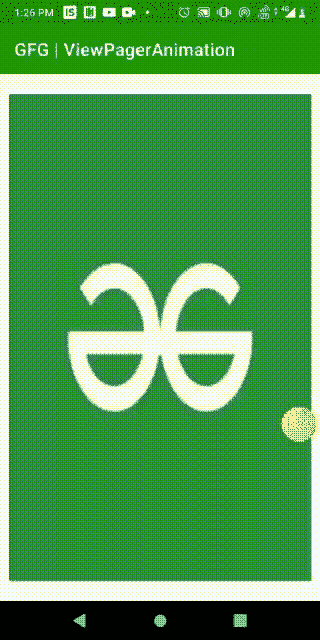
完整实现可视寻呼机有 3 个基本组件:
例如,参考文章–用示例在安卓中使用片段查看寻呼机。
分步实施
这里,我们将使用 ViewPager 制作一个图像滑块,然后应用缩放立方体动画。
第一步:创建新项目
要在安卓工作室创建新项目,请参考如何在安卓工作室创建/启动新项目。注意选择科特林作为编程语言。
第二步:设计 UI
下面是 activity_main.xml 文件的代码。我们只添加了一个可视寻呼机来显示图像。下面是 activity_main.xml 文件的完整代码。
可扩展标记语言
<?xml version="1.0" encoding="utf-8"?>
<androidx.constraintlayout.widget.ConstraintLayout
xmlns:android="http://schemas.android.com/apk/res/android"
xmlns:app="http://schemas.android.com/apk/res-auto"
xmlns:tools="http://schemas.android.com/tools"
android:layout_width="match_parent"
android:layout_height="match_parent"
tools:context=".MainActivity">
<!-- viewpager to show images -->
<androidx.viewpager.widget.ViewPager
android:id="@+id/viewPagerMain"
android:layout_width="match_parent"
android:layout_height="match_parent"
app:layout_constraintBottom_toBottomOf="parent"
app:layout_constraintEnd_toEndOf="parent"
app:layout_constraintStart_toStartOf="parent"
app:layout_constraintTop_toTopOf="parent" />
</androidx.constraintlayout.widget.ConstraintLayout>
现在,在应用程序> res >布局文件夹内创建一个新的布局资源文件 item.xml 。下面是 item.xml 文件的代码。
可扩展标记语言
<?xml version="1.0" encoding="utf-8"?>
<LinearLayout
xmlns:android="http://schemas.android.com/apk/res/android"
android:layout_width="match_parent"
android:layout_height="match_parent">
<!-- image viewer to view the images -->
<ImageView
android:id="@+id/imageViewMain"
android:layout_width="match_parent"
android:layout_height="match_parent"
android:layout_margin="10dp"
android:contentDescription="image" />
</LinearLayout>
第三步:使用 ViewPagerAdapter.kt 和 MainActivity.kt 文件
首先,创建一个视图页面适配器类,一个视图页面适配器。下面是viewpageadapter . kt类的完整代码。注释被添加到代码中,以理解代码的每一行。
我的锅
import android.content.Context
import android.view.LayoutInflater
import android.view.View
import android.view.ViewGroup
import android.widget.ImageView
import android.widget.LinearLayout
import androidx.viewpager.widget.PagerAdapter
import java.util.*
internal class ViewPagerAdapter(private val context: Context, private val images: IntArray) : PagerAdapter() {
// Layout Inflater
var mLayoutInflater: LayoutInflater
override fun getCount(): Int {
// return the number of images
return images.size
}
init {
mLayoutInflater = context.getSystemService(Context.LAYOUT_INFLATER_SERVICE) as LayoutInflater
}
override fun isViewFromObject(view: View, `object`: Any): Boolean {
return view === `object` as LinearLayout
}
override fun instantiateItem(container: ViewGroup, position: Int): Any {
// inflating the item.xml
val itemView: View = mLayoutInflater.inflate(R.layout.item, container, false)
// referencing the image view from the item.xml file
val imageView: ImageView = itemView.findViewById(R.id.imageViewMain)
// setting the image in the imageView
imageView.setImageResource(images[position])
// Adding the View
Objects.requireNonNull(container).addView(itemView)
return itemView
}
override fun destroyItem(container: ViewGroup, position: Int, `object`: Any) {
container.removeView(`object` as LinearLayout)
}
}
下面是 MainActivity.kt 文件的完整代码。注释被添加到代码中,以理解代码的每一行。
我的锅
import android.os.Bundle
import androidx.appcompat.app.AppCompatActivity
import androidx.viewpager.widget.ViewPager
class MainActivity : AppCompatActivity() {
// creating object of ViewPager
lateinit var mViewPager: ViewPager
// images array
private var images = intArrayOf(R.drawable.a1, R.drawable.a2, R.drawable.a3, R.drawable.a4)
// Creating Object of ViewPagerAdapter
private lateinit var mViewPagerAdapter: ViewPagerAdapter
override fun onCreate(savedInstanceState: Bundle?) {
super.onCreate(savedInstanceState)
setContentView(R.layout.activity_main)
// Initializing the ViewPager Object
mViewPager = findViewById(R.id.viewPagerMain)
mViewPager.setPageTransformer(true, CubeInScalingAnimation())
// Initializing the ViewPagerAdapter
mViewPagerAdapter = ViewPagerAdapter(this@MainActivity, images)
// Adding the Adapter to the ViewPager
mViewPager.adapter = mViewPagerAdapter
}
}
第四步:新建一个类立方体缩放动画。以下是cubeinscalanimation . kt文件的完整代码。注释被添加到代码中,以理解代码的每一行。
我的锅
import android.view.View
import androidx.viewpager.widget.ViewPager
import kotlin.math.abs
class CubeInScalingAnimation : ViewPager.PageTransformer {
override fun transformPage(page: View, position: Float) {
page.cameraDistance = 20000F
when {
position < -1 -> { //{-infinity,-1}
// page offset to left side
page.alpha = 0F
}
position <= 0 -> {
// transition from left
// side of page to current page
page.alpha = 1F
page.pivotX = page.width.toFloat()
page.rotationY = 90F * abs(position)
}
position <= 1 -> {
// transition form current
// page to right side
page.alpha = 1F
page.pivotX = 0F
page.rotationY = -90F * abs(position)
}
//{1,+infinity}
else -> { //Page offset to right side
page.alpha = 0F
}
}
when {
// transition between page1 and page2
abs(position) <= 0.5 -> {
page.scaleY = Math.max(0.4f, 1 - abs(position))
}
abs(position) <= 1 -> {
page.scaleY = Math.max(0.4f, abs(position))
}
}
}
}
现在,运行应用程序
输出:
源代码: 点击此处
